Changing the style name, Deleting a style, Changing the style name deleting a style – Grass Valley EDIUS Pro v.6.5 User Manual
Page 414
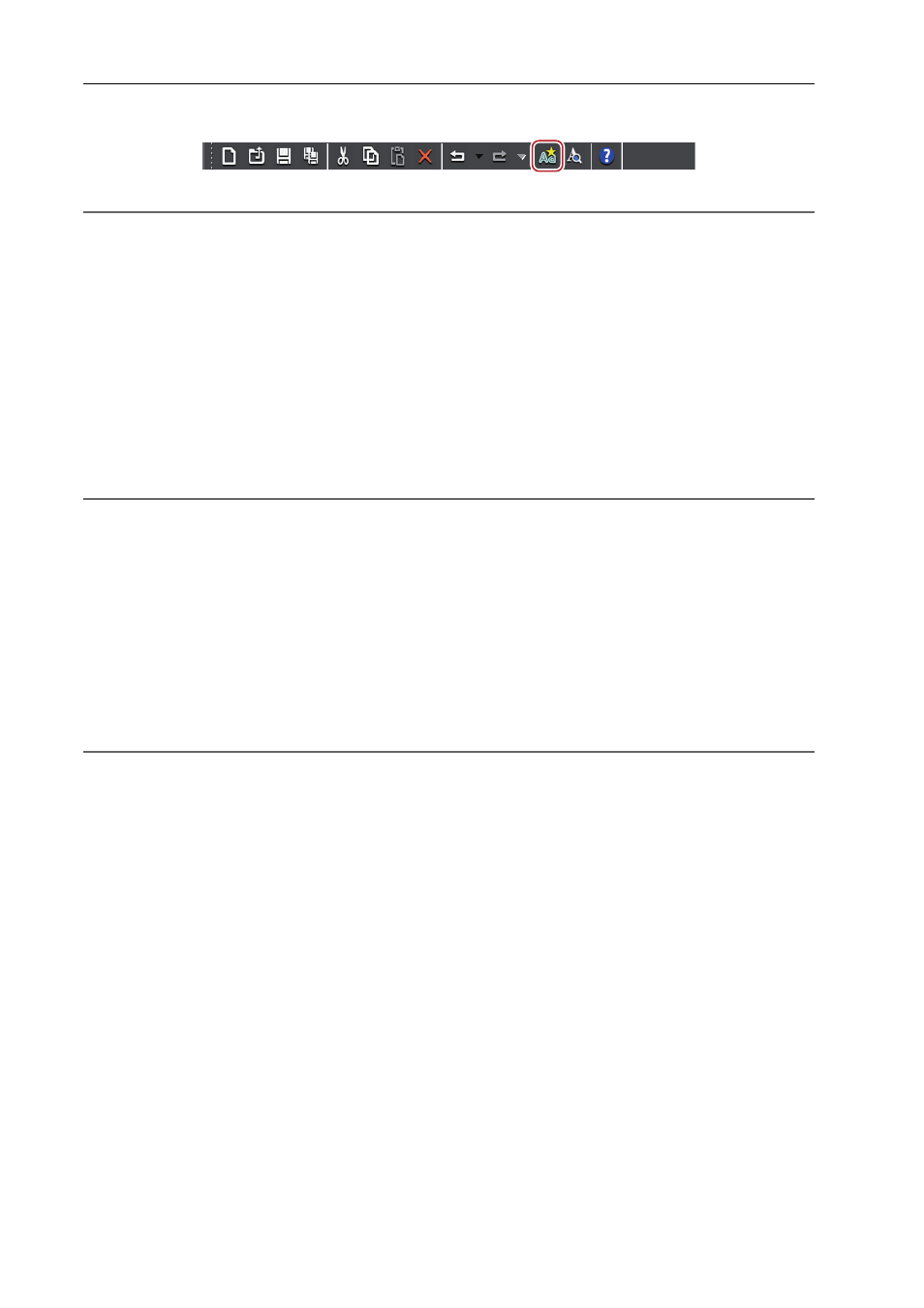
Title Creation
392
EDIUS - Reference Manual
2 Click [New Style] on the file tool bar.
2
Alternative
• Click [Style] on the Quick Titler menu bar, and click [Save As New Style].
• Right-click a text object on which effects have been applied, and click [Style]
→ [Save As New Style].
• Right-click the title object style bar and click [Save As New Style].
3 Enter a file name and click [OK].
3
•
If the style name exists, the style cannot be registered. Register with a different name.
Changing the Style Name
You can change the name of a created style chip.
1 Select the style chip to have its name changed.
2 Click [Style] on the Quick Titler menu bar, and click [Change Style Name].
2
Alternative
• Right-click the registered style chip, and click [Change Style Name].
3 Enter a new name.
3
•
You can only change the names of registered style chips.
Deleting a Style
You can delete a created style chip.
1 Select a style chip to be deleted.
2 Click [Style] on the Quick Titler menu bar, and click [Delete Style].
2
Alternative
• Right-click the registered style chip, and click [Delete Style].
3
•
You can only delete registered style chips.
