Showing/hiding status area – Grass Valley EDIUS Pro v.6.5 User Manual
Page 154
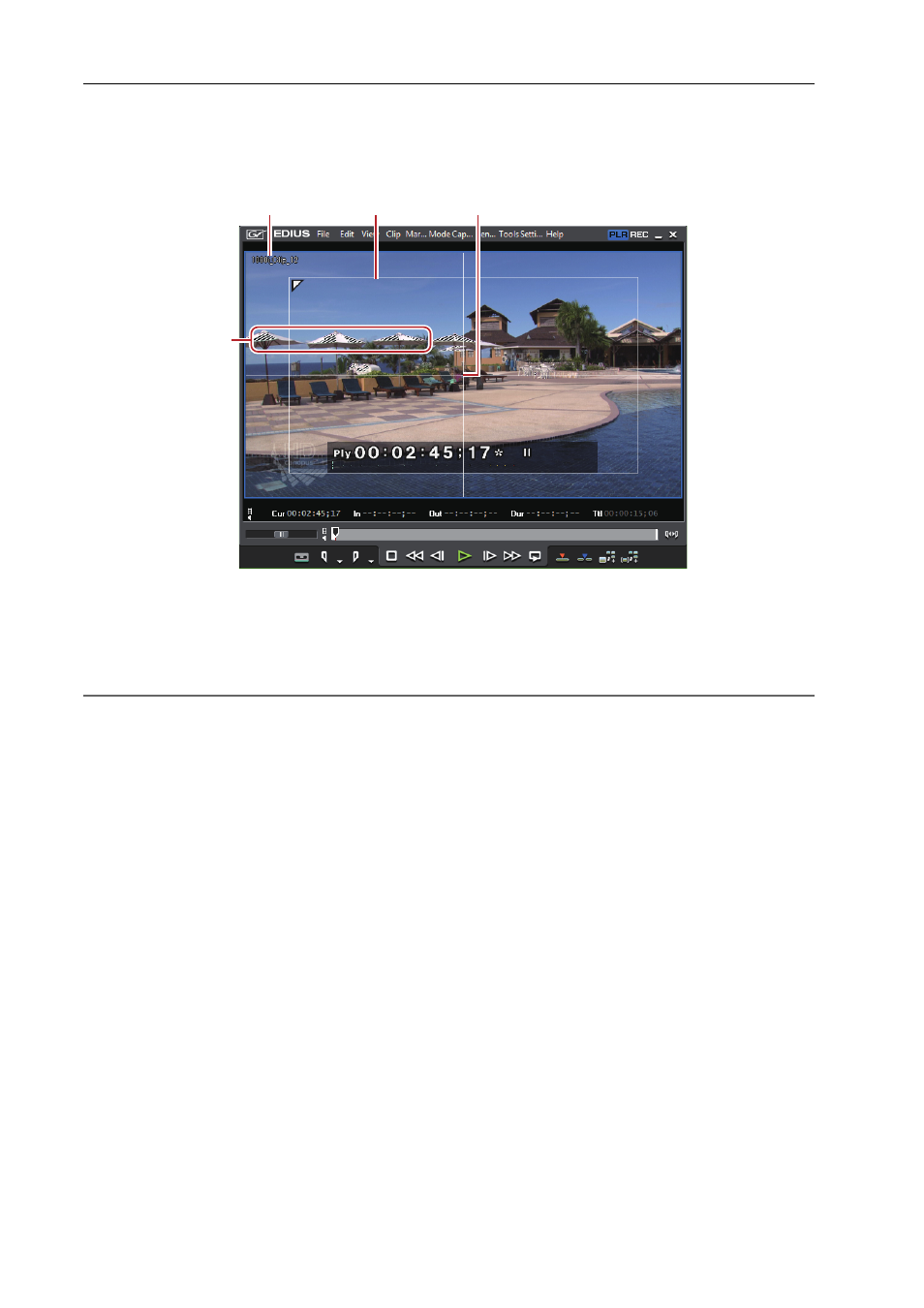
Edit Settings
132
EDIUS - Reference Manual
1 Click [View] on the menu bar, and click [Overlay]
→ an item to display.
The selected information is displayed in the preview window.
Example:
Player
(1) Clip/device name (capturing)/reel name (capturing)
(2) Safe area
(3) Center
(4) Zebra preview
2
Alternative
• Showing/hiding safe area:
[Ctrl] + [H]
• Showing/hiding center:
[Shift] + [H]
3
•
When [Marker] is selected as a display item, the clip marker comment is displayed on the Player only when the
slider is directly above the clip marker. Also, on the Recorder, the sequence marker list is displayed only when
the timeline cursor is directly above the sequence marker. Note, however, that these are not displayed during
playback.
Showing/Hiding Status Area
Switch the show/hide setting for the status area.
You can change the settings of items displayed in the status area from [Preview] in [User Settings]
→ [On Screen
Display].
1 Click [View] on the menu bar, and click [On Screen Display]
→ [Status].
Select whether to display on not just the PC screen but also the external monitor. Click [PC Monitor/External Output] or
[PC Monitor].
(1)
(2)
(3)
(4)
