Exporting a project file in k2 program format – Grass Valley EDIUS Pro v.6.5 User Manual
Page 496
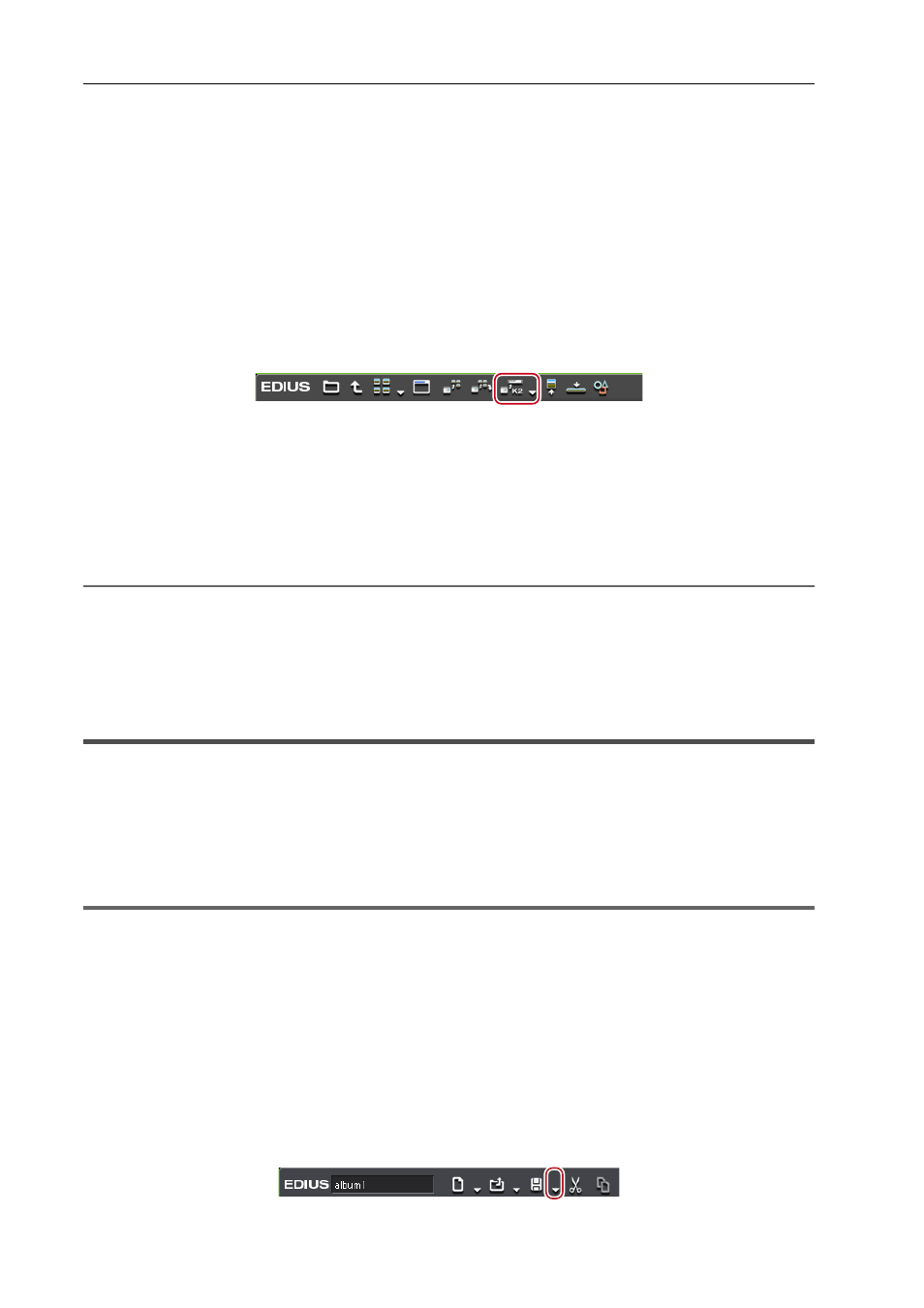
Interaction with STRATUS
474
EDIUS - Reference Manual
3
•
While converting clips, another EDIUS client on the same network can edit while recording by loading the
converted data.
Exporting a Clip from Source Browser to the K2 Media Server
You can use the source browser to export sources in XDCAM/XDCAM EX/P2/GF/XF devices to the K2 Media server.
3
•
After exported to the K2 Media server, the format-dependent information of clips is deleted.
1 Connect a device or drive to your PC and insert the media.
2 Click the device tree in the folder view of the source browser, and select a clip.
You can select multiple clips.
3 Click [Register K2 Asset] in the source browser.
4 Click [Register with default setting] or [Register by changing the setting].
If you click [Register by changing the setting], the [Register K2 Asset] dialog box appears. Set the export destination,
and then click [OK].
K2 Asset Registration Settings
The clip will be exported as a background job to the K2 Media server.
Single clips will be converted in the K2 Clip format, and edit lists such as playlists will be converted to the K2 Program
format.
2
Alternative
• Right-click a clip in the source browser, and then click [Register K2 Asset]
→ [Register with default setting] or
[Register by changing the setting].
3
•
While converting clips, another EDIUS client on the same network can edit while recording by loading the
converted data.
Exporting a Project File in K2 Program Format
A project file edited with EDIUS can be exported as a K2 Program format clip.
The system performs export processes with smart rendering, which reduces the amount of transferred data and
enables high-speed project export to your K2 Media server.
Before performing these steps, you must configure the connection to a K2 Media server and whether ancillary data will
be appended.
1
Note
• Only active sequences will be exported.
• The following items are fully rendered and exported.
- Frame rate, resolution, parts where the aspect ratio differs from that of the project setting
- Audio component (The audio component will be rendered even when smart rendering is performed on the clip.)
- Parts where effects are applied
- Color bar component
- Color matte component
• Exporting files in 1280
×720 50p and 1280×720 59.94p formats are subject to the following restrictions.
- Odd numbers of frames cannot be output.
- Projects including clips with odd numbers of frames will be rendered.
- Projects including a clip whose In point on the timecode of the source or timeline is in an odd number of frames will
be rendered.
1 Click the [Save Project] list button on the timeline.
