Crop] tab, P256, Transform] tab – Grass Valley EDIUS Pro v.6.5 User Manual
Page 278
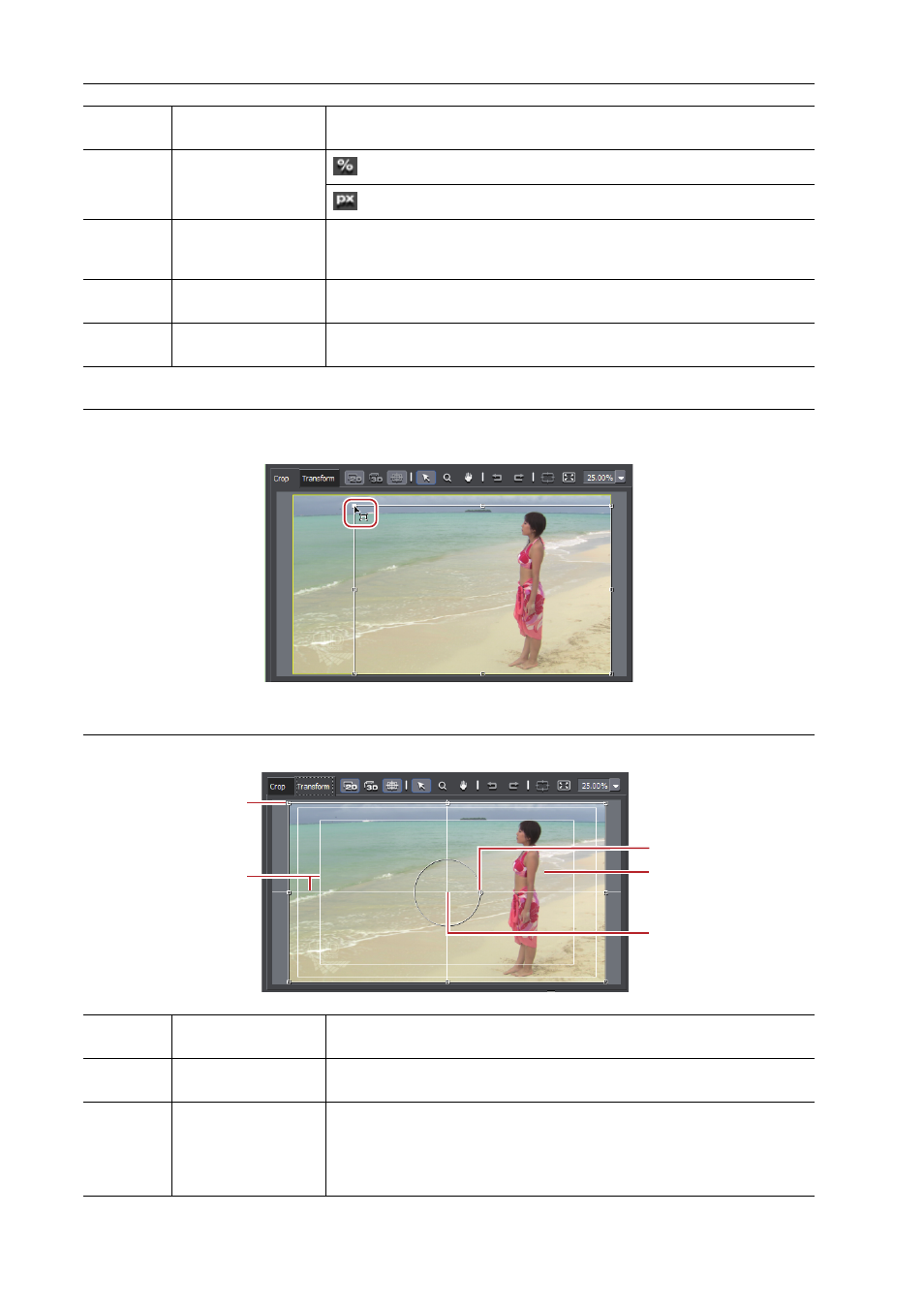
Editing Timelines
256
EDIUS - Reference Manual
[Crop] tab
Specify the display range by moving the cursor to an operation handle at the four corners or the center of a side and
dragging.
[Transform] tab
Reflect edited parameter details in the preview. You can also edit parameters by dragging handles inside the preview.
(6)
[Preset] tab
Save edited layouts and apply them to other clips.
Saving Editing Details as Presets
(7)
Switch display
: Switch parameters to % display (% display compatible items only).
: Switch parameters to pixel display (pixel display compatible items only).
(8)
Key frame timeline
Set the key frame to apply change to crops and transforms. The length of the
timeline is the duration of the clip currently being edited.
(9)
[Save as default]
Click this item to save the current settings as defaults. When a clip is placed
on the timeline, the default layout is always applied.
(10)
[Reset all]
Click this button to return the layouter settings to their defaults. To return the
layout to the settings before they were changed, apply [Default] in the preset.
(1)
Stretch handles
Move the cursor to the operation handles at the corners and at the middle of
the lines to resize the area.
(2)
Guide
Display the underscan, overscan, title safe, and horizontal/vertical
centerlines. You can switch the show/hide setting by clicking [Guide].
(3)
Rotation handle
Move the cursor and drag the rotation handle to rotate the image.
In the 3D mode, green, red and blue indicate rotation around the Y, X and Z
axes, respectively. With rotation on the preview screen, the X/Y/Z axes are
the values for video, and with rotation by direct entry of numerical values to
parameters, the X/Y/Z axes are the values for the display.
(1)
(2)
(3)
(4)
(5)
