Checking color data, Adjusting to display on tv monitor, Vector scope/waveform – Grass Valley EDIUS Pro v.6.5 User Manual
Page 387: Vector scope/waveform] dialog box, Adju, P365
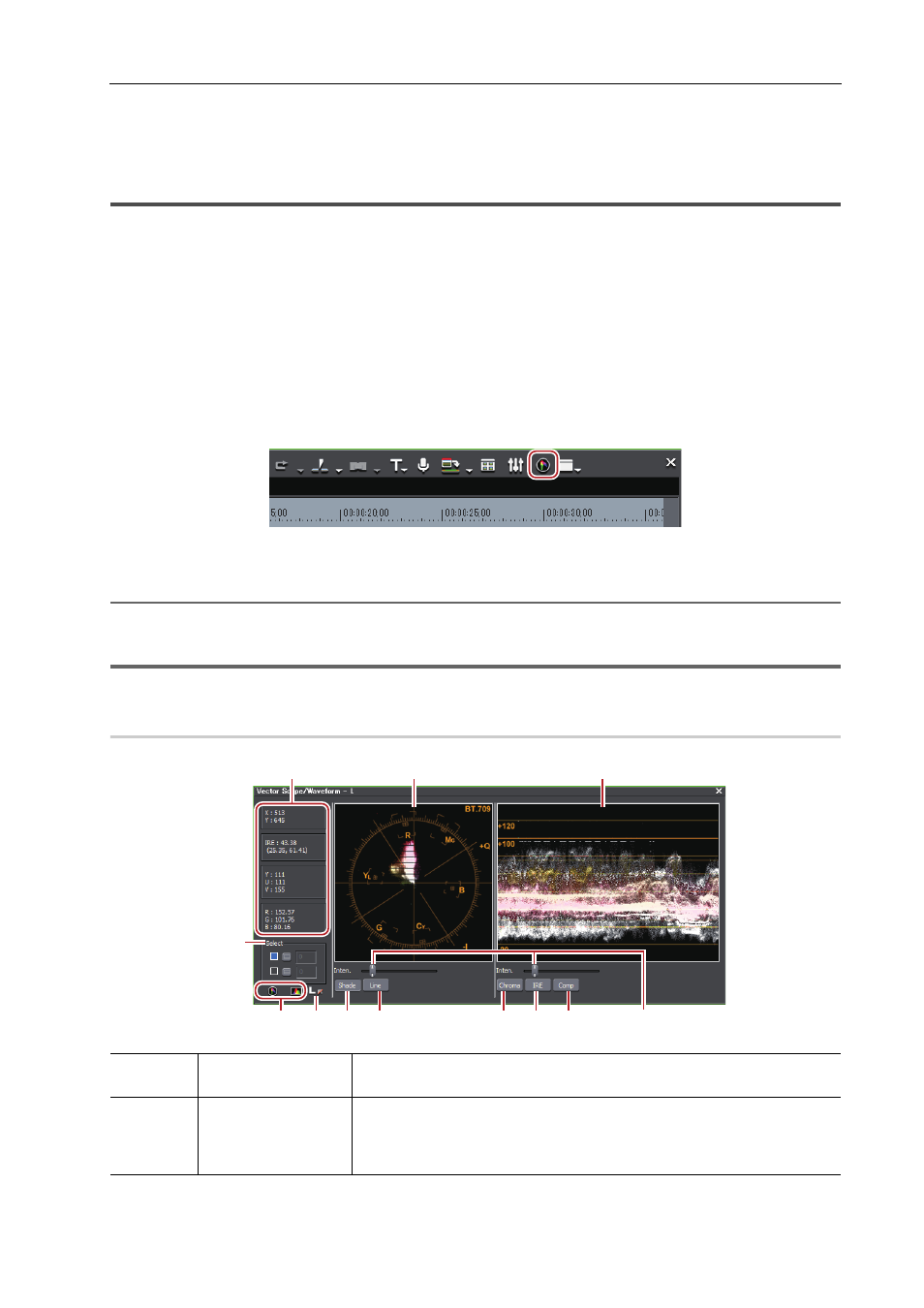
365
Checking Color Data
EDIUS - Reference Manual
Checking Color Data
Adjusting to Display on TV Monitor
The video finely displayed on a PC monitor may cause the problems like highlight/shadow detail loss when actually
displayed on a TV monitor.
This problem occurs when the luminance range is smaller than that allowed to be displayed on a PC monitor. To display
the video on a TV monitor, you need to adjust video signal in advance.
[Vector Scope/Waveform]
To adjust the video signal range that is hard to judge visually, measure it with Vector Scope/Waveform. Vector Scope
adjusts the color balance, and Waveform adjust the brightness to be the average value of the whole display.
1 Move the timeline cursor to display the image to check the color data on Recorder.
2 Click [Toggle Vector Scope/Waveform Display] of the timeline.
The [Vector Scope/Waveform] dialog box appears.
[Vector Scope/Waveform] Dialog Box
2
Alternative
• Click [View] on the menu bar, and click [Vector Scope/Waveform].
1
Note
• Displaying Vector Scope/Waveform increases the CPU loading.Display it only when required.
[Vector Scope/Waveform] Dialog Box
0
(1)
Information area
Display coordinate values (X, Y) on the screen and YUV, IRE and RGB
values.
(2)
vector scope
Display color distribution in the image shown in Recorder. The circle
represents the color circle, and the distance from the center represents the
saturation Click on the vector scope to be expanded, and right-click it while
keeping expanded to be contrasted.
(1)
(2)
(3)
(4)
(5)
(7) (8)
(9) (10) (11)
(12)
(6)
