Exporting a file in k2 clip format, Video settings — avcintra, P476 – Grass Valley EDIUS Pro v.6.5 User Manual
Page 498: Video settings — mpeg2
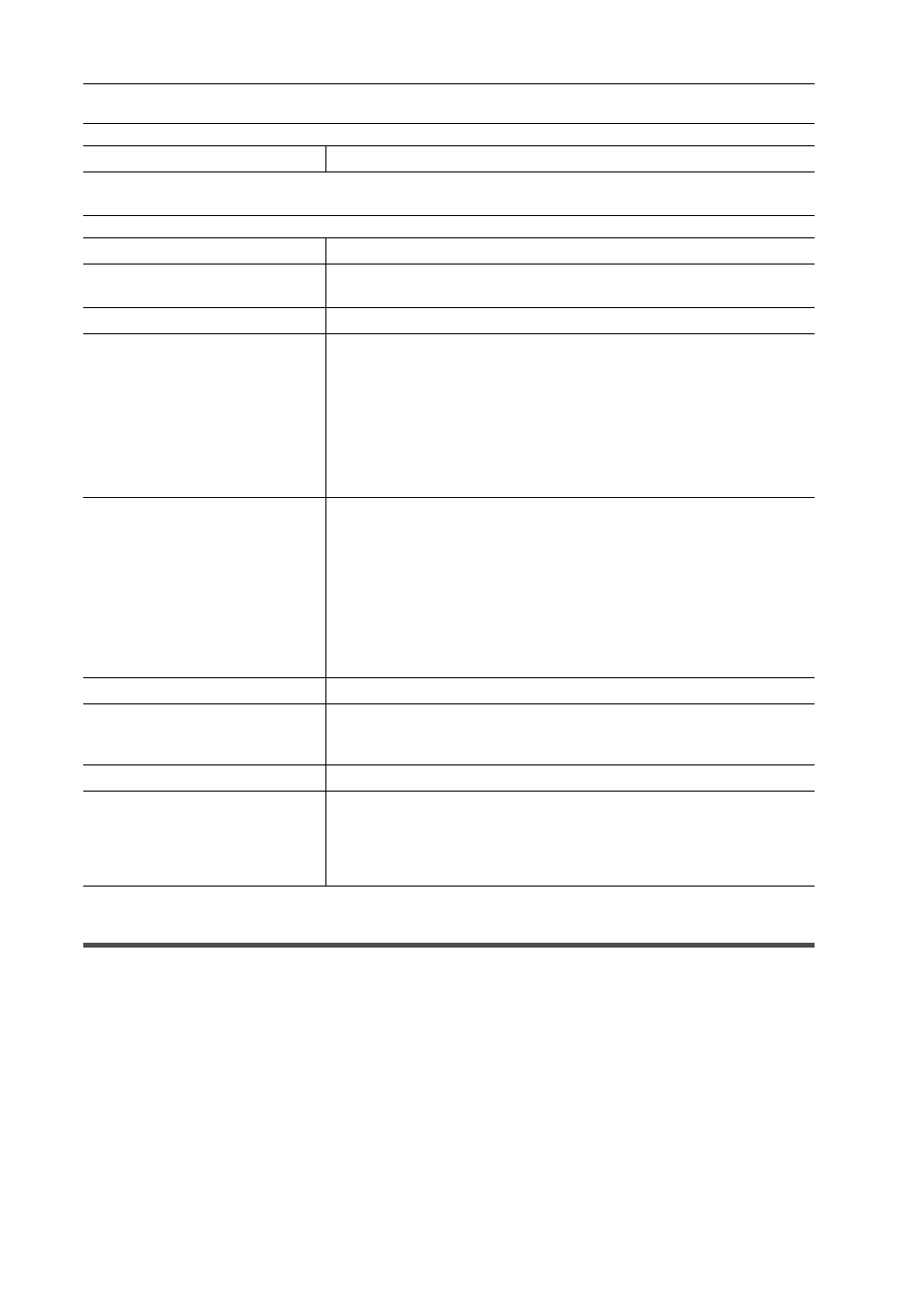
Interaction with STRATUS
476
EDIUS - Reference Manual
Video settings — AVCIntra
Video settings — MPEG2
Exporting a File in K2 Clip Format
You can export a project as a K2 Clip format file.
Before performing these steps, you must configure the connection to the K2 Media server you want to use as the export
destination.
3
•
The following functions are supported as with the normal file export.
- Generating wave information (waveform representation of audio)
- Creating Preset Exporters
- Batch export
• The following exporters support smart rendering:
- [K2 DV Clip]
- [K2 DVCPRO HD Clip]
- [K2 AVCIntra Clip]
- [K2 D10 Clip]
• The [K2 MPEG2 Clip] exporter supports segment encoding.
[Format]
Select an export format from the list.
[Format]
Select an export format from the list.
[Segment Encode]
Check this item to export a clip of a raw source without re-encoding.
This increases the output speed.
[Quality/Speed]
Select quality from the list.
[Bit Rate]
Select a bitrate type.
[CBR] sets a fixed transfer rate, allocating a fixed number of bits during the
encoding process. Select a bitrate from the [Average] list. You can also enter
a value directly.
[VBR] sets a variable transfer rate, altering the number of assigned bits
according to the complexity of the movement or image quality. Compared
with [CBR], the media volume can be used more efficiently, and this enables
more consistent image quality overall. Select a bitrate from the [Average] and
[Max] lists. You can also enter a value directly.
[GOP Structure]
For MPEG, a certain number of frames is considered as a group, and
operations such as compression/enlargement and cut editing are performed
on a GOP basis. A GOP comprises “I frame”, “P frame” and “B frame”. The I
frame allows images to be reproduced independently, the P frame is for
recording and reproducing only the differences with the preceding image,
and the B frame reproduces images from the differences in the preceding
and following images. Select I, P and B frame patterns of the GOP from the
list. Normally, select [IBBP].
[I-Frame Only] is comprised of only I-pictures. Editing is made easier, but the
amount of data increases in size.
[Picture count]
Set the number of frames included in a group.
[Closed GOP]
Check this item to complete information within each GOP. Although the
amount of data increases, the video can be re-edited using software that
supports GOP-based editing. Normally, leave this item unchecked.
[Chroma Format]
Select a YUV pixel format from the list.
[Profile/Level]
Select a profile & level. If [Chroma Format] is [4:2:0] and [4:2:2], the profile
will be set to Main Profile and 422Profile, respectively. The level for SD
image quality will be Main Level, and the level for HD image quality will be
High Level. The profile & level changes according to the format selected in
[Chroma Format].
