F4v] dialog box, Flash video export, Exporting to removable media in avchd format – Grass Valley EDIUS Pro v.6.5 User Manual
Page 454: P 432, P432
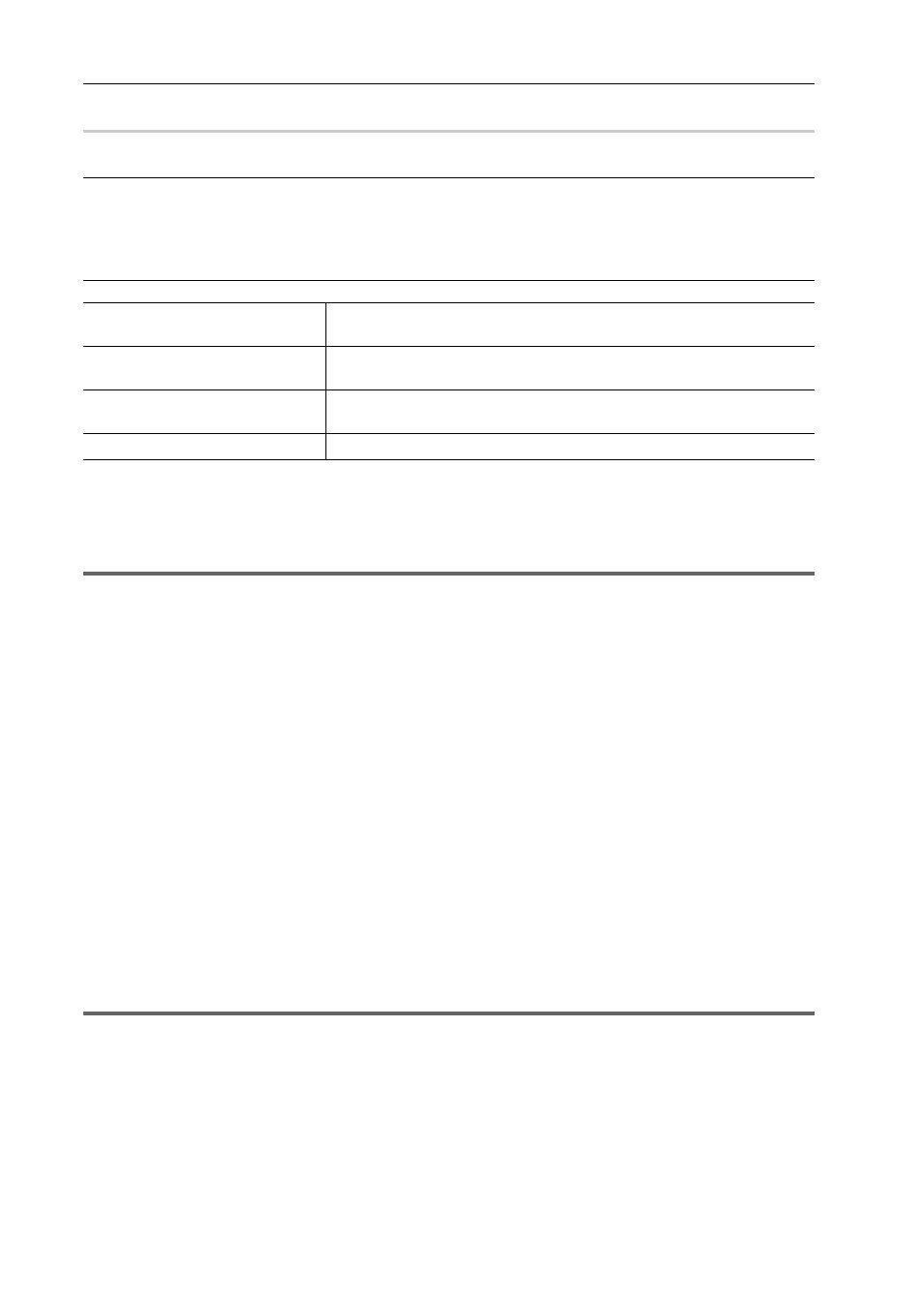
Export of Edited Contents
432
EDIUS - Reference Manual
[F4V] Dialog Box
0
[Basic Settings] tab/[Extended Settings] tab
For the setting items, see the descriptions given for the [Basic Settings] tab/[Extended Settings] tab in “Exporting to a
BD Output Format”.
Exporting to a BD Output Format
[Metadata] tab
Flash Video Export
If “Adobe Flash CS3 Professional” is installed on the PC, you can export a Flash Video.
1
Note
• To export a Flash Video, “Adobe Flash CS3 Professional” must be installed on the PC in an environment that can use
Adobe Systems Flash Video.
Please see the user manuals provided by Adobe Systems regarding “Adobe Flash CS3 Professional” and “Flash
Video”.
1 Click [QuickTime] in the [Print to File] dialog box category tree.
Exporting Files with an Exporter
2 Click [QuickTime], and click [Export].
3 Select [FlashVideo (FLV)] in [Save as type].
3
•
If you click [Settings], you can set the encoding and change the video size, etc.
4 Enter a file name, select the save destination and click [Save].
Exporting to Removable Media in AVCHD Format
AVCHD streams can be easily exported to an SD memory card or memory stick. A file can be exported to any desired
save destination.
If exporting to removable media, make sure to connect the SD memory card or memory stick to the PC before export.
3
•
If you want to edit a menu, etc. use Disc Burner to write the project to DVD or BD.
1
Note
• When exporting to the internal hard disk, internal memory or removable disk of an AVCHD camera for playback on
the AVCHD camera, you may be unable to perform the export or playback depending on the camera.
• You cannot write AVCHD streams from EDIUS directly to a DVD-R or BD.
1 Click [AVCHD] in the [Print to File] dialog box category tree.
Exporting Files with an Exporter
2 Click [AVCHD Writer], and click [Export].
[Export sequence marker as cue
point]
Check this item to export sequence markers as cue points for Flash. Select
the name of the type of cue point.
[Metadata]
Export is possible with metadata appended.
Select an item from the [Name] list, and enter metadata at [Value].
[Import]
Import XMP format (*.xmp) metadata. This is reflected in the [Metadata]
setting.
[Export]
Export the settings made at [Metadata] in XMP format.
