Time remap] dialog box, P251 – Grass Valley EDIUS Pro v.6.5 User Manual
Page 273
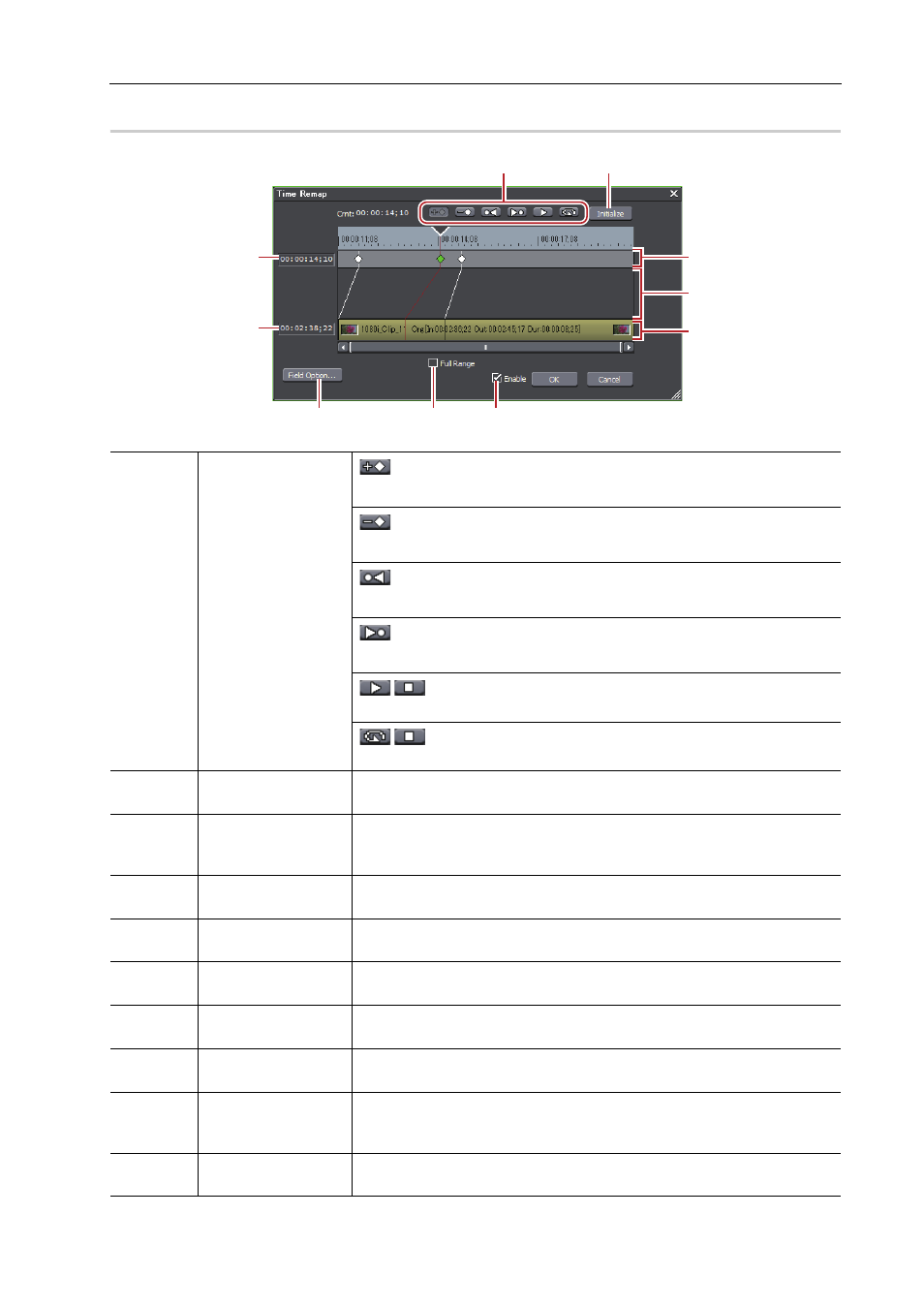
251
Clip Operations
EDIUS - Reference Manual
[Time Remap] Dialog Box
0
(1)
Key frame edit
buttons
: Add a key at the position of the timeline cursor.
[Insert], [V]
: Delete a key from the position of the timeline cursor.
[Delete]
: Move the timeline cursor to the previous key.
[Page up], [A], [Ctrl] + [
←]
: Move the timeline cursor to the next key.
[Page down], [S], [Ctrl] + [
→]
/
: Play the video from the position of the timeline cursor to the end
of the clip. When this button is clicked during playback, playback pauses.
/
: Repeatedly play the clip. When this button is clicked during
playback, playback pauses.
(2)
[Initialize]
Click [Initialize] and click [Yes] to delete all added keys and restore the
defaults.
(3)
Timecode (Timeline)
Directly enter the value to specify which place on the timecode of the timeline
the key at the timeline cursor position is to be placed. The timecode is
displayed when the timeline cursor is moved to the key.
(4)
Timecode (Clip)
Directly enter the value to specify which place on the timecode of the clip the
key at the timeline cursor position is to be placed.
(5)
Key setting field
This space is used for setting the key. A green line is displayed at parts
where the speed has not been changed.
(6)
Time difference
display area
This space displays the values of the time difference that occurs when keys
are added as a connected line.
(7)
Clips
Display the line connecting the key and the corresponding frame on a
position on the clip.
(8)
[Field Option]
The [Field Option] dialog box appears.
(9)
[Full Range]
Display all margin sections of the clip. Checking this item when trimming or a
cut operation has been performed after setting the time remap can display
the keys of the cut section.
(10)
[Enable]
Switch the enable/disable setting for the time remap setting. Uncheck this
item to disable the setting.
(1)
(2)
(3)
(5)
(6)
(7)
(8)
(9)
(10)
(4)
