V-mute settings, Measuring volume, Measuring the loudness of sequences – Grass Valley EDIUS Pro v.6.5 User Manual
Page 430: P408
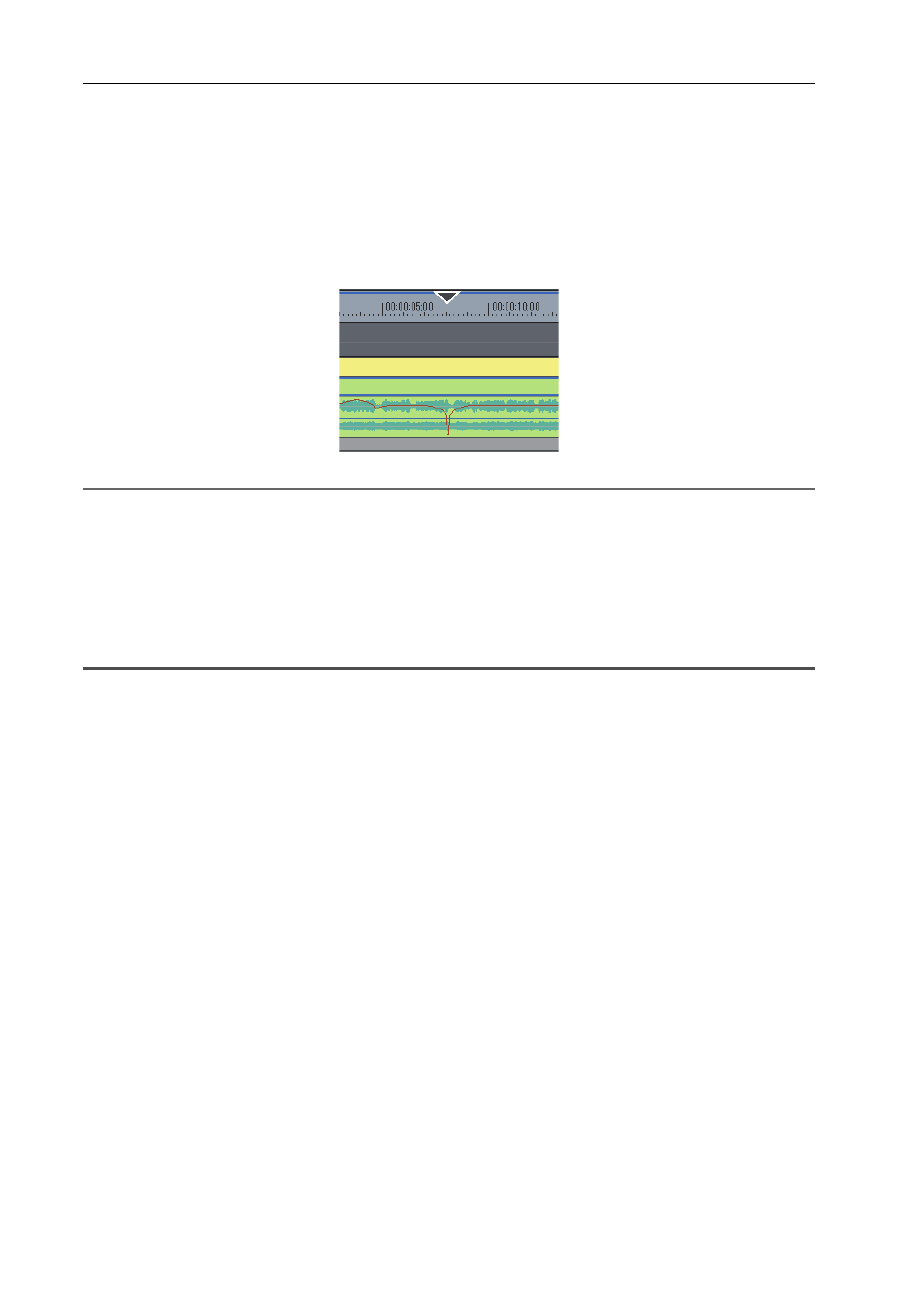
Audio Operations
408
EDIUS - Reference Manual
V-mute Settings
Fade in or fade out before and after a single central point to conceal noise, etc.
1 Move the timeline cursor to a position where the volume is zero.
Confirm the shape of the waveform display, and adjust the position of the timeline cursor.
2 Right-click the clip on which V-mute is to be applied, and click [V-Mute].
The volume at the position of the timeline cursor becomes zero, and four points are added on the volume rubber band
with the timeline cursor at their center.
2
Alternative
• V-mute settings:
[Shift] + [V]
3
•
After setting V-mute, drag a point on the volume rubber band left and right for fine adjustment of mute duration.
• The default duration for V-mute can be changed from [Source] in [User Settings] → [Duration].
Measuring Volume
In digital broadcasts, volume adjustment based on “loudness” is required for the purpose of suppressing variance in the
volume between programs and broadcasting stations. Loudness is a numerically converted value of the sound level
sensed by humans.
EDIUS can measure the size of noise compliant with the ITU-R BS.1770-2 and EBU R128 loudness standards.
Measuring the Loudness of Sequences
The loudness of the current sequence can be measured.
1 Click [View] on the menu bar, and click [Loudness Meter].
The [Loudness Meter] dialog box appears.
[Loudness Meter] Dialog Box
2 Select [ITU-R BS.1770-2] or [EBU R128] from the list of loudness standards, and click [Settings].
The [Loudness Meter Settings] dialog box appears.
[Loudness Meter Settings] dialog box
3
•
You can also select the registered preset.
3 In [Measurement Group 1] ([Measurement Group 2] if necessary), set where L/R/C/LS/RS channels are to be
remapped, and click [Settings].
4 Move the timeline cursor to the position to start playback.
5 Click [Play] in the [Loudness Meter] dialog box, and click [START] when measurement is started.
The loudness measurement value is displayed as a chart or numerical value.
To stop measurement during playback, click [Pause]. Clicking [Continue] resumes measurement. Click [RESET] to
reset measurement.
