Replace parts, Dividing clips at desired locations, Dividing clips at the timeline cursor position – Grass Valley EDIUS Pro v.6.5 User Manual
Page 263
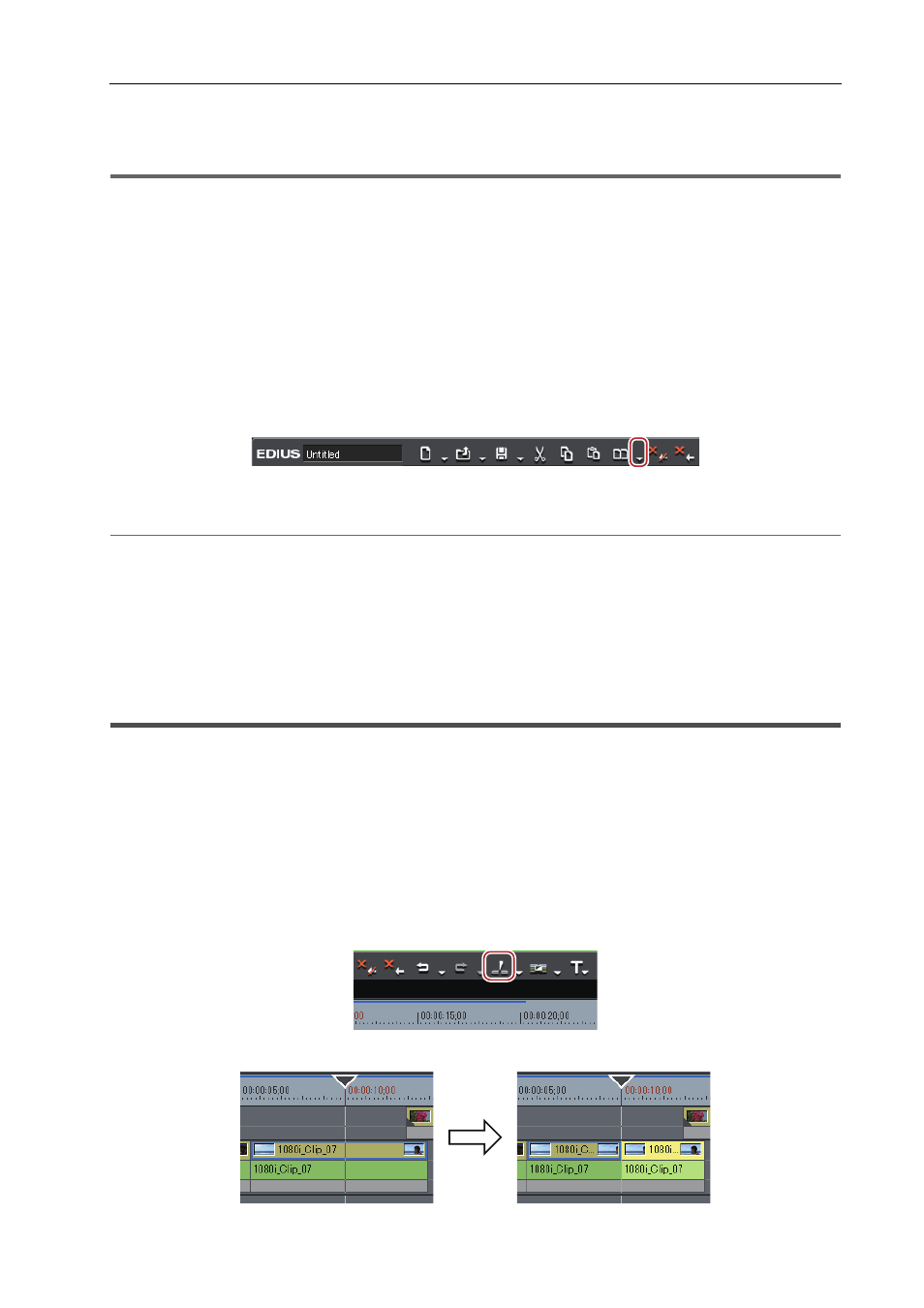
241
Clip Operations
EDIUS - Reference Manual
• Click [Edit] on the menu bar, and click [Replace]
→ [All].
• Replacing all:
[Ctrl] + [R]
1
Note
• When the duration differs from that of the clip to be replaced by a copied or cut clip, the clip will automatically be
trimmed referenced to the In point of the copied or cut clip. The playback speed remains unchanged.
Replace Parts
Only filters and mixers can be partially replaced.
1 Select a clip, and copy or cut it.
Copying
2 Select the clip to replace.
3 Click the [Replace Clip (All)] list button on the timeline.
4 Click the replace item.
2
Alternative
• Right-drag on the desired clip to be replaced, and click [Replace parts]
→ replace items.
• Click [Edit] on the menu bar, and click [Replace]
→ replace items.
• Right-click the replace target clip, and click [Replace]
→ replace items.
• Replacing the filter:
[Alt] + [R]
• Replacing the mixer:
[Shift] + [Ctrl] + [R]
• Replacing the clip:
[Shift] + [R]
• Replacing the clip with filter:
[Shift] + [Alt] + [R]
Dividing Clips at Desired Locations
Dividing Clips at the Timeline Cursor Position
You can divide clips at the timeline cursor position. After dividing a clip, you can handle its divided segments as
independent clips.
1 Select the clips to be divided.
You can select multiple clips.
2 Move the timeline cursor to the position where the clip is to be divided.
3 Click [Add Cut Point (Selected Tracks)] of the timeline.
The clip is divided at the timeline cursor position.
