Importing gf sources, Importing infinity sources, Importing gf sources importing infinity sources – Grass Valley EDIUS Pro v.6.5 User Manual
Page 185: P163
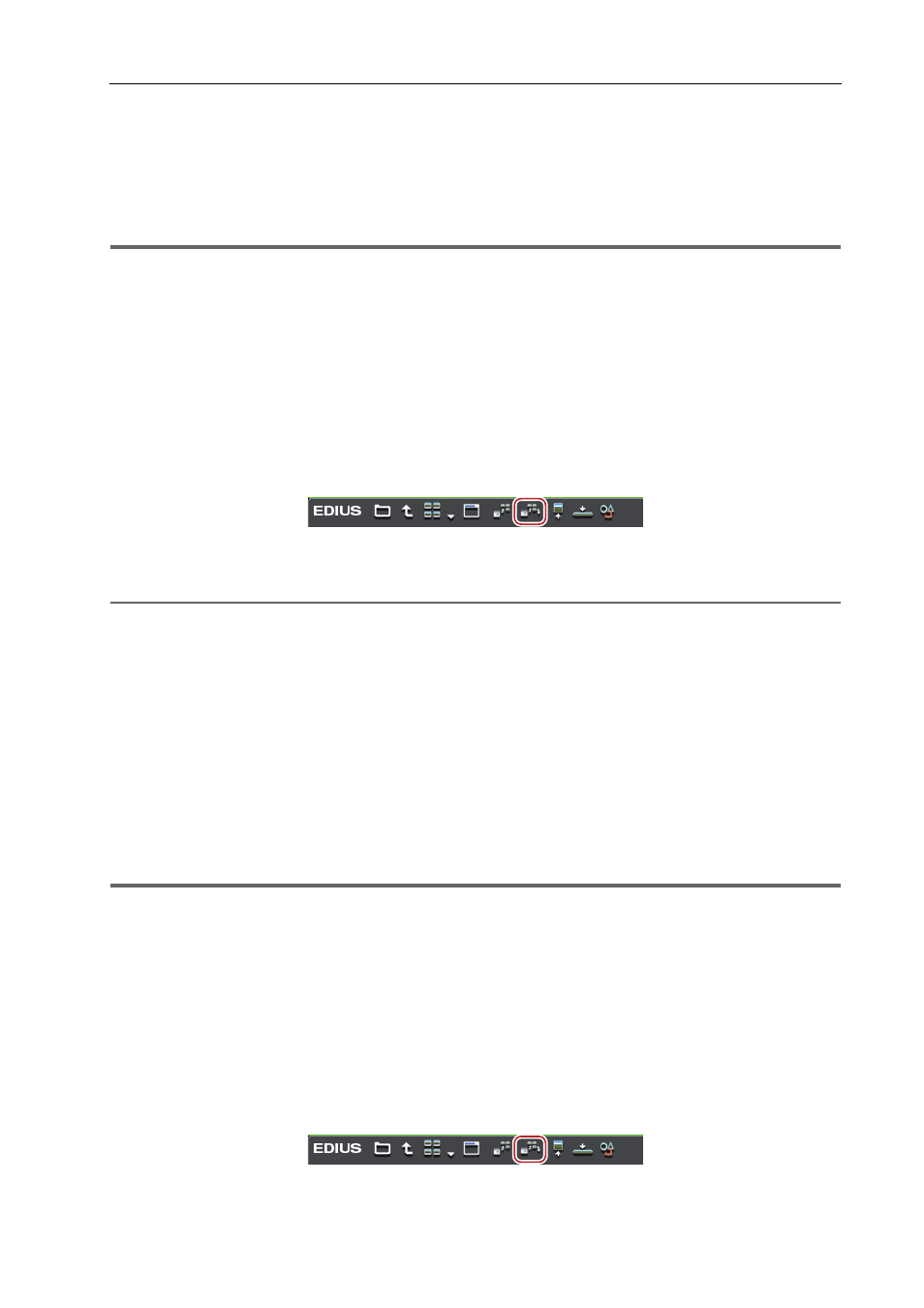
163
Importing Files from Source Browser
EDIUS - Reference Manual
Importing GF Sources
Register sources on GF devices to the bin at the same time that they are transferred to the PC.
Connect the GF device to the PC, and check that the power is turned on.
GF sources copied to the hard disk on the PC also can be imported in the same way. Copy sources with the folder
structure in the device held intact.
1
Note
• The drivers provided with the GF device must be installed in advance.
1 In the folder view of the source browser, click the [GF] tree, and click the drive or reference folder tree.
2 Click [My BinXXX] or [PlayList].
The GF sources are displayed in the clip view.
3
•
Reference folders can be temporarily added in the folder view of the source browser. Right-click [GF] and click
[Open Folder].
• When references have been temporarily added in the source browser, they can be deleted by right-clicking a
folder and clicking [Delete]. Actual folders are not deleted.
• To update the information of references, right-click [GF] and click [Refresh].
3 Select the clip or playlist to import, and click [Add and Transfer to Bin] in the source browser.
Data transfer to the PC is started in the background at the same time that the clip or playlist is registered to the bin.
Checking the Progress of Background Jobs
2
Alternative
• Right-click the clip or playlist to import, and click [Add and Transfer to Bin].
3
•
Playlists are registered to the current folder of the bin as a sequence clip.
• Partial transfer is available, where In and Out points are set to files on the GF device and only required parts are
transferred to the hard disk.
Transferring Only Necessary Parts
Importing Infinity Sources
Register sources on Infinity devices to the bin at the same time that they are transferred to the PC.
Connect the Infinity device to the PC, and check that the power is turned on.
Infinity sources copied to the hard disk on the PC also can be imported in the same way. Copy sources with the folder
structure in the device held intact.
1
Note
• The drivers provided with the Infinity device must be installed in advance.
1 In the folder view of the source browser, click the [Infinity] tree, and click the drive or reference folder tree.
2 Click [Clip] or [Playlists].
The Infinity sources are displayed in the clip view.
3
•
Reference folders can be temporarily added in the folder view of the source browser. Right-click [Infinity] and
click [Open Folder].
• When references have been temporarily added in the source browser, they can be deleted by right-clicking a
folder and clicking [Delete]. Actual folders are not deleted.
• To update the information of references, right-click [Infinity] and click [Refresh].
3 Select the clip or playlist to import, and click [Add and Transfer to Bin] in the source browser.
Data transfer to the PC is started in the background at the same time that the clip or playlist is registered to the bin.
Checking the Progress of Background Jobs
