Importing stereoscopic sources, Checking the progress of background jobs, Status bar display in timeline window – Grass Valley EDIUS Pro v.6.5 User Manual
Page 190: P168
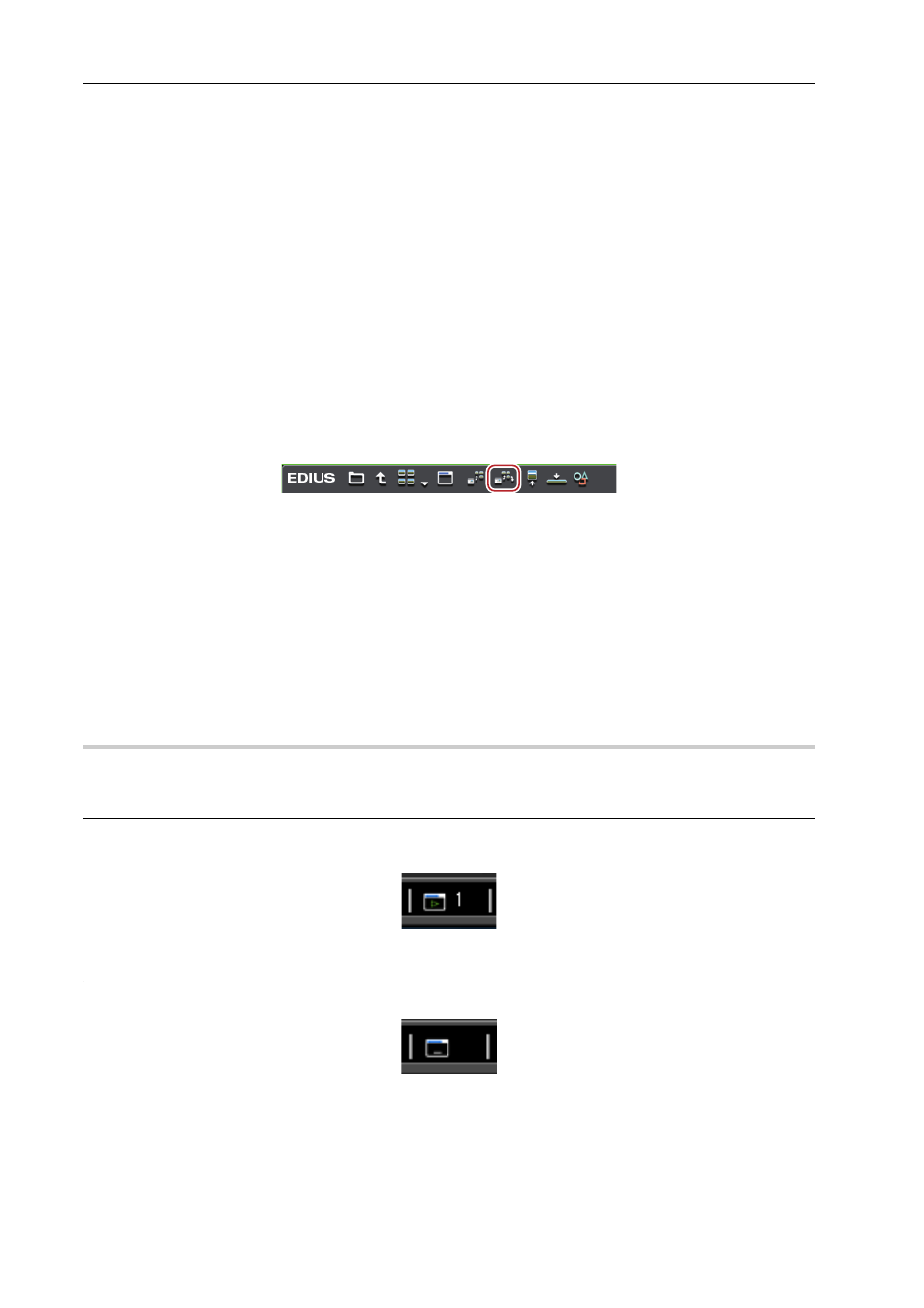
Importing Sources
168
EDIUS - Reference Manual
3
•
Clips that have been recorded across multiple media are registered to the current folder on the bin as a
sequence clip.
• Partial transfer is available, where In and Out points are set to files on the XF device and only required parts are
transferred to the hard disk.
Transferring Only Necessary Parts
Importing Stereoscopic Sources
Register file-based stereoscopic sources to the bin at the same time that they are transferred to the PC.
Example:
To import sources in 3D P2 format
1 Insert two P2 cards into the slot.
2 Click the [P2] tree in the folder view of the source browser.
3 Click the drive displayed as [Stereoscopic].
The stereoscopic sources are displayed in the clip view. The stereoscopic sources are marked with the “S” icon.
4 Select the clip to import in the [L] or [R] folder, and click [Add and Transfer to Bin] in the source browser.
Data transfer to the PC starts in the background at the same time that the stereoscopic clip is registered to the bin.
Checking the Progress of Background Jobs
3
•
If sources are imported from the drive that is not displayed as [Stereoscopic], the L side or the R side source will
be imported separately.
Checking the Progress of Background Jobs
The following explains how to check the progress of processing (background jobs) such as file transfer that is executed
in the background and how to pause/restart processing.
The execution progress of background jobs can be checked on the status bar in the timeline window or the clip display.
Status Bar Display in Timeline Window
0
The status bar displays the number of background jobs and an icon indicating the current state of background jobs.
Executing
This is displayed when a background job is executing. This icon is displayed also when EDIUS is executing
automatically run jobs such as creation of seek information or creation of audio waveforms.
Standing by/suspended
This is displayed when there are no background jobs and when a background job has been canceled.
