Setting the multicam display, Setting the camera switch point, Setti – Grass Valley EDIUS Pro v.6.5 User Manual
Page 327: P305
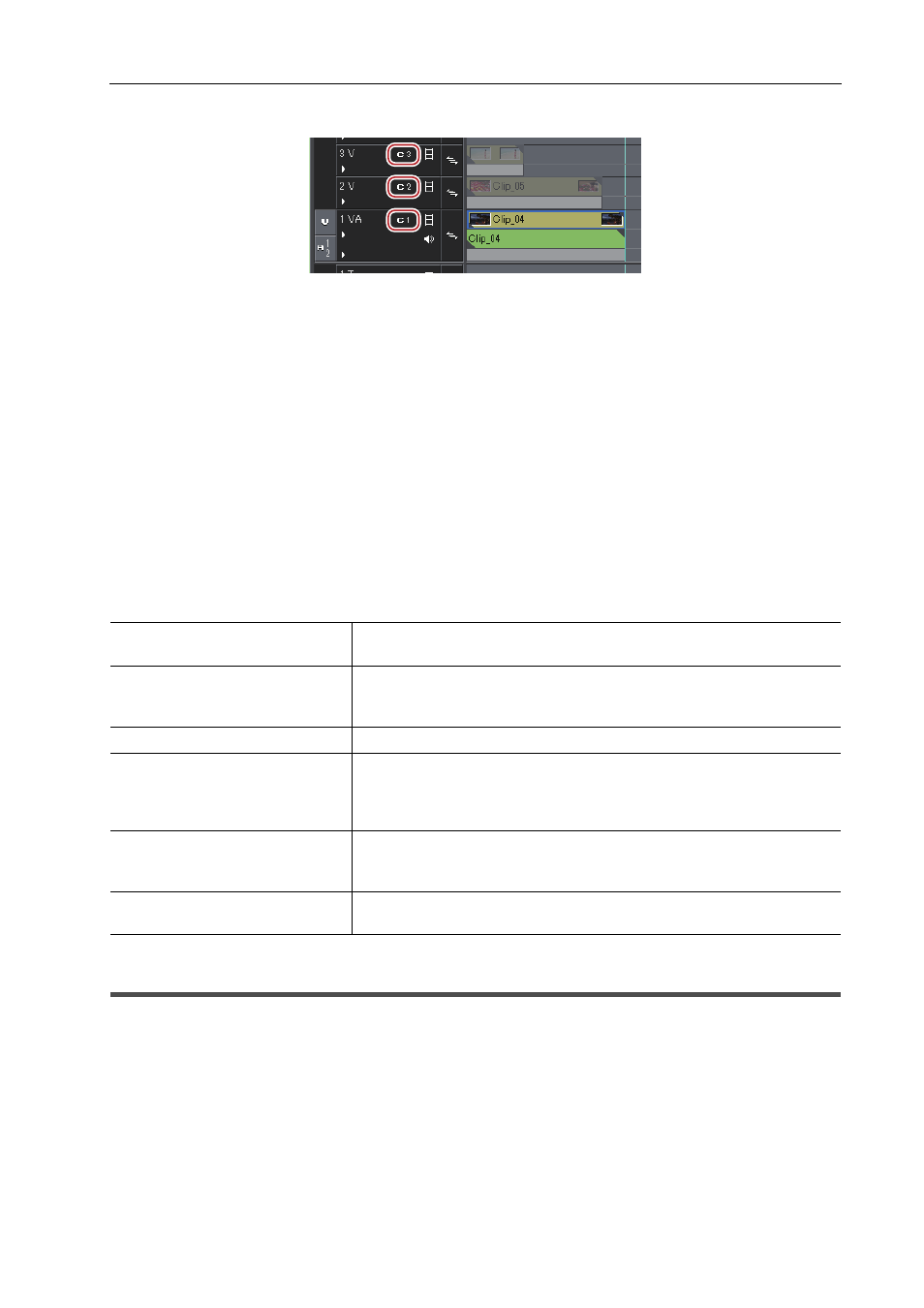
305
Multicam Mode
EDIUS - Reference Manual
1 Click [Camera mapping] on the track panel of the V/VA track.
2 Click the camera to assign to the selected track.
Click [Unmap] to release the assignment set to the selected track.
Click [Default] to initialize all camera assignments set to tracks. Cameras are reassigned in order of track numbers of
the V/VA track.
3
•
[Camera mapping] is displayed only in the multicam mode.
• Tracks not assigned a camera are not displayed in the multicam mode.
• You can change camera assignments during editing.
• You can switch the display/hide setting for the track name at the upper left of each screen of the multicam mode.
Click [Mode] on the menu bar, and click [View Multicam]
→ [Display Track Name] to uncheck the item.
Setting the Multicam Display
Set the preview display during editing in the multicam mode.
1 Click [Mode] on the menu bar, and click [View Multicam]
→ an item.
On items are checked.
Setting the Camera Switch Point and Selecting the Camera
Setting the Camera Switch Point
Set the camera switch point as the trigger to switch cameras.
1 Move the timeline cursor to the position to set the camera switch point.
[Skipped Frames]
Increase the skipped frames to reduce the load on the system during
playback.
[Apply Video Filter]
Batch-switch the disabled (on)/enabled (off) setting of the video filter applied
to clips. Temporarily disabling the video filter can reduce the load on the
system during playback.
[Display Track Name]
Switch the show/hide setting for track names assigned to the divided screen.
[Display Only the Selected
Camera on Full Screen Preview
(Auto)]
When this item is on, only the video of the selected camera (master) is
displayed in displays whose full screen view setting is set to [Auto].
When this item is off, the divided screen is displayed.
[Output the Selected Camera to
External Monitor]
When this item is on, only the video of the selected camera (master) is
displayed on the external monitor.
When this item is off, the divided screen is displayed.
[Show Only the Selected Camera
in Single Monitor Mode]
This item is enabled when the preview window is in the single mode. When
this item is on, only the video of the selected camera (master) is displayed.
