Transparency settings, Pasting texture, Transparency settings pasting texture – Grass Valley EDIUS Pro v.6.5 User Manual
Page 410
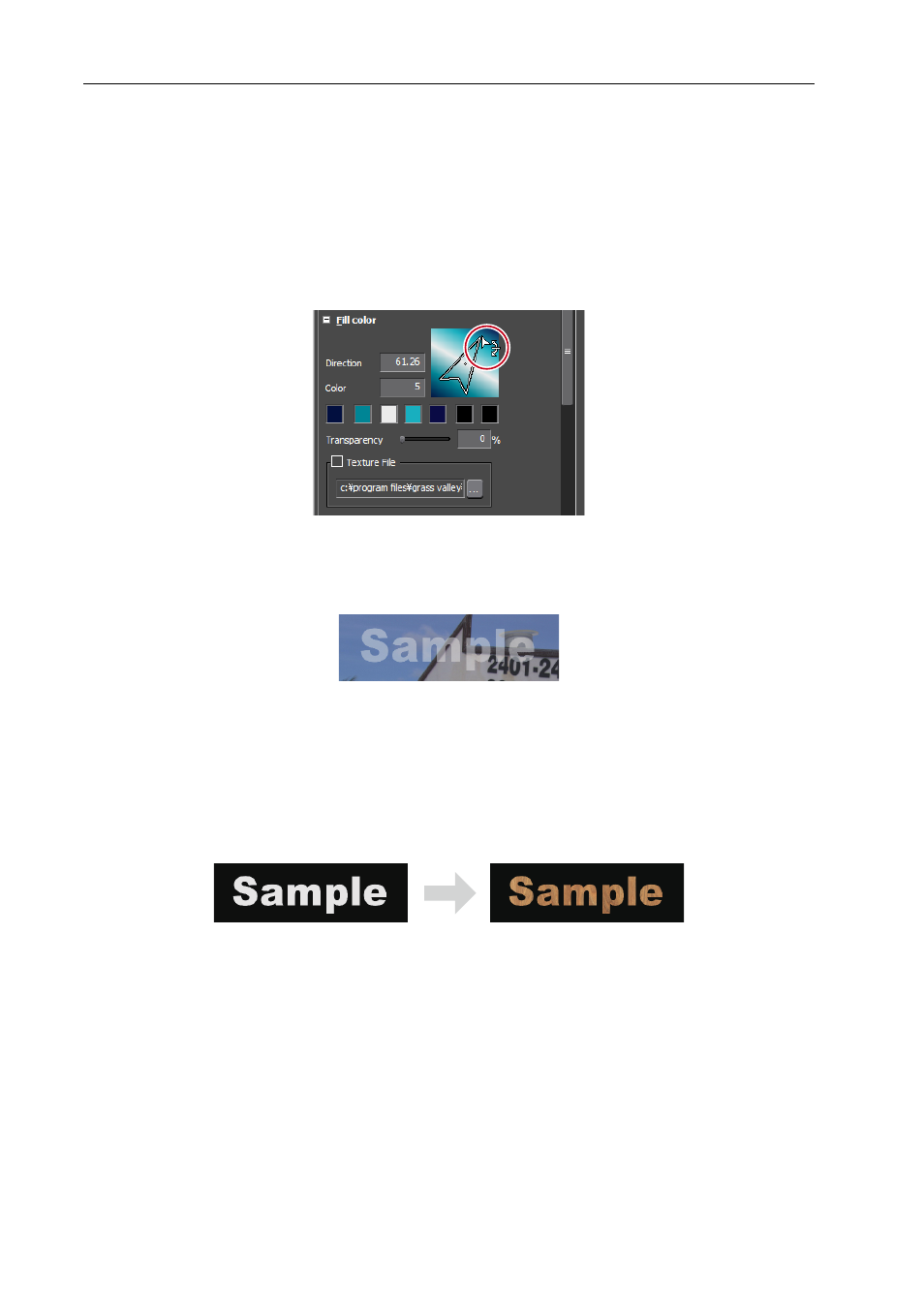
Title Creation
388
EDIUS - Reference Manual
3 Enter the number of colors used for the gradation in [Color].
Up to 7 colors can be used.
4 Click the color palette.
The [Color Select] dialog box appears.
[Color Select] Dialog Box
5 Specify a color.
6 Repeat steps 4 and 5 for the number of specified colors.
7 Adjust the color gradation by entering a value in [Direction] or by dragging the arrow figure.
Transparency Settings
You can adjust the transparency of a text object in order to see the background behind it.
1 Select the text object of which to adjust transparency.
2 Click the [Fill color] tree on the properties bar.
3 Move the [Transparency] slider to adjust transparency.
Pasting Texture
You can paste a texture file onto a text object.
1 Select a text object in which to paste texture.
2 Click the [Fill color] tree on the properties bar.
To paste the texture on the edge (border), click the [Edge] tree (for objects, click the [Border / Line Shape] tree).
3 Check [Texture File], and click [...].
4 Select the image file to be pasted, and click [Open].
