Information] palette, Checking/adjusting effects, P354 – Grass Valley EDIUS Pro v.6.5 User Manual
Page 376
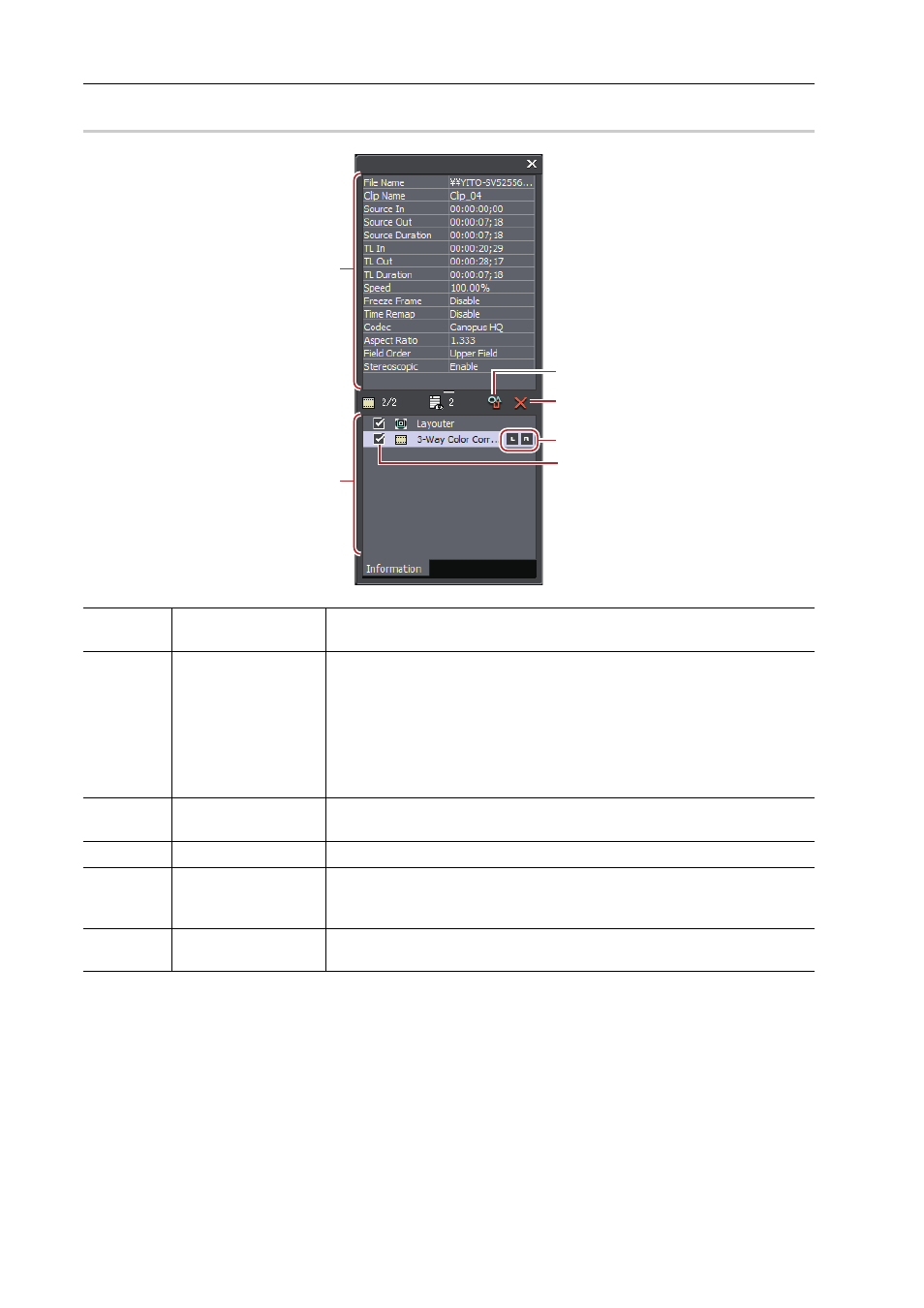
Applying Effects
354
EDIUS - Reference Manual
[Information] Palette
0
Checking/Adjusting Effects
You can check or adjust the applied effect from the [Information] palette.
1 Click the area with effects applied on the timeline.
Parts Where Effects Are Applied
A list of the applied effects is displayed in the [Information] palette.
2 Click an effect name on the effect list in the [Information] palette, and click [Open Setup Dialog].
A settings dialog box to adjust each effect appears.
(1)
Information area
Display information such as the file name or duration. The displayed contents
differ depending on the part selected on the timeline.
(2)
Effect list
Display applied effects in a list.
For a clip with a video part, [Layouter] is displayed. Double-click an item to
display the [Layouter] dialog for cropping and transformation. [Layouter] is
displayed at all times.
The number on the upper left of the list shows the number of available
effects/number of applied effects.
Enabling and Disabling Effects
(3)
[Open Setup Dialog]
Display a settings dialog box to adjust each effect or the [Layouter] dialog
box.
(4)
[Delete]
Delete the effect. [Layouter] items cannot be deleted.
(5)
L/R switch
Displayed only in the stereoscopic edit mode. Effects can be applied to L side
only, R side only or to both the L and R sides.
Applying Video Filters to L or R Side Only
(6)
Enable/Disable
Temporarily disable the layouter or effect settings. Uncheck this item to
disable the settings.
(1)
(2)
(3)
(4)
(6)
(5)
