Shuttle/slider, Playing back with mouse (mouse gesture), Displaying clips on the player – Grass Valley EDIUS Pro v.6.5 User Manual
Page 197
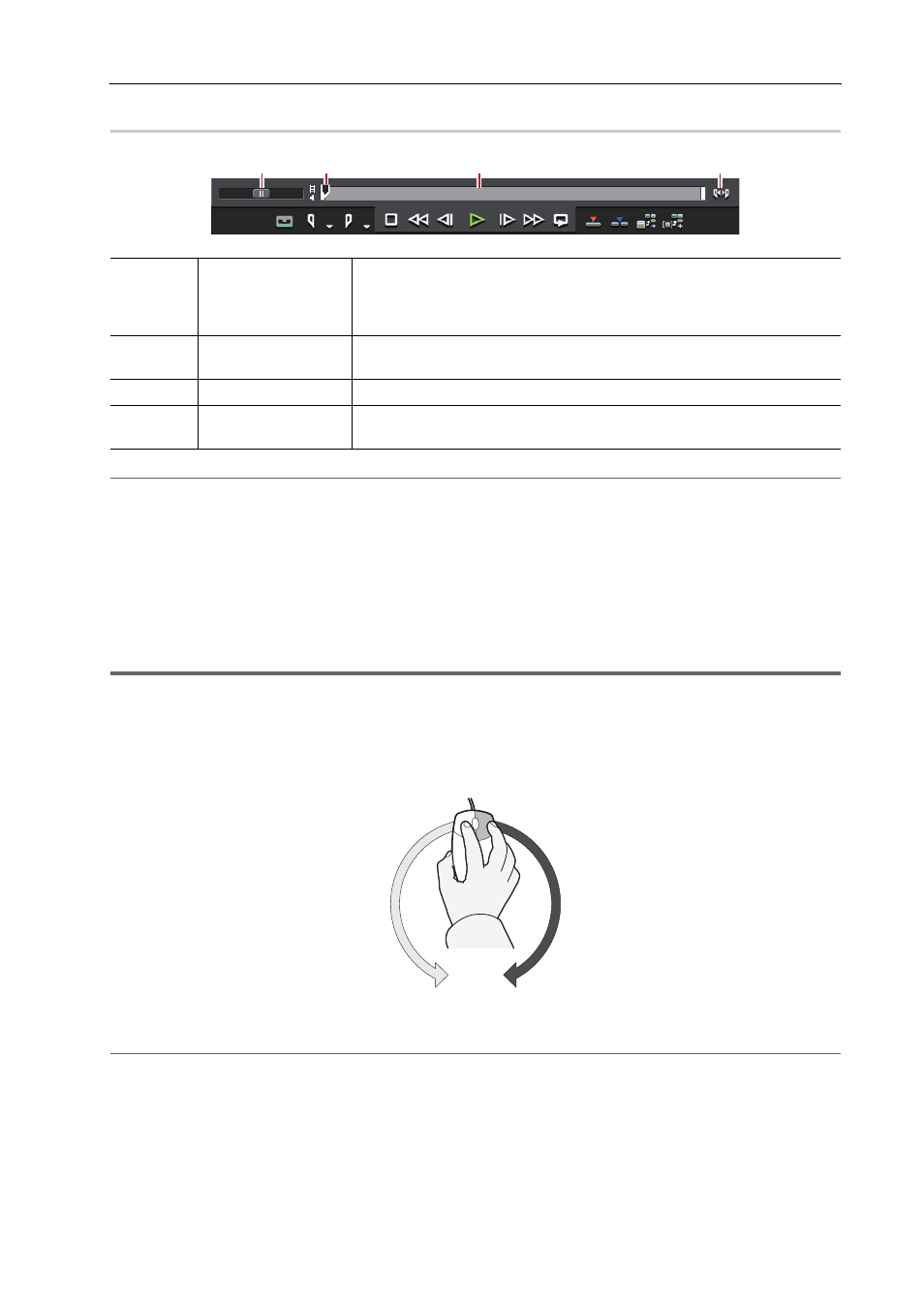
175
Playing Back Sources
EDIUS - Reference Manual
Shuttle/Slider
0
2
Alternative
• Shuttle (fast forward):
[Ctrl] + [L] (Each click of [Ctrl] + [L] on the keyboard switches the fast-forward speed in 12
levels between 1/16 to 32 times. Press [Ctrl] + [J] on the keyboard to slow down.)
• Shuttle (rewind):
[Ctrl] + [J] (Each click of [Ctrl] + [J] on the keyboard switches the rewind speed in 12 levels
between 1/16 to 32 times. Press [Ctrl] + [L] on the keyboard to slow down.)
Playing Back with Mouse (Mouse Gesture)
You can play back a source by moving the mouse on the Player.
1
Note
• Sources displayed in the deck mode cannot be played back with mouse operations.
1 Position the mouse cursor on the Player, and move the mouse as if to draw a circle, with the right mouse
button clicked.
Draw the circle clockwise to playback in the forward direction, and counterclockwise in the reverse direction. The
playback speed changes in proportion to the speed of the mouse action.
2
Alternative
• Place the mouse cursor on the Player, and rotate the mouse wheel.
Displaying Clips on the Player
Display clips registered to the bin or clips displayed in the source browser on the Player.
(1)
Shuttle
Drag the shuttle to the left and right to play back in the reverse and forward
directions, respectively. Release dragging to return the shuttle to the center
and pause playback. The playback speed can be selected in 21 levels both in
the forward and reverse directions, from 1/20 to 16 times.
(2)
Slider
Click any position on the position bar to move the slider and display the
frame for that position. You can also drag the slider.
(3)
Position bar
Displays the timeline of the source displayed on the Player.
(4)
[Switch Display
Range]
Switch the display range on the Player between In and Out points only or the
entire source.
(1)
(2)
(3)
(4)
Playback in the reverse direction
Playback
