Moving to sequence marker positions, Importing sequence marker lists (import), Exporting sequence marker lists (export) – Grass Valley EDIUS Pro v.6.5 User Manual
Page 308
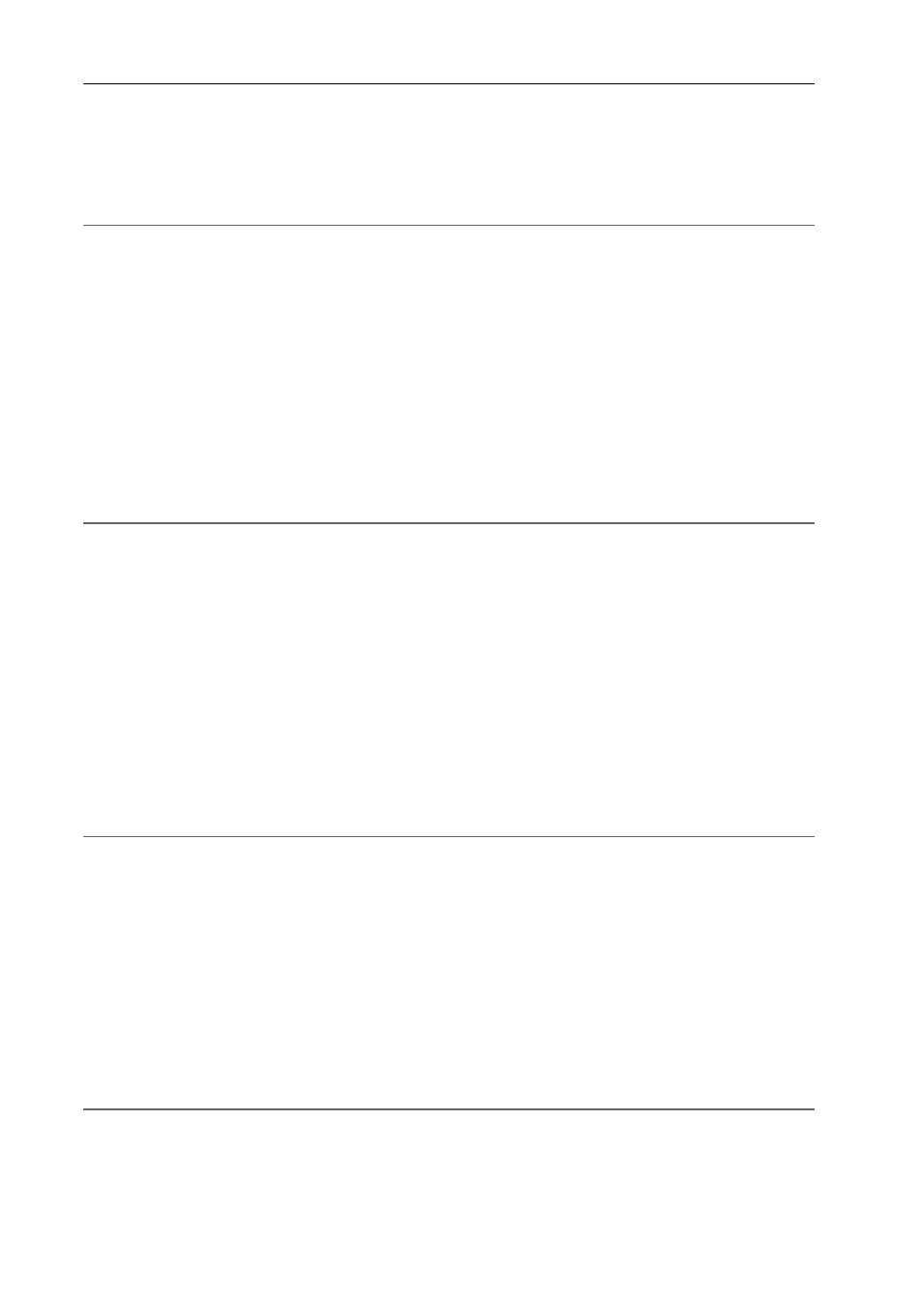
Editing Timelines
286
EDIUS - Reference Manual
3
•
At output to DVD/BD, sequence marker comments become chapter titles. Chapter titles can be edited at export
to DVD/BD.
1 Right-click a sequence marker on the time scale, and click [Edit Sequence marker].
2 In the [Marker Comments] dialog box, enter a comment and click [OK].
2
Alternative
• Click the [Comment] field in the [Sequence Marker] list.
• Right-click the sequence marker list, and click [Edit marker].
• Move the timeline cursor to the sequence marker on the time scale, click [Marker] on the menu bar, and click [Edit
Mark].
• Comment carriage return:
[Ctrl] + [Enter]
3
You can also edit entered comments by the same operation.
Moving to Sequence Marker Positions
You can jump to the position of set sequence markers.
1 Click [Go to Previous Marker] or [Go to Next marker] in the [Sequence Marker] list.
[Sequence Marker] List
The timeline cursor moves to the front and back sequence markers.
2
Alternative
• In the sequence marker list, double-click the sequence marker of the position to move to.
• Right-click the sequence marker list, and click [Go to Previous Marker] or [Go to Next marker].
• Right-click the time scale, and click [Go to Previous Sequence Marker] or [Go To Next Sequence marker].The
timeline cursor moves to the previous or next sequence marker.
• Click [Marker] on the menu bar, and click [Go to Previous Sequence Marker] or [Go to Next Sequence Marker].
• Double-click a sequence marker on the time scale.
• Moving to sequence marker positions:
[Shift] + [Page up]/[Shift] + [Page down]
Importing Sequence Marker Lists (Import)
You can import sequence marker lists.
1 Click [Import Marker List] in the [Sequence Marker] list.
[Sequence Marker] List
2 In the [Open] dialog box, select a CSV file, and click [Open].
2
Alternative
• Click [Marker] on the menu bar, and click [Import Marker List].
• Right-click the time scale, and click [Import Sequence Marker List].
• Right-click the sequence marker list, and click [Import Marker List].
Exporting Sequence Marker Lists (Export)
You can export sequence marker lists in the [Sequence Marker] list to a CSV file.
1 Click [Export Marker List] in the [Sequence Marker] list.
[Sequence Marker] List
2 In the [Save As] dialog box, specify a file name and save destination.
3 Select the output format, and click [Save].
2
Alternative
• Click [Marker] on the menu bar, and click [Export Marker List].
• Right-click the time scale, and click [Export Sequence marker list].
• Right-click the sequence marker list, and click [Export Marker List].
