Partial transfer, Input controller, Fader/jog controller – Grass Valley EDIUS Pro v.6.5 User Manual
Page 121: Select operation] dialog box
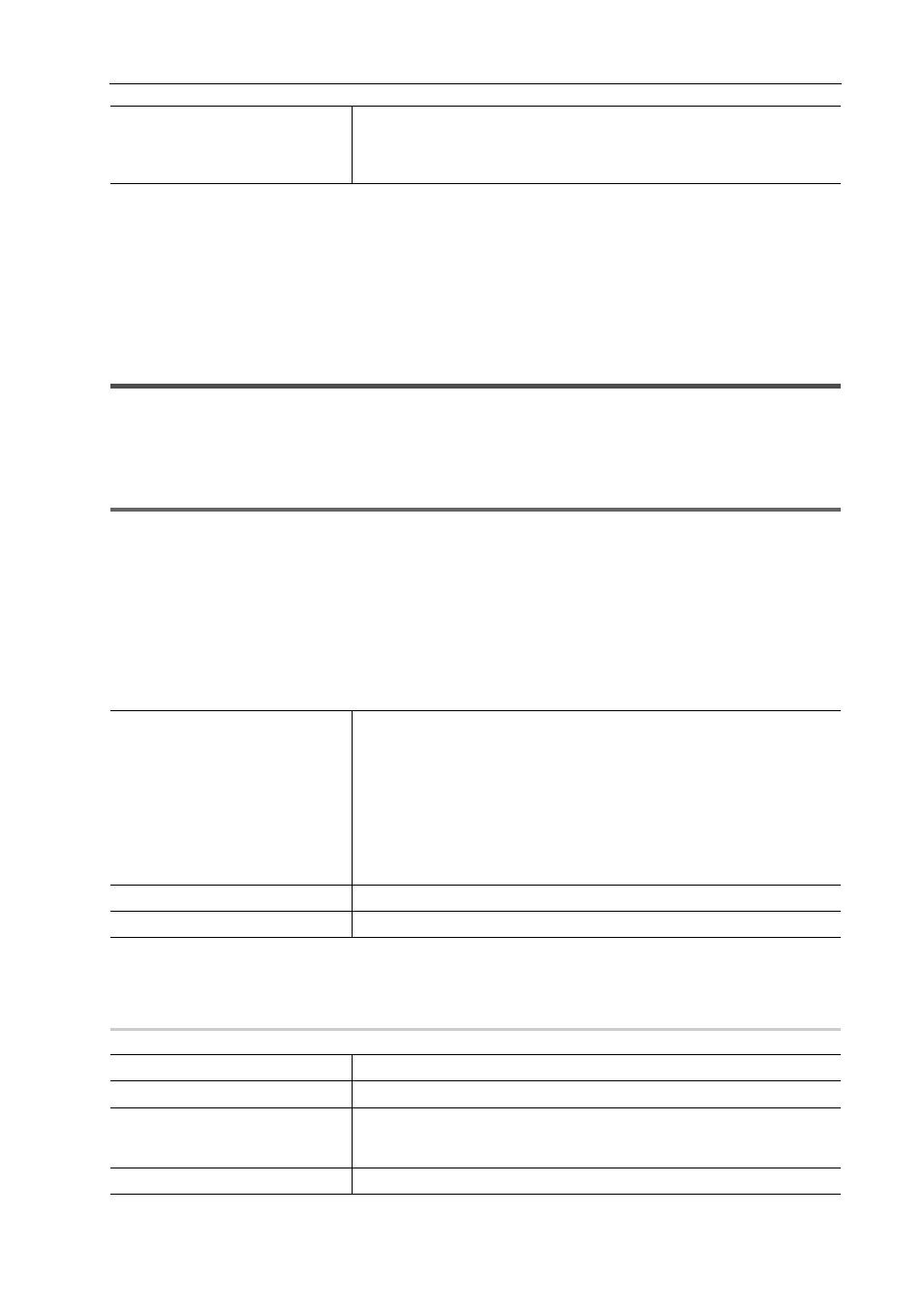
99
[User Settings]
EDIUS - Reference Manual
4 Click [OK].
You can continue to set other items by clicking [Apply].
[Partial Transfer]
Set partial transfer.
Automatic Partial Transfer at Addition to the Timeline/Registration to the Bin
[Input Controller]
Fader/Jog Controller
Assign keys to controller buttons when using the option fader controller and jog controller.
1
Note
• When you set Behringer BCF2000 for this first, a message will appear to notify you that the preset must be installed.
Select the preset No. to be installed from the [Preset No.] list, and click [Next]. Click [Start] to start the installation.
This operation is needed only once and need not be performed from the next time onwards.
1 Click [Settings] on the menu bar, and click [User Settings].
2 Click the [Input Controller] tree, and click the fader controller or jog controller to be used.
3 Set each item.
Example:
For [MKB-88 for EDIUS]
4 Click [OK].
You can continue to set other items by clicking [Apply].
[Select Operation] Dialog Box
0
[Restore Default]
Set the default displayed restoration method for [Restoration Method] in the
[Restore and Transfer Clips] dialog box when opening project files and
importing EDL.
Controller display
[Control] tab
Displays an overview of the controller. Buttons assigned an operation are
displayed in yellow. If you click a button to assign an operation to, the [Select
Operation] dialog box appears.
[List] tab
Displays the buttons, assigned operations, and repeat enable/disable setting
in a list. Click the list and [Assign] to open the [Select Operation] dialog box.
Click [Not Assign] to cancel operation assignments.
[Import]/[Export]
Import and export controller settings.
[Default]
Return settings to their defaults.
[Category]
Select operation categories from the list to narrow down the items.
[Filter]
Enter a keyword to narrow down the items.
Operation list
Displays operations available for assignment. You can also assign operations
by dragging operations and dropping onto the buttons in the [Control] tab or
the list in the [List] tab.
[Use Key Repeat]
Check this item to repeatedly perform an operation when a key is held down.
