Individual l/r capture] dialog box, Capture of stereoscopic sources (l/r, Separate capture) – Grass Valley EDIUS Pro v.6.5 User Manual
Page 170: P148
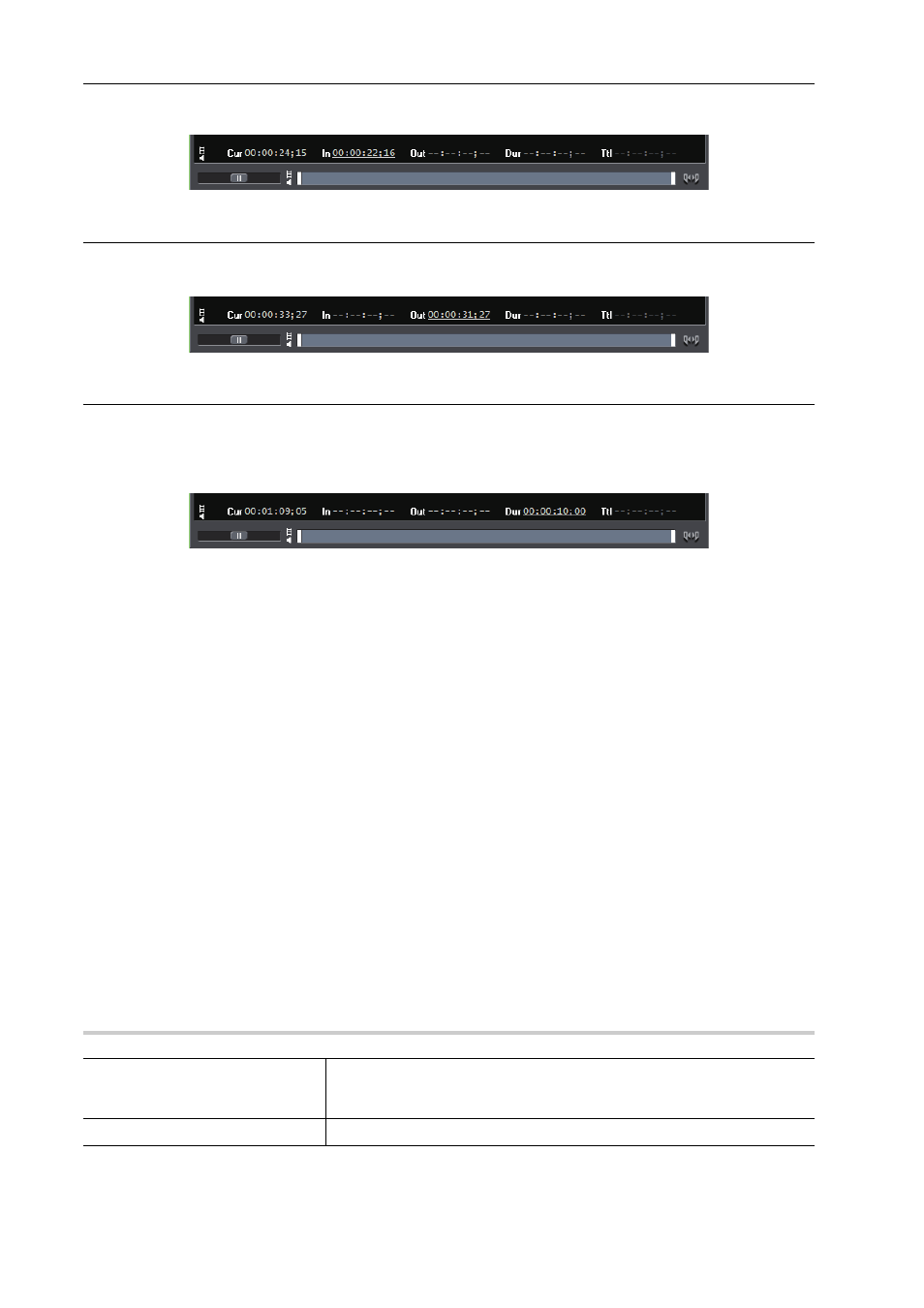
Importing Sources
148
EDIUS - Reference Manual
Timecode display on the Player:
Out capture
Specify only the Out point, rewind to the capture start position, and click [Capture].
Timecode display on the Player:
Dur capture
Click the timecode at [Dur] on the Player without specifying the In and Out points, enter the duration, and press [Enter]
on the keyboard. Click [Capture] to start capturing.
* This method is used, for example, to capture a line recording for a specified duration of time.
Timecode display on the Player:
3
•
In the case of an In/Out capture or In/Dur capture, the timecode to give priority to can be changed to a duration
or Out point by clicking the [Out] or [Dur] letter on the Player.
• All timecodes that have been set can be deleted by right-clicking the timecodes at [Dur] and clicking [Clear].
Capture of Stereoscopic Sources (L/R Separate Capture)
Capture stereoscopic sources where the L side and the R side are recorded separately, using the batch capture
function.
To capture stereoscopic sources, register compatible device preset in advance. Select [Separate L/R Clips] from the
[Stereoscopic] list in the [Input H/W, Format Settings] screen for device presets.
1 Perform steps 1 to 10 in “Importing Sources All Together (Batch Capture)”.
Importing Sources All Together (Batch Capture)
After 9 or 10, the [Individual L/R capture] dialog box appears for each item of the batch capture list.
2 Set a capture method for the R side source.
[Individual L/R capture] Dialog Box
3 Click [OK].
Capturing starts in the order of the L side source and the R side source, and the progress is displayed in [Status] of the
[Batch Capture] dialog box. When capturing ends, the stereoscopic clip is registered to the bin.
3
•
If only the audio part in a stereoscopic source is batch captured, the WAV file will be created.
[Individual L/R capture] Dialog Box
0
[How to capture R clip]
Select whether to capture the R side source from the same tape as the L side
source, or to capture from another tape. To capture from the same tape,
enter a timecode in [IN Offset].
[File Name]
Set a suffix for file names of the L side and the R side.
