Preset] tab, Applying presets and editing layouts, Changing layouts along the time axis – Grass Valley EDIUS Pro v.6.5 User Manual
Page 282: Setting key frames, P260
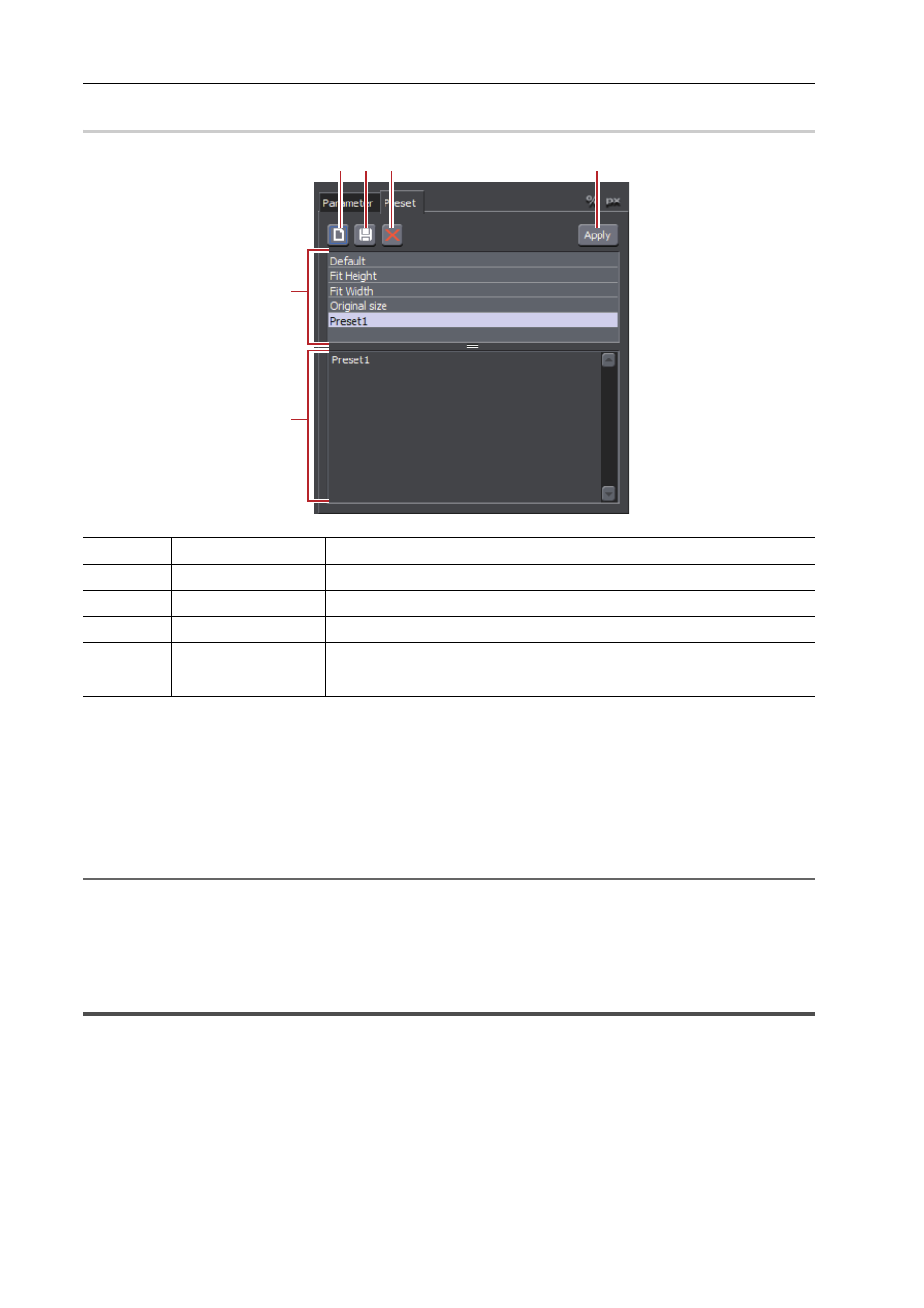
Editing Timelines
260
EDIUS - Reference Manual
[Preset] Tab
0
Applying Presets and Editing Layouts
1 Select a clip, and start up layouter.
2 Click the [Preset] tab.
[Preset] Tab
3 Select a preset, and click [Apply].
2
Alternative
• In the preset list, double-click the preset to apply.
4 Click [OK].
An orange line is displayed on clips set with the layouter.
Changing Layouts along the Time Axis
Setting Key Frames
When a key frame is set, you can change the layout along the timeline.
(1)
[New]
Save the current editing details as a new preset.
(2)
[Save]
Save the current editing details.
(3)
[Delete]
Delete the currently selected preset.
(4)
[Apply]
Select and apply the preset.
(5)
Preset list
Displays currently saved presets in a list.
(6)
Comment
Display the comment of the currently selected preset.
(1) (2) (3)
(4)
(5)
(6)
- LDK 5302 (24 pages)
- SFP Optical Converters (18 pages)
- 2000GEN (22 pages)
- 2011RDA (28 pages)
- 2010RDA-16 (28 pages)
- 2000NET v3.2.2 (72 pages)
- 2000NET v3.1 (68 pages)
- 2020DAC D-To-A (30 pages)
- 2000NET v4.0.0 (92 pages)
- 2020ADC A-To-D (32 pages)
- 2030RDA (36 pages)
- 2031RDA-SM (38 pages)
- 2041EDA (20 pages)
- 2040RDA (24 pages)
- 2041RDA (24 pages)
- 2042EDA (26 pages)
- 2090MDC (30 pages)
- 2040RDA-FR (52 pages)
- LDK 4021 (22 pages)
- 3DX-3901 (38 pages)
- LDK 4420 (82 pages)
- LDK 5307 (40 pages)
- Maestro Master Control Installation v.1.5.1 (455 pages)
- Maestro Master Control Installation v.1.5.1 (428 pages)
- 7600REF Installation (16 pages)
- 7600REF (84 pages)
- 8900FSS (18 pages)
- 8900GEN-SM (50 pages)
- 8900NET v.4.3.0 (108 pages)
- Safety Summary (17 pages)
- 8900NET v.4.0.0 (94 pages)
- 8906 (34 pages)
- 8911 (16 pages)
- 8900NET v.3.2.2 (78 pages)
- 8914 (18 pages)
- 8912RDA-D (20 pages)
- 8916 (26 pages)
- 8910ADA-SR (58 pages)
- 8920ADC v.2.0 (28 pages)
- 8920ADC v.2.0.1A (40 pages)
- 8920DAC (28 pages)
- 8920DMX (30 pages)
- 8920ADT (36 pages)
- 8920MUX (50 pages)
- 8921ADT (58 pages)
