Deleting clip markers – Grass Valley EDIUS Pro v.6.5 User Manual
Page 301
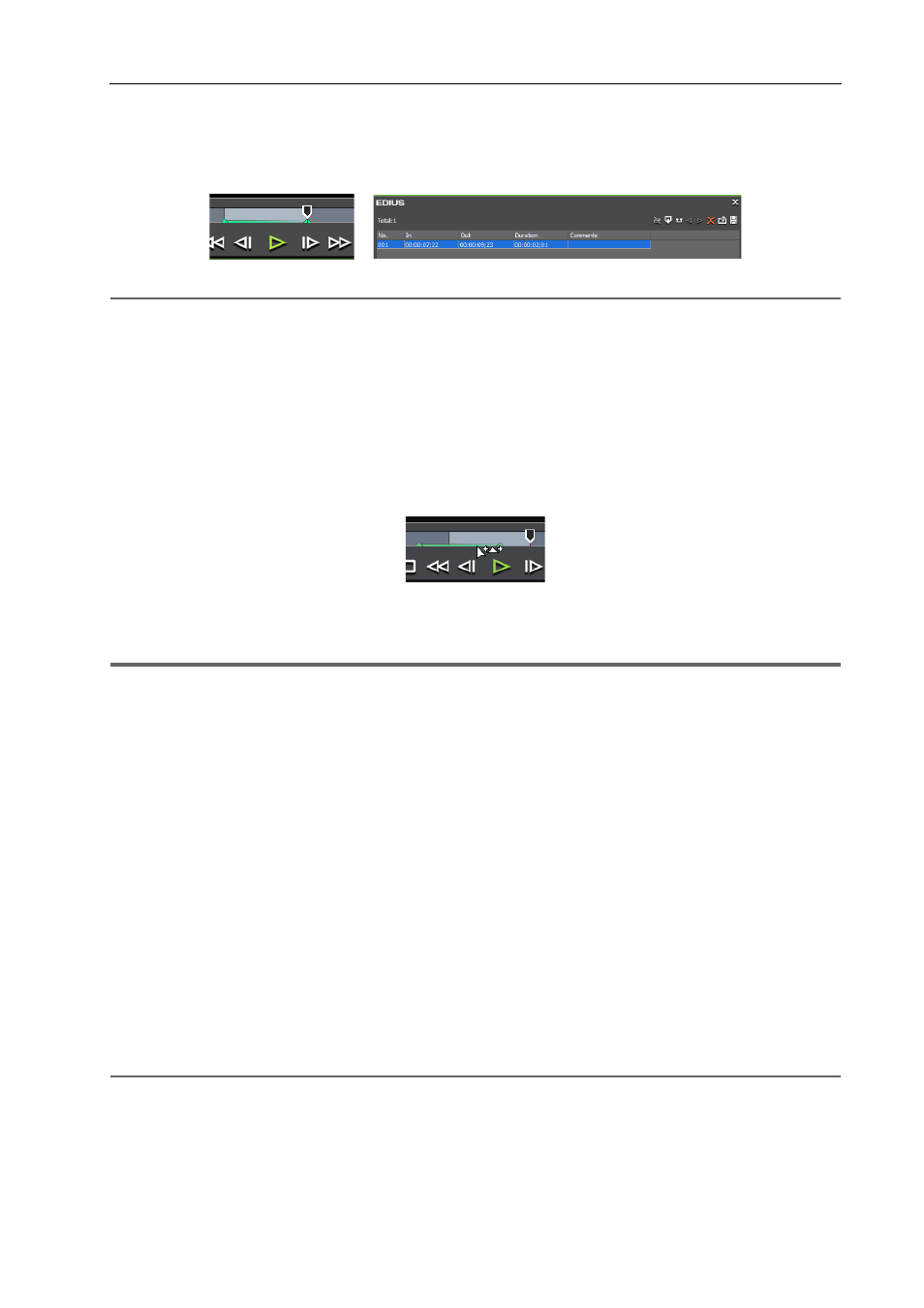
279
Markers
EDIUS - Reference Manual
3 Click [Set Mark In/Out] in the [Clip Marker] list.
[Clip Marker] List
The clip marker with range is set to the slider on the Player, and the timecode and duration of the In and Out points of
the clip marker are displayed on the [Clip Marker] list.
2
Alternative
• Right-click the clip marker list, and click [Set Mark In/Out].
• Right-click the slider on the Player, and click [Set Clip Mark In/Out].
• Click [Marker] on the menu bar, and click [Add Mark to In/Out Point].
3
•
In step 1, the clip marker with range is set with the start of the clip as the In point when the In point has not been
set and with the end of the clip as the Out point when the Out point has not been set.
• You can change the range of the clip marker by clicking [In], [Out] in the [Clip Marker] list or the timecode in
[Duration] and entering the numerical value.
• You can move the marker position by dragging the clip marker with range on the slider with [Ctrl] on the
keyboard held down.
• Only the clip marker of the In point is displayed as the clip marker with range when that clip marker is not
focused.
1
Note
• Clip markers with range cannot be set when the position of the In points of video and audio differ or when the position
of the Out points of video and audio differ.
• When the focus is on the Recorder, clip markers cannot be set.
• Additions, deletions and edits made to clip markers are automatically reflected on clips in the bin. To leave behind the
information of a clip before it is edited, register that clip to the bin as a different clip in advance.
Registering between In and Out Points to the Bin As a Separate Clip (Subclip)
When you add, delete, and edit the clip marker with a clip on the timeline displayed on the Player, register it to the bin
as another clip, if necessary.
Registering Clips on the Player to the Bin
• Clip markers cannot be set in the [Sequence Marker] list.
Deleting Clip Markers
You can delete set clip markers.
1 Display a clip set with a clip marker on the Player.
Displaying Clips on the Player
2 Select the clip marker to delete from a clip marker list in the [Clip Marker] list.
3 Click [Clear Marker] in the [Clip Marker] list.
[Clip Marker] List
2
Alternative
• Drag the clip marker to delete from the clip marker list, and drop it outside the [Clip Marker] list.
