Restore and transfer clip] selected dialog box, Re-link and restoration – Grass Valley EDIUS Pro v.6.5 User Manual
Page 89
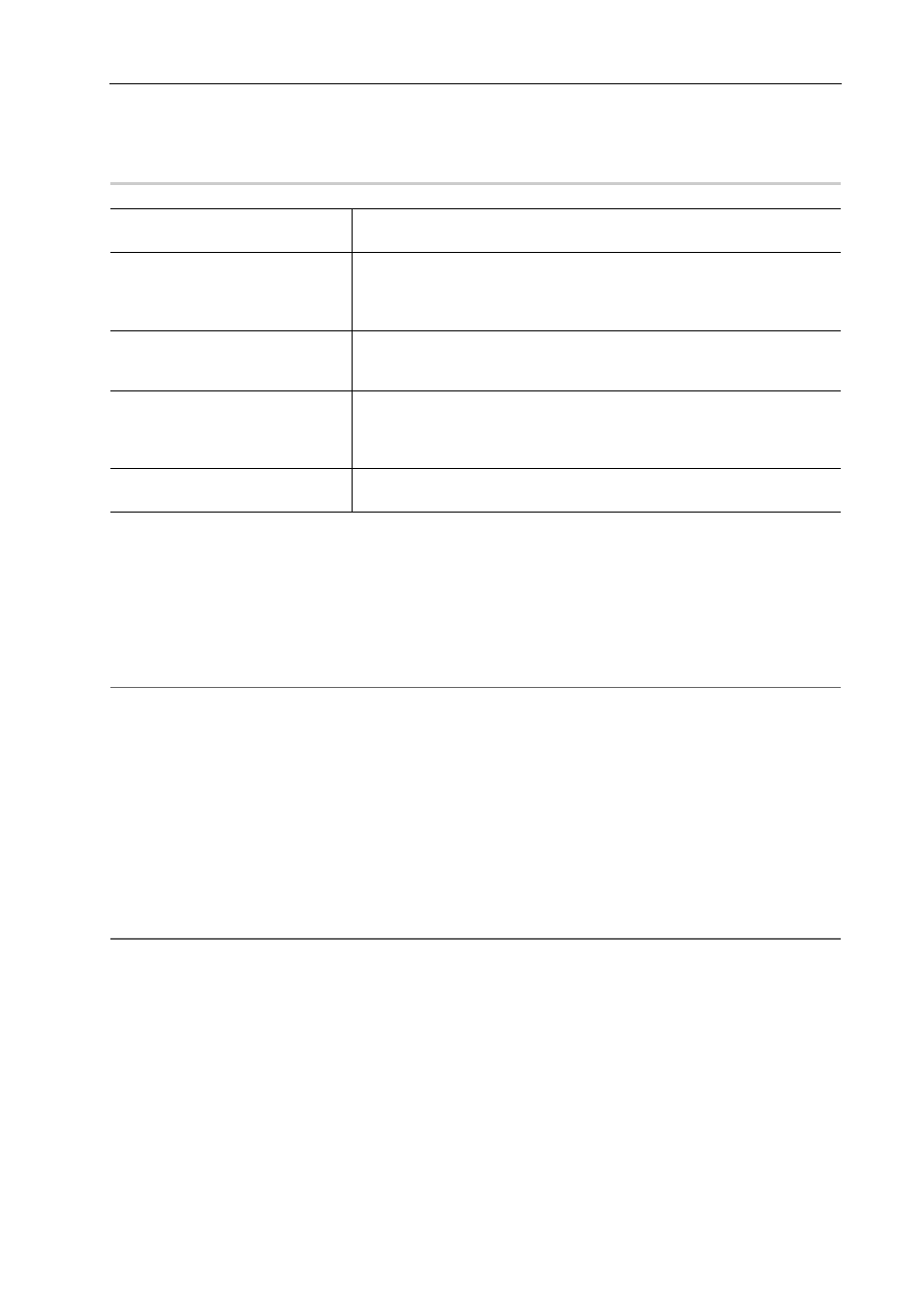
67
Restoring Offline Clips
EDIUS - Reference Manual
- The reel name is set.
- Source file extensions are *.avi, *.m2t, *.mov, or *.mxf.
[Restore and transfer clip] Selected Dialog Box
0
Re-link and Restoration
You can search the source from the hard disk drive to re-link.
1 Click [Open the clip restoration dialog] in the [Restore and transfer clip] selected dialog box.
The [Restore and Transfer Clips] dialog box appears.
[Restore and Transfer Clips] Dialog Box
2
Alternative
• To restore the clips on the timeline, double-click the offline clip icon on the status bar. In this case, only the offline clips
on the timeline are displayed in the clip list in the [Restore and Transfer Clips] dialog box.
2 Select the target range of the clip from the [Range] list.
3 Select a clip (or clips) from [Clip list], and select either [Relink (select file)] or [Relink (select folder)] from
the [Restoration Method] list.
4 Select the source from the [Open] dialog box, and click [Open].
If [Relink (select folder)] is clicked in step 3, select a folder in the [Browse For Folder] dialog box and click [OK].
5 Click [OK].
6 Click [Close] in the [Restore and transfer clip] selected dialog box.
2
Alternative
• Double-click a offline clip on the timeline or in the bin window, and perform operations after step 3.
[Capture entire clip ]
The [Batch Capture] dialog box appears. Capture the entire source.
[Capture only the area used in
timeline]
The [Batch Capture] dialog box appears. Capture only the part used in the
timeline. If there are multiple offline clips, replace each offline clip with the
captured source.
[Find from captured files]
Search the source by reel number (Ubit) and timecode (between In and Out
points) in already captured files.
Searching File by Reel Number to Restore
[Open the clip restoration dialog]
The [Restore and Transfer Clips] dialog box appears. Restore the offline clips
by reestablishing a link to the disconnected source or by retransfer the
source that cannot reference a part of the clip.
[Close]
Click [Close], and click [Yes] to display the operation screen without restoring
the offline clip.
