Moving a selected clip and subsequent clips, Searching for clips on the timeline in the bin, Searc – Grass Valley EDIUS Pro v.6.5 User Manual
Page 258
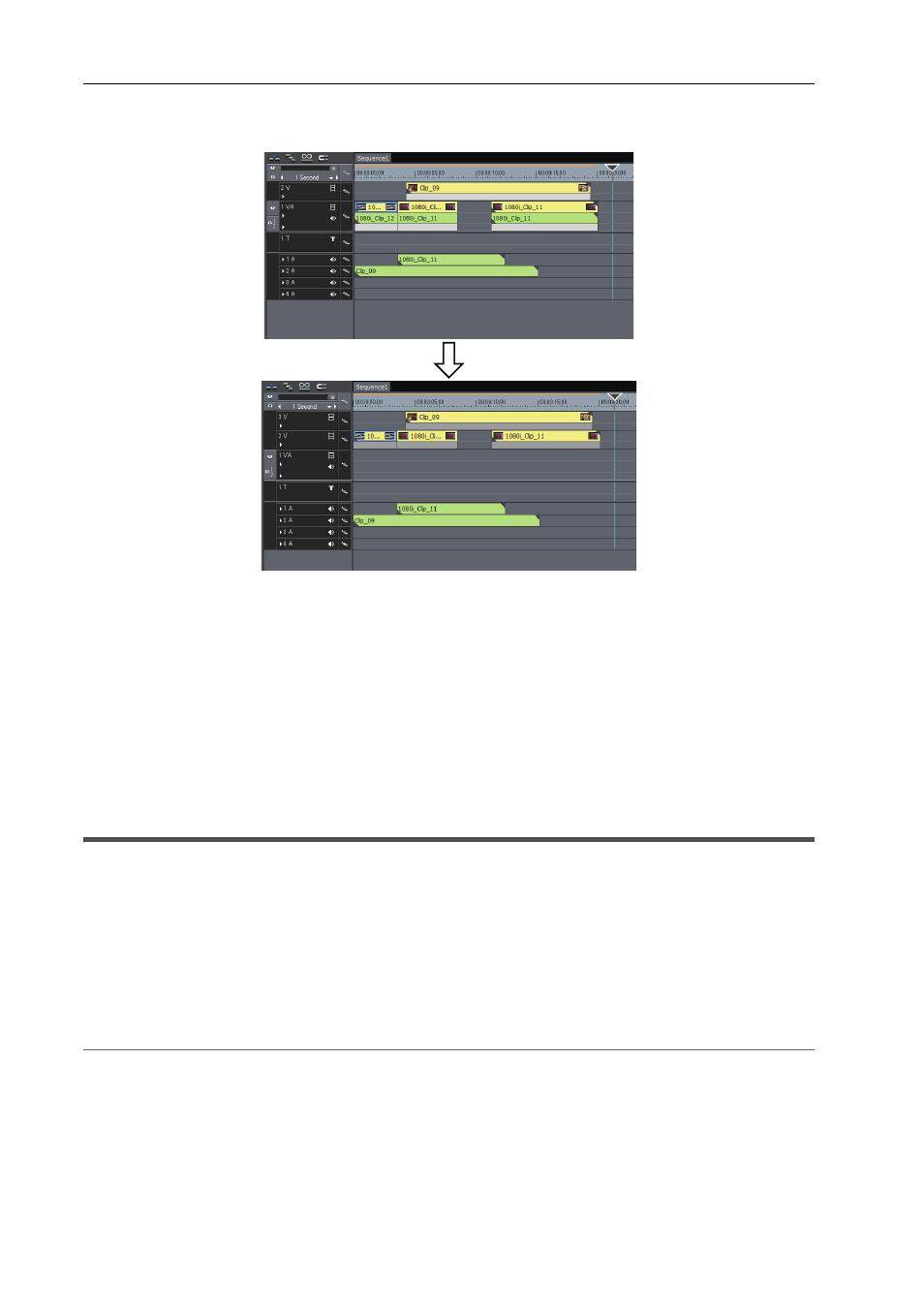
Editing Timelines
236
EDIUS - Reference Manual
When multiple clips on the 1VA track, 1T track, and 1A track have been selected and dragged and dropped to a track
above, the screen is displayed as follows.
• When only one of two clips set with a clip transition or audio cross fades is moved, only the selected clip moves and
the transition is released.
Moving a Selected Clip and Subsequent Clips
You can move a selected clip and the subsequent clips within the same track with each position maintained.
1 Select the starting clip of the clips to be moved, and drag it with [Shift] and [Alt] on the keyboard held down.
The mouse cursor changes shape, and clips following the selected clip move at the same time.
The clips of tracks set with sync-lock also are interlocked.
Sync-lock (Synchronization)
Searching for Clips Placed on the Timeline in the Bin
Searching for Clips on the Timeline in the Bin
You can search clips placed on the timeline in the bin according to specified conditions. The search result folder is
created in the folder view of the bin.
1 Select a clip to search from the timeline.
2 Click [Clip] on the menu bar, and click [Search Bin]
→ a search condition.
The search result folder is created in the folder view of the bin to display clips matching the search conditions
2
Alternative
• Right-click a clip, and click [Search Bin]
→ search condition.
3
•
The search result folder created once according to specified conditions starts searching clips matching the
conditions each time it is opened and confirmed. Clips newly registered to the bin also are targeted in the
search.
