Registering export settings, Exporting files with an exporter, P420 – Grass Valley EDIUS Pro v.6.5 User Manual
Page 442: P 420
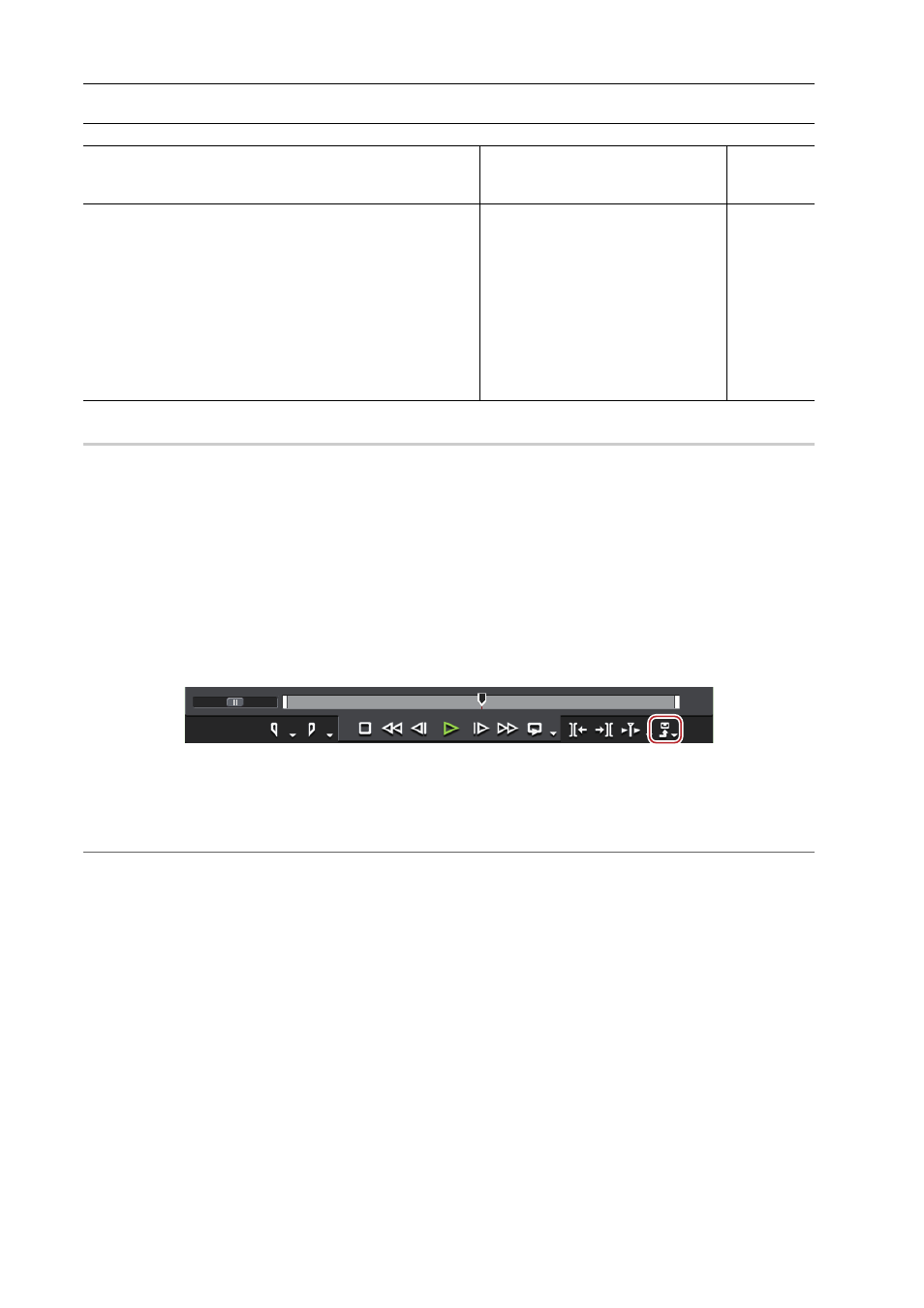
Export of Edited Contents
420
EDIUS - Reference Manual
Still image
Registering Export Settings
0
Exporter settings can be registered as a preset. Conversion settings used to export in a format that differs from the
exporter settings and the project settings can also be registered in combination with the exporter settings and project
settings. Once registered, a preset exporter can be easily called upon.
Exporting Files with an Exporter
You can select the file format to export in, allowing for export in various formats.
Example:
Exporting in the Windows Media Video format.
1 Click [Export] on the Recorder.
2 Click [Print to File].
The [Print to File] dialog box appears.
[Print to File] Dialog Box
2
Alternative
• Click [File] on the menu bar, and click [Export]
→ [Print to File].
• Exporting to file:
[F11]
3 Click [Windows Media] on the category tree.
A list of exporters is displayed in [Windows Media].
4 Click [WindowsMediaVideo], and click [Export].
The [WindowsMediaVideo] dialog box appears.
[WindowsMediaVideo] Dialog Box
5 Configure the export settings.
6 Enter a file name, select the save destination and click [Save].
3
•
After step 3, the procedure differs according to the selected exporter. Perform operations according to the
on-screen instructions.
File format
Exporter
Reference
for export
settings
Targa files (*.tga, *.targa, *.vda, *.icb, *.vst)
Windows Bitmap files (*.bmp, *.dib, *.rle)
JPEG files (*.jpg, *.jpeg)
DCF thumbnail files (*.thm)
TIFF files (*.tif, *.tiff)
Photoshop files (*.psd)
JPEG File Interchange Format files (*.jfif)
Portable Network Graphics files (*.png)
Mac Pict files (*.pic, *.pct, *.pict)
QuickTime image files (*.qtif, *.qti, *.qif)
SGI files (*.sgi, *.rgb)
[Still Image]
