Title clips, Creating stereoscopic clips, P194 – Grass Valley EDIUS Pro v.6.5 User Manual
Page 216
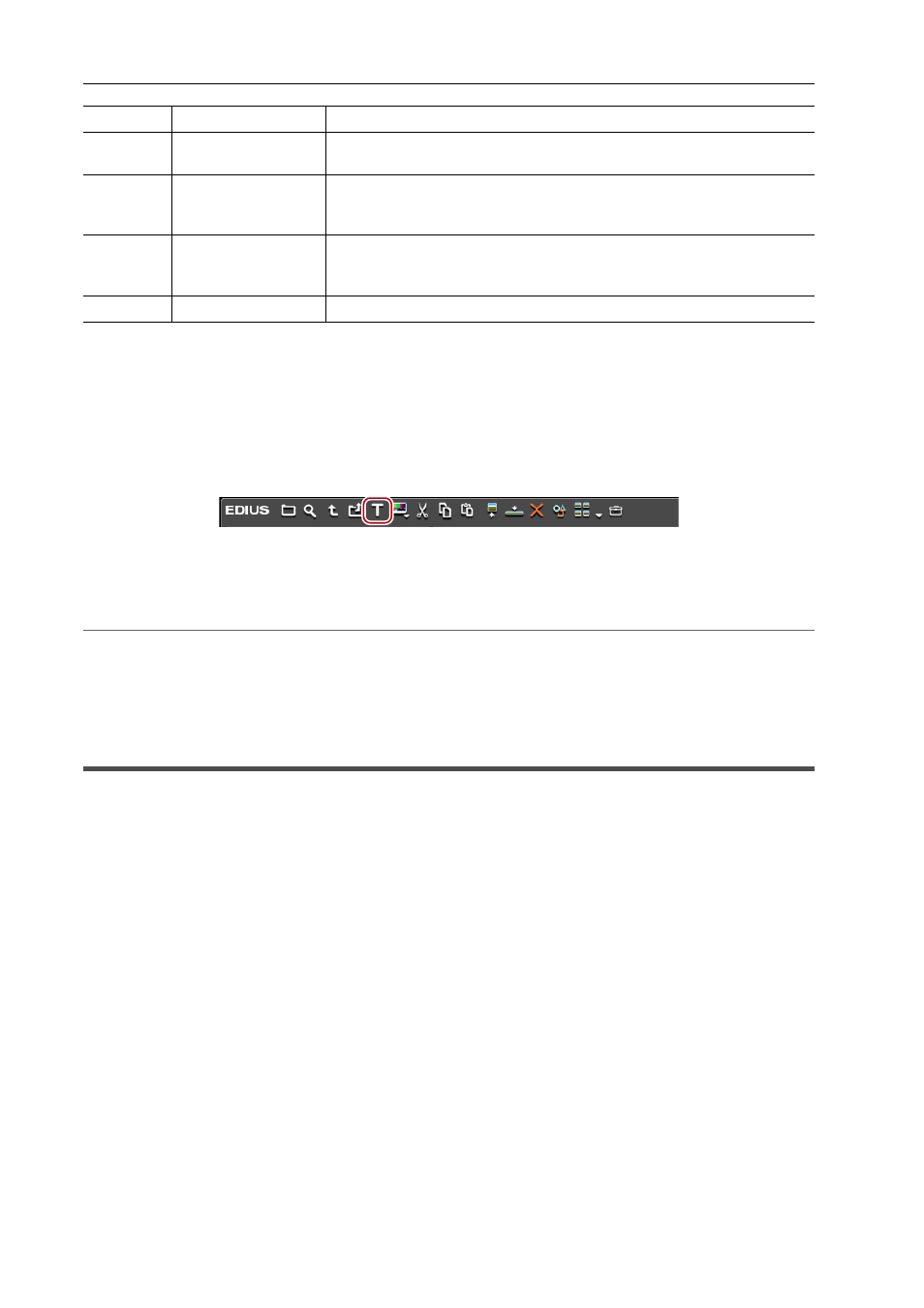
Bin Operations
194
EDIUS - Reference Manual
Title Clips
Create a title clip.
3
•
The existing titler can be changed from [Application] in [User Settings]
→ [Other].
1 Click [Add Title] in the bin.
Quick Titler will start up.
2 Create the title clip.
Quick Titler
2
Alternative
• Click [Clip] on the menu bar, and click [Create Clip]
→ [QuickTitler].
• Right-click a blank area in the clip view, and click [Add Title].
• Right-click a blank area in the clip view, and click [New Clip]
→ [QuickTitler].
• Creating a title clip:
[Ctrl] + [T]
Creating Stereoscopic Clips
Selecting a File Used in Pair to Set as a Stereoscopic Clip
If either the L side clip (for left eye) or the R side clip (for right eye) is in the bin, select a file used in pair to make a single
stereoscopic clip.
1 Select and right-click the clip to set as stereoscopic in the bin, and click [Set as Stereoscopic].
The [Stereoscopic setting] dialog box appears.
The following files are automatically searched: files which are placed in the same folder as the clip selected in step 1,
have the same extension, and are allowed to be stereoscopic. The search result is displayed in [Select pair files] as a
list.
3
•
If a clip that is transferred to a project folder, the folder in which the clip is saved before transfer will be searched.
2 Select a file from the [Select pair files] list.
Select a file to be used in pair based on the information such as [Similarity].
(4)
Color palette
Select a color from the standard color palette.
(5)
RGB value input
field
Enter a numerical value for red (R), green (G) and blue (B) to set the color.
(6)
Color picker
Select the color from the Player/Recorder display frame. Click [ColorPicker],
and click the desired color in the video currently displayed on the Player/
Recorder.
(7)
[IRE Warning]
Check this item to display the color spectrum and luminance slider in the
limited range of 0 to 100 IRE. The IRE value for the selected color is
displayed under this check box.
(8)
Preview box
Display the preset color.
