Showing/hiding clip markers, Using clip markers, Entering comments to clip markers – Grass Valley EDIUS Pro v.6.5 User Manual
Page 302: P280
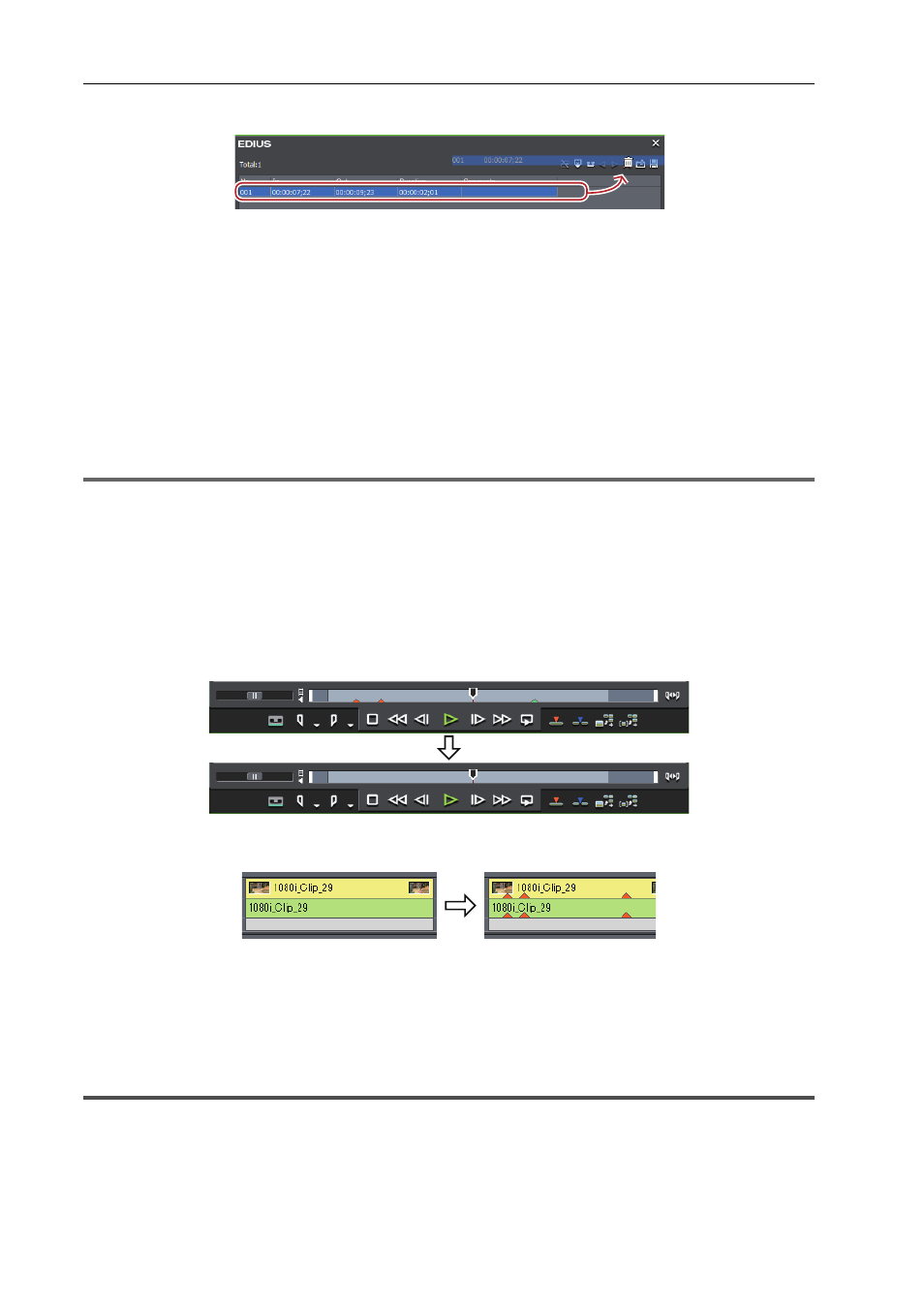
Editing Timelines
280
EDIUS - Reference Manual
• Drag the clip marker to delete from the clip marker list, and drop it on [Clear Marker].
• Right-click a clip marker to delete from the clip marker list, and click [Clear marker].
• Right-click the clip marker on the slider on the Player, and click [Clear clip marker].
• Move the slider on the Player to the clip marker to delete, right-click the slider, and click [Set clip marker/Clear clip
marker (Toggle)].
• Move the slider on the Player to the clip marker to delete, click [Marker] on the menu bar, and click [Clear Mark]
→
[Cursor].
• Click [Delete] in the [Marker Comments] dialog box for the clip marker.
Entering Comments to Clip Markers
• Deleting clip markers:
[Delete]
3
•
You can also delete all clip markers in the clip marker list in a single operation by the following operation.
- Click [Marker] on the menu bar, and click [Clear Mark]
→ [All].
- Deleting all markers:
[Shift] + [Alt] + [V]
1
Note
• When the focus is on the Recorder, clip markers cannot be deleted.
Showing/Hiding Clip Markers
You can switch the show/hide setting for set clip markers for both the display on the Player and the display on the
timeline.
1 Click [Marker] on the menu bar, and click [Show Clip Markers]
→ [Player] or [Timeline].
When this item is checked, the clip marker or comment is displayed. This is no longer displayed when this item is
unchecked.
Also, the clip marker is displayed on clips on the timeline when [Timeline] is clicked to check it. This is no longer
displayed when this item is unchecked.
3
•
Only comments for clip markers can also be hidden. Uncheck [Marker] in [Overlay].
• Only the clip marker of the In point is displayed as the clip marker with range when that clip marker is not
focused.
Using Clip Markers
Entering Comments to Clip Markers
You can add a comment to clip markers that have been set.
