Parameter] tab, P257 – Grass Valley EDIUS Pro v.6.5 User Manual
Page 279
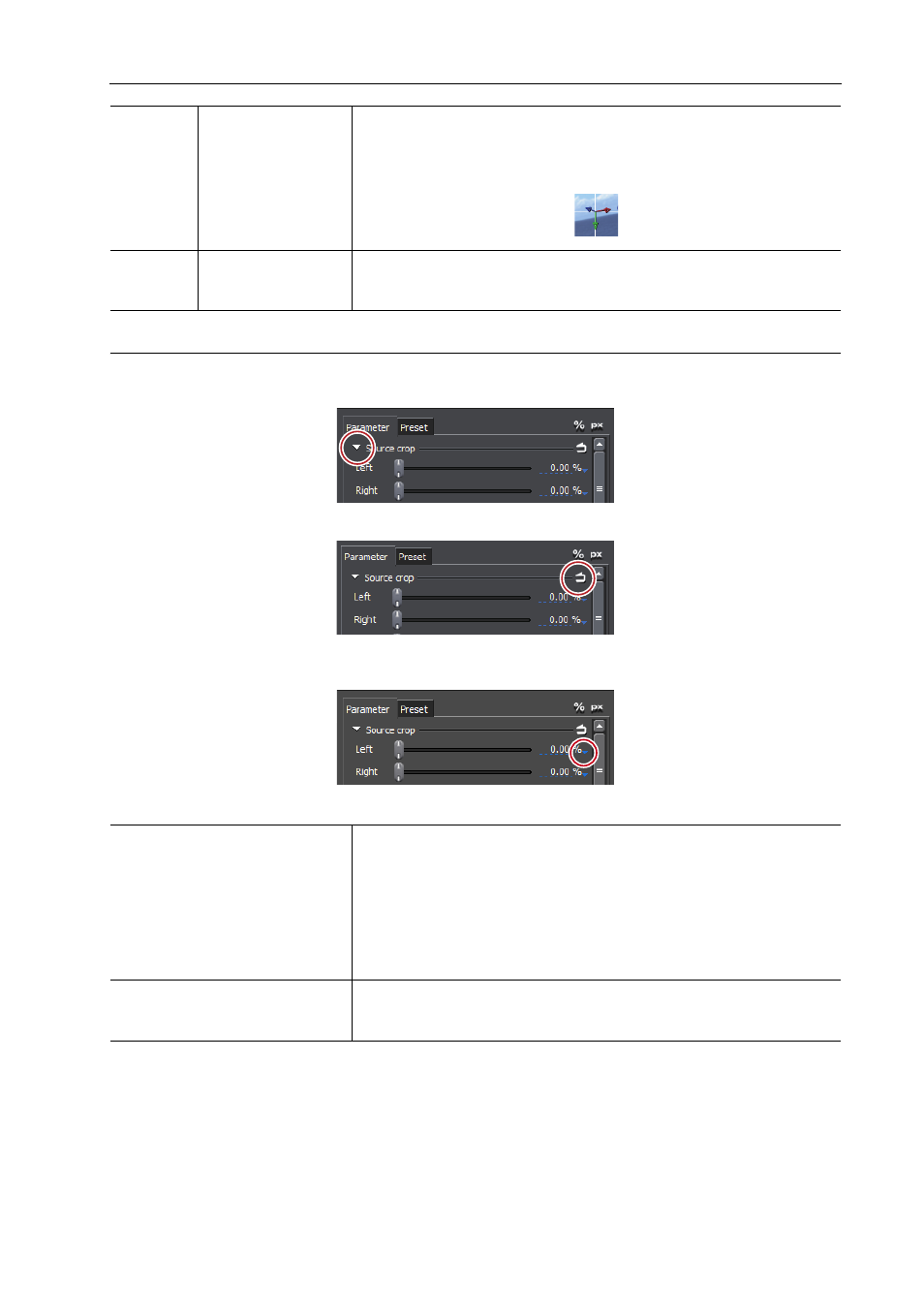
257
Video Layout
EDIUS - Reference Manual
[Parameter] tab
Enter numerical values or edit using the sliders or controls.
You can switch the show/hide setting for the sliders and controls by clicking the expand button on each editing menu.
Click [Set default parameters] to set the layout where settings in edit menus are saved as defaults.
Also, the display unit can be switched by clicking when a blue triangle mark is displayed in the respective value input
field.
When the preview screen is edited, the editing details are reflected in parameters.
(4)
Preview
Display the results of editing parameters.
The display position can be changed by dragging the preview.
In the 3D mode, the display position can be moved in three dimensions in
each of the X, Y and Z axis directions by dragging the arrow.
(5)
Anchor
Display the reference point of video. This point is a reference point for the
rotation center and for stretching. Drag with [Ctrl] on the keyboard held down
to change the position.
[Source crop]
Specify the crop range. In the % display, enter the crop ratio for each of the
top/bottom/left/right parts with the width and height of the original clip as
100%. In the pixel display, enter the number of pixels to clip. This can also be
edited by dragging the slider to the left and right.
[Auto adjust anchor]
Check this item to change the anchor position according to the crop amount.
When this item is unchecked, the anchor does not move even if the crop
values are changed.
[Anchor]
Set the reference position of the video. Set the anchor position by entering X
and Y (in the 3D mode, X, Y and Z) with the origin at the center of the source
video before it is cropped.
