Deleting search results – Grass Valley EDIUS Pro v.6.5 User Manual
Page 229
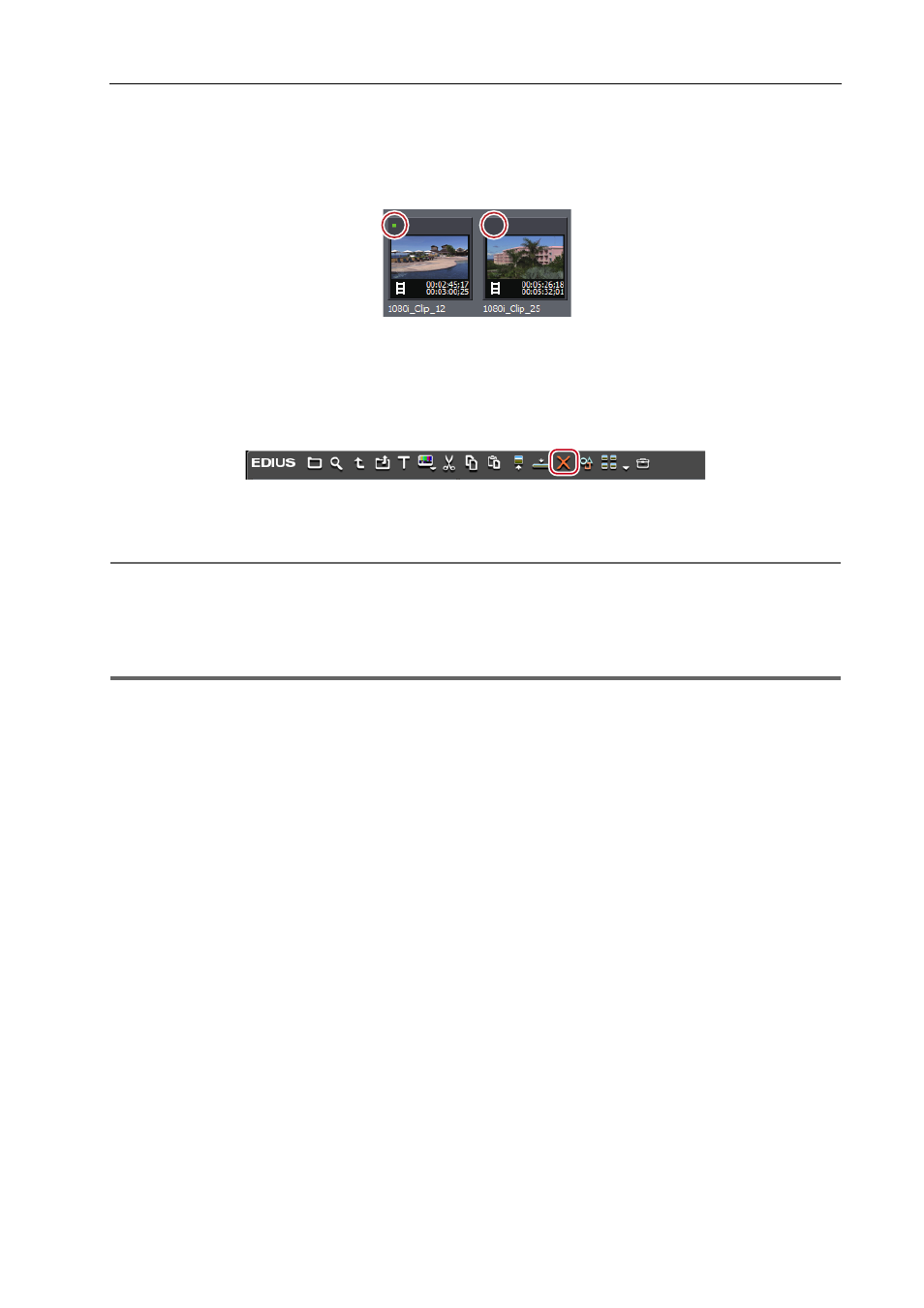
207
Managing Clips
EDIUS - Reference Manual
3
•
To delete the source file of clips not used on the timeline, right-click the clip and click [Delete File]. Source files
can be deleted only when located under the project folder.
• To deregister clips not used on the timeline, select the clip and click [Delete].
• A green mark is displayed at the top left of the clip display of clips currently used on the timeline. This mark is not
displayed for clips not used on the timeline.
Deleting Search Results
Delete [Search results] folders that are no longer required.
1 Select the [Search results] folder, and click [Delete].
A dialog box appears to confirm the deletion.
2 Click [Yes].
2
Alternative
• Right-click the [Search results] folder, click [Clear], and then click[Yes].
• Select the [Search results] folder, press [Delete] on the keyboard, and click [Yes].
3
•
The [Search results] folder cannot be restored once they have been deleted.
1
Note
• When clips in [Search results] are deregistered individually, clips in the [root] folder and clips in folders under that are
also deregistered accordingly. You cannot restore them (cannot undo deregistration).
