Control area settings, Showing/hiding alpha channel, P134 – Grass Valley EDIUS Pro v.6.5 User Manual
Page 156: Displaying preview window in, Stereoscopic edit mode
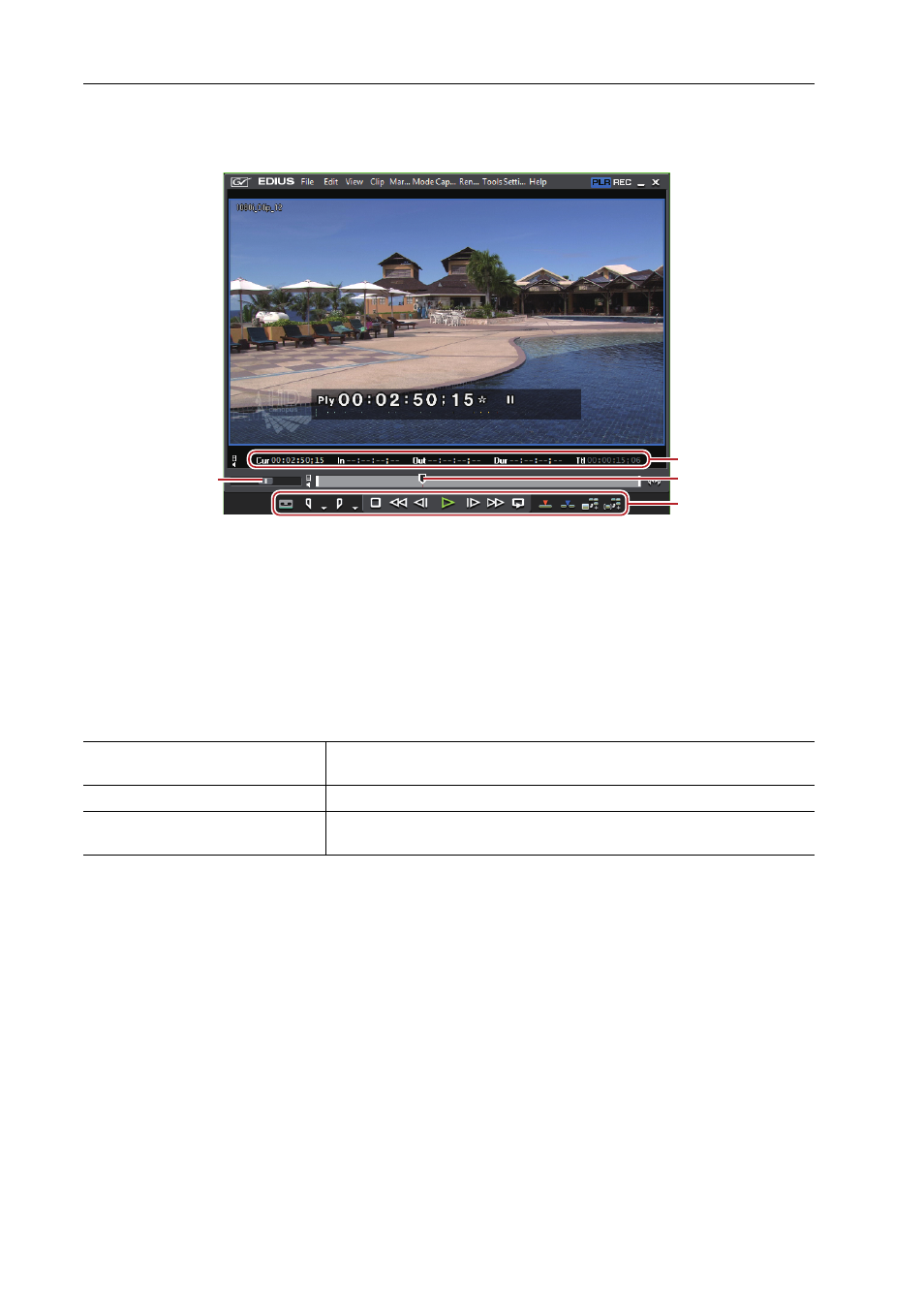
Edit Settings
134
EDIUS - Reference Manual
Control Area Settings
You can set the display item or the size of the timecode/shuttle/slider/buttons.
(1) Shuttle
(2) Timecode
(3) Slider
(4) Button
1 Click [Settings] on the menu bar, and click [User Settings].
The [User Settings] dialog box appears.
2 Click the [User Interface] tree, and click [Control].
3 Set each item.
4 Click [OK].
You can continue to set other items by clicking [Apply].
Switching the Screen Display when Stopping Playback
You can switch the display of the preview window to each field when playback is stopped.
1 Click [View] on the menu bar, and click [Pause Field]
→ display method.
Showing/Hiding Alpha Channel
Turn the video with alpha channel to gray scale and display in the preview window.
1 Click [View] on the menu bar, and click [Show Alpha Channel].
Displaying Preview Window in Stereoscopic Edit Mode
You can switch the preview window display in the stereoscopic edit mode.
[Show Timecode]
Check the timecode items to display in the preview window, and set their
size.
[Shuttle/Slider]
Set the show/hide setting for the shuttle and slider in the preview window.
[Button]
Set the show/hide setting and the size of the operation buttons on the
preview window.
(1)
(2)
(3)
(4)
