Changing the track height, Renaming tracks, Changing the track height renaming tracks – Grass Valley EDIUS Pro v.6.5 User Manual
Page 235
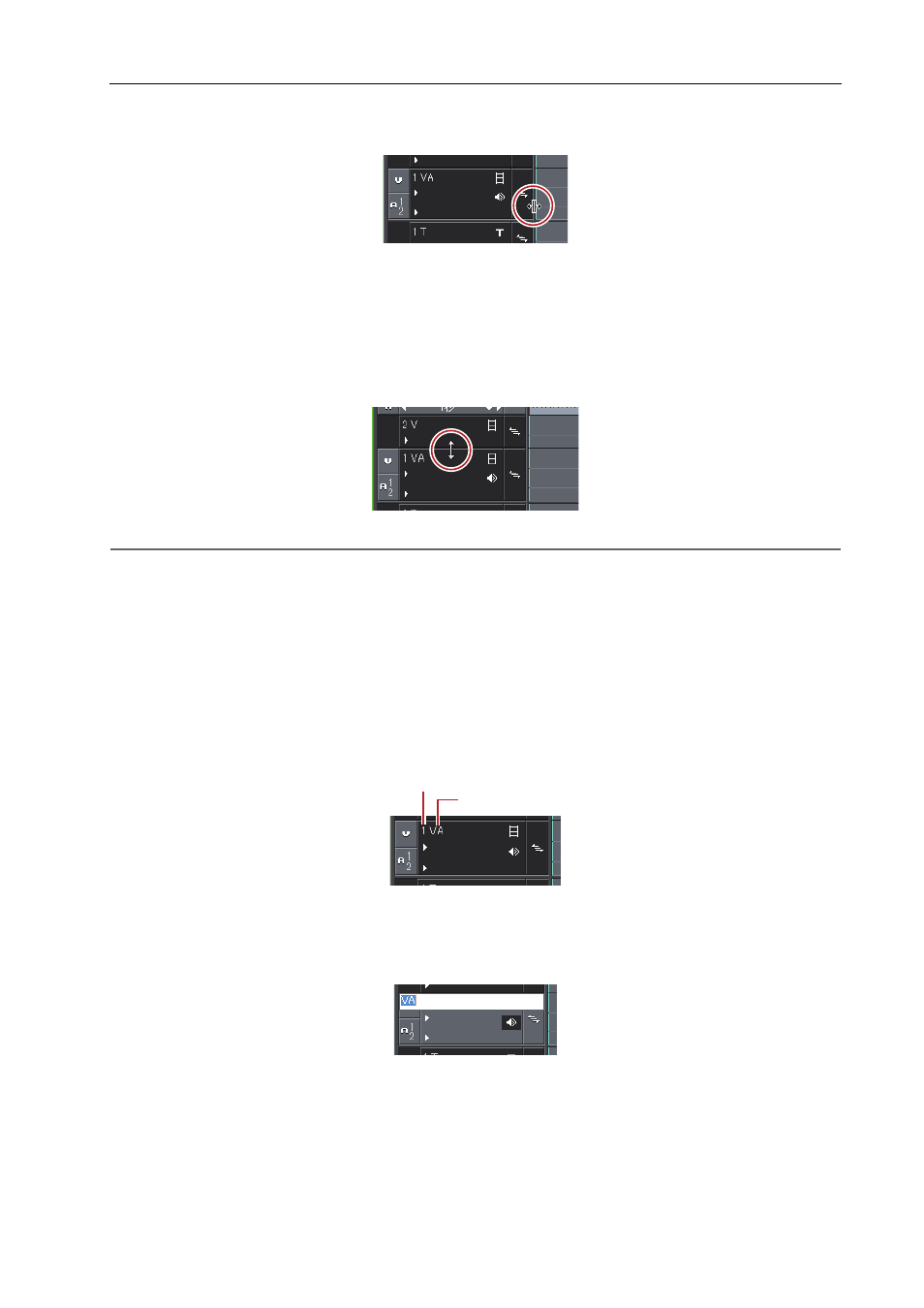
213
Timeline Settings
EDIUS - Reference Manual
1 Move the mouse cursor to the right edge of the track header, and drag when the mouse cursor changes
shape.
Changing the Track Height
You can change the height of the track. When the track is set higher, the thumbnails indicating clip frames are displayed
larger.
1 Move the mouse cursor to the top or bottom edge of the track panel, and drag when the mouse cursor
changes shape.
2
Alternative
• Right-click the track panel to change, and click [Height]
→ desired height.
3
•
You can also change the height of multiple tracks in a single operation. Select and right-click multiple track
panels, and click [Height (Selected Tracks)]
→ desired height.
• You can also adjust the height of all tracks in a single operation.
Right-click the sequence tab, select [Track Height] and click the desired height.
Newly added tracks from now on become the height set by this operation.
Renaming Tracks
You can rename tracks.
(1) Track number
(2) Track name
1 Right-click the track panel to change, click [Rename] and enter the new name.
3
•
The sort order of the tracks is always displayed as the track number.
• Up to 30 characters can be used in the track name, and tracks with the same name also can be used. Track
names that exceed the display range can be checked with the tooltip.
• When a track is copied, the name also is copied.
(1)
(2)
