Proxy editing, Editing by proxy files, Switching to the proxy mode – Grass Valley EDIUS Pro v.6.5 User Manual
Page 334: Creating proxy files, Edit, Switching to the proxy mode creating proxy files, P312
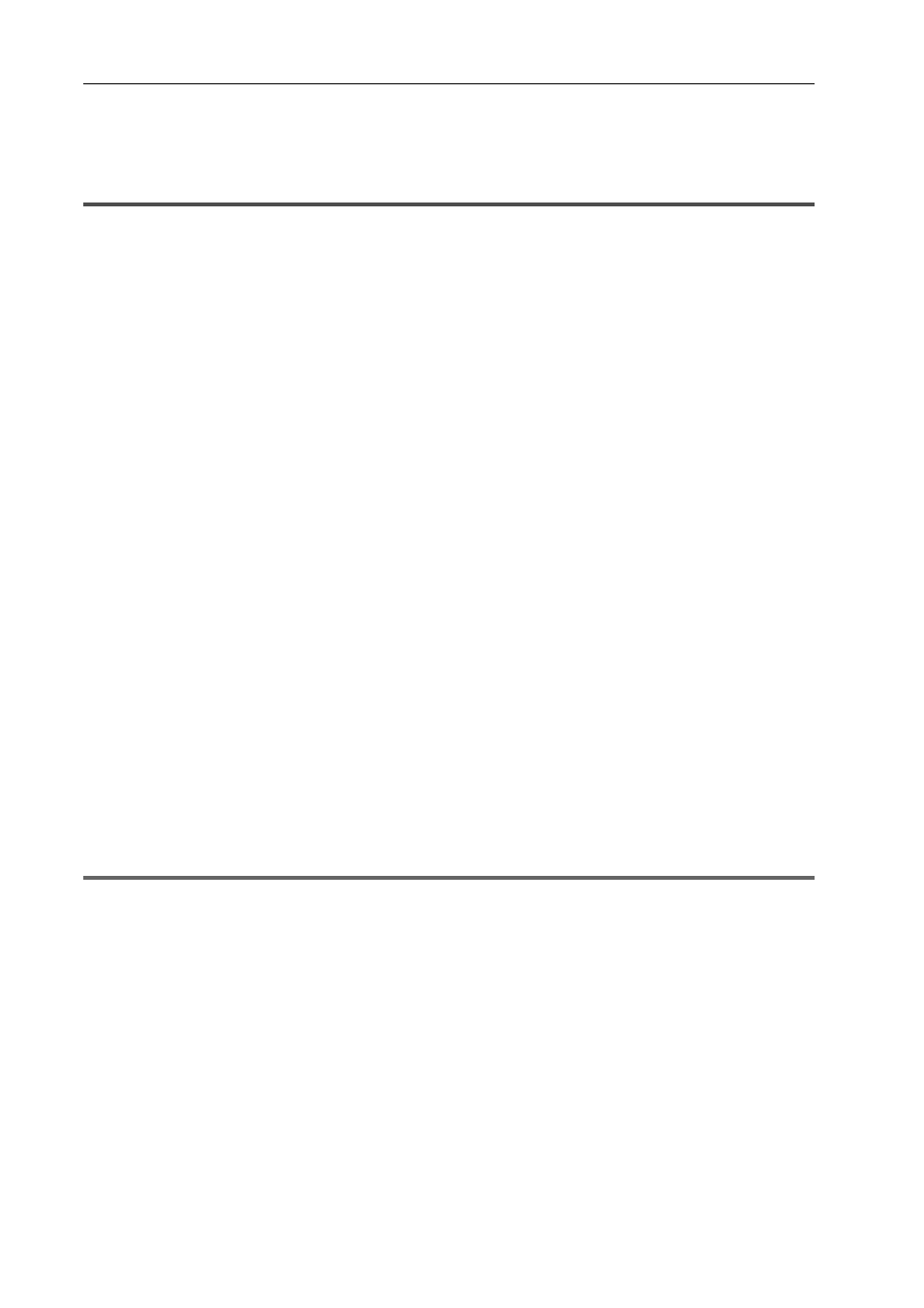
Editing Timelines
312
EDIUS - Reference Manual
Proxy Editing
Editing by Proxy Files
In this mode, proxy data that has been optimized for editing, for example, by lowering image quality from the original
high-resolution data is used. You can proceed with editing more effortlessly since the load placed on the CPU during
editing can be lightened.
When only the proxy or source including the proxy has been checked out for checkout field editing, the project
automatically opens in the proxy mode.
Field Editing Projects on Another PC
Switching to the Proxy Mode
1 Click [Mode] on the menu bar, and click [Proxy Mode].
When the proxy mode is set to on, a frame appears on the button icon in the menu, and “proxy mode” is displayed on
the status bar of the timeline.
A diagonal line appears on the button icon when the mode is off.
By default, when the mode is switched to the proxy mode, a proxy is generated in the background for all clips in use by
the current project. The proxy is named “clip name .proxy including extension”, and is saved in the same directory as
the source file.
The setting to prevent a proxy from being automatically generated can be changed by [Application] in [User Settings]
→
[Proxy Mode].
Proxy Mode Settings
In the proxy mode, clips reference the proxy. When the proxy has been moved to a different directory, the clip becomes
an offline clip.
3
•
The default proxy mode setting is off.
• If the proxy cannot be saved to the same directory as the source file when the proxy is generated, it will be
saved to the “Transferred” folder under the project folder.
• When the mode is switched to the proxy mode, clips that already have a proxy use that proxy and a new proxy
is not generated.
• The proxy mode can be simply switched to by displaying the [Proxy Mode] operation button on the timeline or
mode bar.
Creating Proxy Files
Create a proxy from clips (high-resolution) in the bin or on the timeline.
1
Note
• Proxies of the following clips cannot be created:
- Clips other than video clips
- Still image clips
- Title clips
- Clips already containing a proxy
- Clips with a bitrate smaller than the proxy
- Clips with alpha channel
- Clips with a frame rate other than 23.98 fps/24 fps/25 fps/29.97 fps/30 fps/50 fps/59.94 fps/60 fps
- Clips with an audio sampling rate other than 48000 Hz, 44100 Hz and 32000 Hz
- Partially transferred clips
3
•
A proxy file can be set to be automatically generated at capture. Set [Proxy File] to [Hires and Proxy files] at
[Input H/W, Format Settings] in the device preset used for capture.
[Input H/W, Format Settings] Screen
1 Click [File] on the menu bar, and click [Create Proxy]
→ an item.
