Exporting in mxf format, P 438 – Grass Valley EDIUS Pro v.6.5 User Manual
Page 460
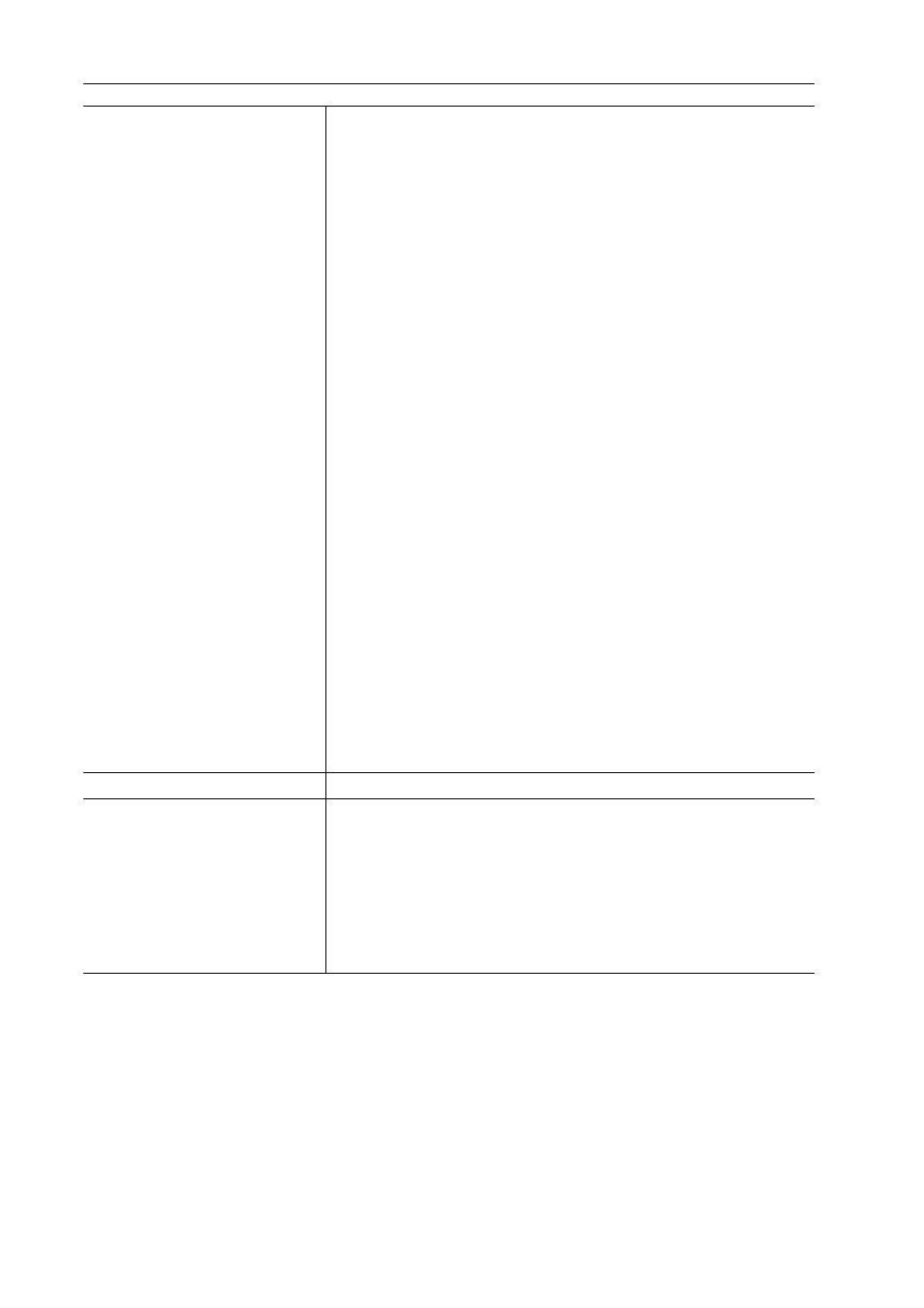
Export of Edited Contents
438
EDIUS - Reference Manual
3 Configure the export and click [OK].
Exporting in MXF Format
You can export to MXF, a video file format used in industry for server transfer, etc.
3
•
To export to an FTP server, have the connection destination set in advance in system settings.
1 Click [MXF] in the [Print to File] dialog box category tree.
Exporting Files with an Exporter
[Encode Settings]
[Segment Encode]
Check this item to export a clip of a raw source without re-encoding.
This increases the output speed.
[Bit Rate]
Select a bitrate type.
[CBR] sets a fixed transfer rate, allocating a fixed number of bits during the
encoding process. Enter an average bitrate in [Average].
[VBR] sets a variable transfer rate, altering the number of assigned bits
according to the complexity of the movement or image quality. Enter the
average bitrate in [Average], and maximum bitrate in [Max].
[Quality/Speed]
Select quality from the list.
[Field Order]
The field order can be selected if it is in SD format.
[GOP structure]
Select I, P and B frame patterns of the GOP from the list. Normally, select
[IBBP].
[I-Frame Only] is comprised of only I-pictures. Editing is made easier, but the
amount of data increases in size.
[Picture count]
Enter the number of frames included in 1 GOP.
[Closed GOP]
If it is checked, the GOP will be closed. Although the amount of data
increases, the video can be re-edited using software that supports
GOP-based editing, as the information is completed within each GOP.
Normally, leave this item unchecked.
[Chroma Format]
Select a YUV pixel format from the list.
[Profile/Level]
Select a profile & level. If [Chroma Format] is [4:2:0] and [4:2:2], the profile
will be set to Main Profile and 422Profile, respectively. The level for SD
image quality will be Main Level, and the level for HD image quality will be
High Level. The profile & level changes according to the format selected in
[Chroma Format].
[Bit Rate]
Select a bitrate from the list.
[Audio settings]
[Channels]
Select the number of audio channels you want to export from the list.
[Current setting] is the number of channels configured in the project settings.
If [Enable Conversion] is checked for the exporter and the number of
channels for the audio format is changed from the project settings, the
number of channels will be the number set here.
[Quantization Bit Rate]
Select the number of bits to be used during sampling. [Current setting] is the
number of bits configured in the project settings.
