Quick titler, Starting up and exiting quick titler, Creating a new title – Grass Valley EDIUS Pro v.6.5 User Manual
Page 393: Creating a title clip on the timeline, P371
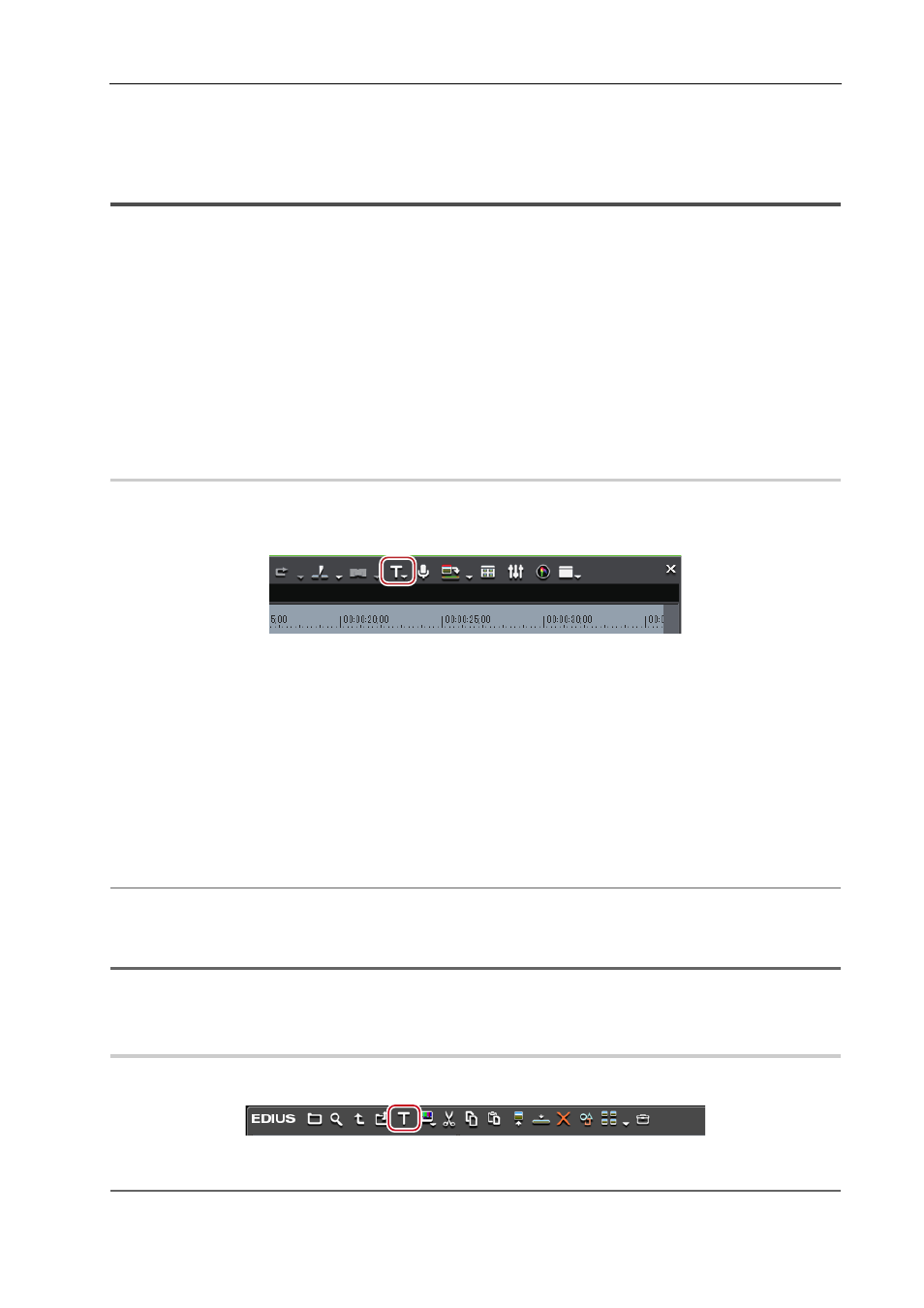
371
Quick Titler
EDIUS - Reference Manual
Quick Titler
Starting up and Exiting Quick Titler
Creating a New Title
Quick Titler starts up automatically when you create a title clip with EDIUS. If started up from the timeline, the created
title is placed on the timeline, and if started up from the bin, the title is registered in the bin.
3
•
The existing titler can be changed from [Application] in [User Settings]
→ [Other].
• You can also start up Quick Titler independently by double-clicking Quick Titler .exe. However, it cannot be
started up on the PC without EDIUS license.
• To check the version information for Quick Titler, click [Version Info], or click [Help] on the Quick Titler menu bar
→ [Quick Titler Version Information].
Creating a Title Clip on the Timeline
0
1 Move the timeline cursor to the position in which to create a title clip.
2 Click [Create Title] of the timeline.
3 Select a track to create a title.
Quick Titler will start up.
The created title clip is placed on the timeline, and also simultaneously registered in the bin.
If In and Out points have not been set on the timeline, when a title is created and saved, the title clip is placed on the
selected track at the position of the timeline cursor. The default duration can be set from [Source] in [User Settings] on
EDIUS
→ [Duration].
If In and Out points have been set on the timeline, the title clip is placed between In and Out points on the selected track
when a title is created and saved. Even if In and Out points have been set, you can also configure the settings in order
to place the title clip with a default duration.
[Duration]
2
Alternative
• Right-click the track on which to place the title clip, and click [New Clip]
→ [QuickTitler].
• Starting up Quick Titler:
[T]
1
Note
• If the video source channel has been deleted, you cannot select [Create Title in Video Channel Track].
Connecting/Disconnecting the Source Channel
Registering a Title Clip in the Bin without Placing on the Timeline
0
1 Click [Add Title] in the bin.
Quick Titler will start up.
2
Alternative
• Click [Clip] on the EDIUS menu bar, and click [Create Clip]
→ [QuickTitler].
