Bins and clips, Clips in bins, Showing/hiding the bin window – Grass Valley EDIUS Pro v.6.5 User Manual
Page 205: Types of registerable clips, Clips
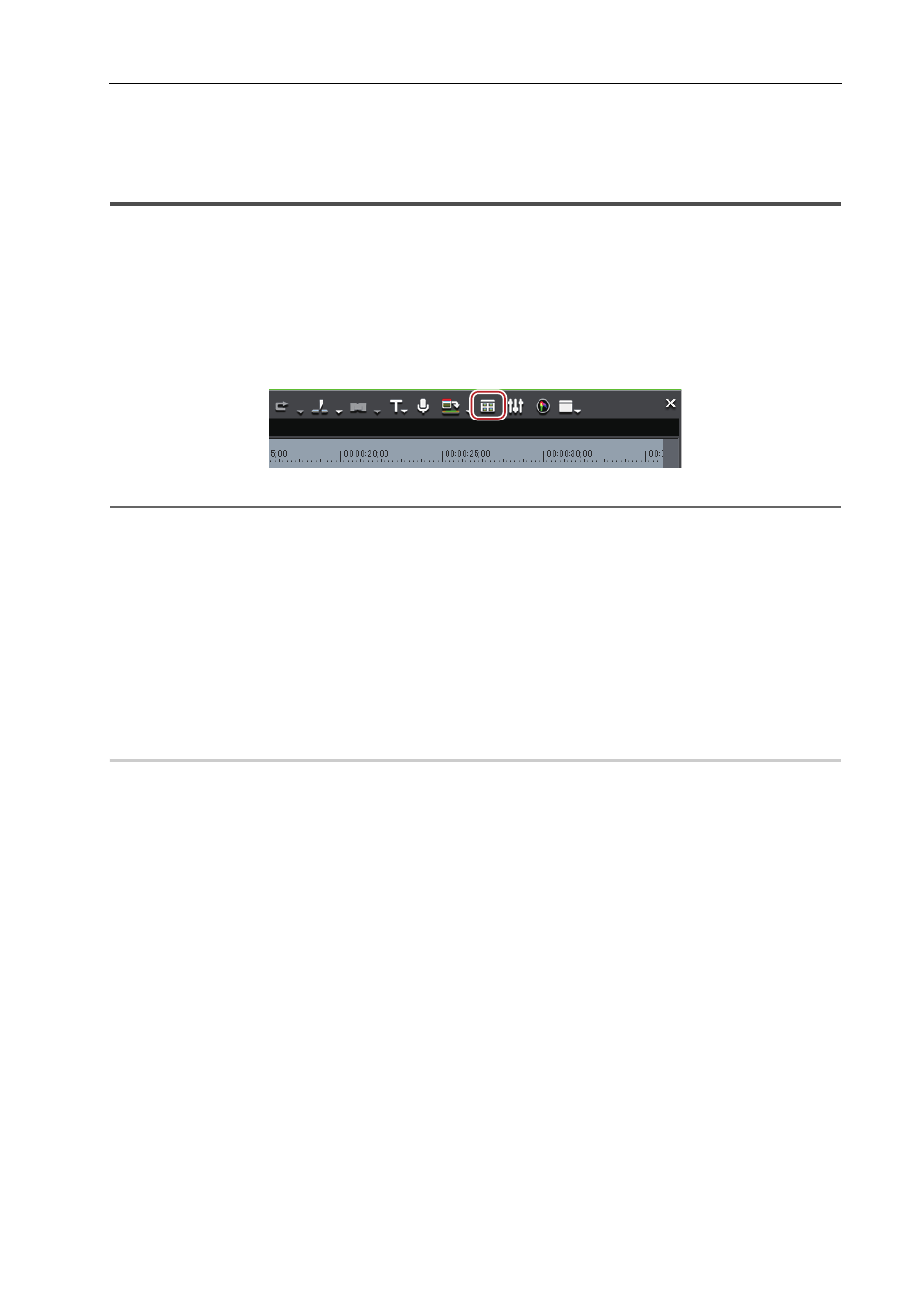
183
Bins and Clips
EDIUS - Reference Manual
Bins and Clips
Clips in Bins
Clips are registered to the bin for management.
The following explains how the bin window is displayed and the types of clips that can be registered.
Showing/Hiding the Bin Window
Switch the show/hide setting for the bin window.
1 Click [Toggle Bin Window Display] on the timeline.
Each click of [Toggle Bin Window Display] switches the show/hide setting.
2
Alternative
• Click [View] on the menu bar, and click [Bin].
• Showing/hiding the bin window:
[B]
3
•
When the show/hide setting for the bin window is switched, the show/hide setting of the palette tabs and the
source browser window combined with the bin window is also switched. To toggle the show/hide setting
individually, release the association of the window and the palette.
Combining Bin Window/Source Browser Window with a Palette
Types of Registerable Clips
The following shows the clips that can be registered to the bin.
Clips
0
The following types of clips can be registered to the bin:
• Video clips
• Video subclips
• Still image clips
• Audio clips
• Audio subclips
• Color bar clips
• Color matte clips
• Title clips (clips created with title authoring software)
• Timeline sequence clips
• Sequence clips
