Changing the number of screens, Setting the sync point to place clips, Changing the assigned camera – Grass Valley EDIUS Pro v.6.5 User Manual
Page 326
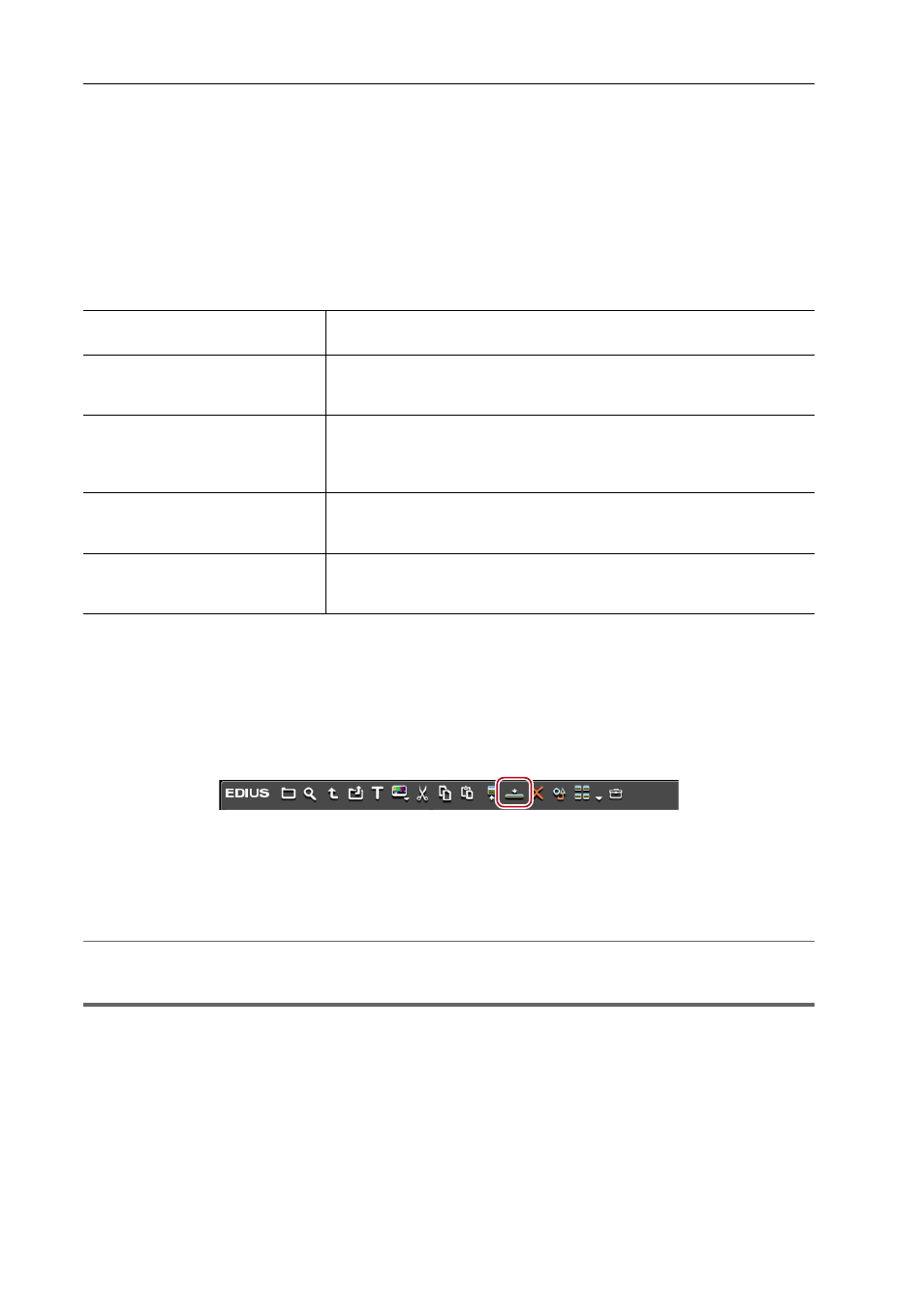
Editing Timelines
304
EDIUS - Reference Manual
Changing the Number of Screens
You can switch the number of multicamera screens on the Recorder.
1 Click [Mode] on the menu bar, and click [Number of Cameras]
→ an item.
Setting the Sync Point to Place Clips
Select a sync point as the reference point for placing multiple clips in the multicam mode to place clips at.
1 Click [Mode] on the menu bar, and click [Sync Point]
→ the sync point to set.
2 Map video source channels to V/VA tracks.
Setting Channel Mapping
Map video source channels to the track where clips are placed. When [Asynchronous] is selected in step 1, clips are
placed on the track where video source channels are mapped; however, when another sync point is selected, clips are
placed above the track where video source channels are mapped. If there is no space to place a clip on the track, V
track is automatically added.
3 Select multiple clips from the bin, and click [Add to Timeline] in the bin.
The clips are placed in accordance with the sync point selected in step 1.
The camera switch point is automatically set to the In and Out points of each clip. To change the camera switch point,
overwrite it.
Setting the Camera Switch Point during Playback
Clips placed on the timeline are displayed on the Recorder in the multicam screen.
2
Alternative
• Drag and drop a clip in the bin onto the timeline.
1
Note
• A track is automatically added when there are insufficient tracks for adding clips. At this time, only V tracks are
automatically added. Add VA tracks in advance when they are needed.
Changing the Assigned Camera
You can change the camera assigned to each track.
When clips have been placed on the timeline in the multicam mode, cameras are assigned in the track number order of
V/VA tracks containing clips.
[Asynchronous]
Place clips from the timeline cursor position of the track where video source
channel is connected in the sorting order of the bin.
[Timecode]
Place a clip onto individual tracks referenced to the start timecode of each
clip. When the clip has no start timecode, the start timecode is assumed to be
“00:00:00;00”.
[Rec Time]
Place a clip onto individual tracks referenced to the recording time of each
clip. When the clip has no start time, the recording time is assumed to be
“00:00:00”. (The recording time is taken as the reference regardless of the
recording date.)
[Clip In]
Place a clip onto individual tracks referenced to the In point timecode of the
clip. If the clip has no start In point timecode, the top of the clip is taken as the
reference.
[Clip Out]
Place a clip onto individual tracks referenced to the Out point timecode of the
clip. If the clip has no start Out point timecode, the end of the clip is taken as
the reference.
