Copying transition, Replacing effects – Grass Valley EDIUS Pro v.6.5 User Manual
Page 381
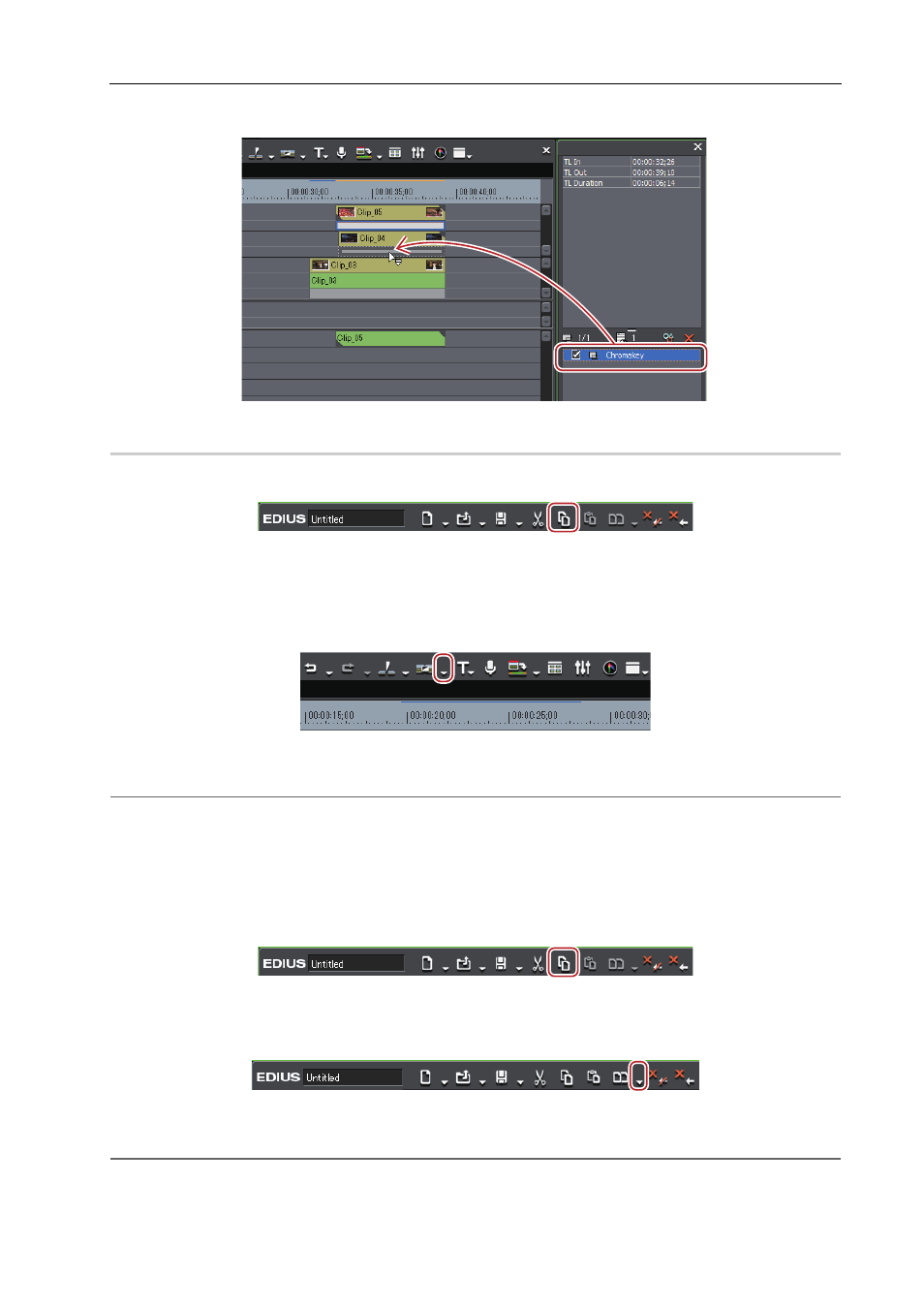
359
Operation for Effects
EDIUS - Reference Manual
2 Drag and drop the effect in the effect list in the [Information] palette to the copy destination.
Copying Transition
0
1 Click a transition specified on the timeline, and click [Copy] of the timeline.
2 Select the clip on which to paste the transition.
If you want to paste a transition to the point of the timeline cursor, click the track on which the clip is placed and move
the timeline cursor to the position to paste the transition.
3 Click the [Set Default Transition] list button.
4 Click the clip paste method.
2
Alternative
• Drag and drop an effect applied to the clip onto the timeline to other clips.
Replacing Effects
Copy an adjusted filter or mixer applied to a clip, and use it to replace a filter or mixer on other clips.
1 Click a clip with a filter or mixer applied, and click [Copy].
2 Click the clip to be the paste destination.
3 Click the [Replace Clip (All)] list button on the timeline.
4 Click [Filter] or [Mixer].
2
Alternative
• Select a clip to paste, click [Edit] on the menu bar, and click [Replace]
→ [Filter] or [Mixer].
• Right-drag a clip with a filter or mixer applied to a clip to be pasted, and click [Replace parts]
→ [Filter] or [Mixer].
