Deleting/ripple deleting only video/audio clips, Deleting gaps (blanks) – Grass Valley EDIUS Pro v.6.5 User Manual
Page 268
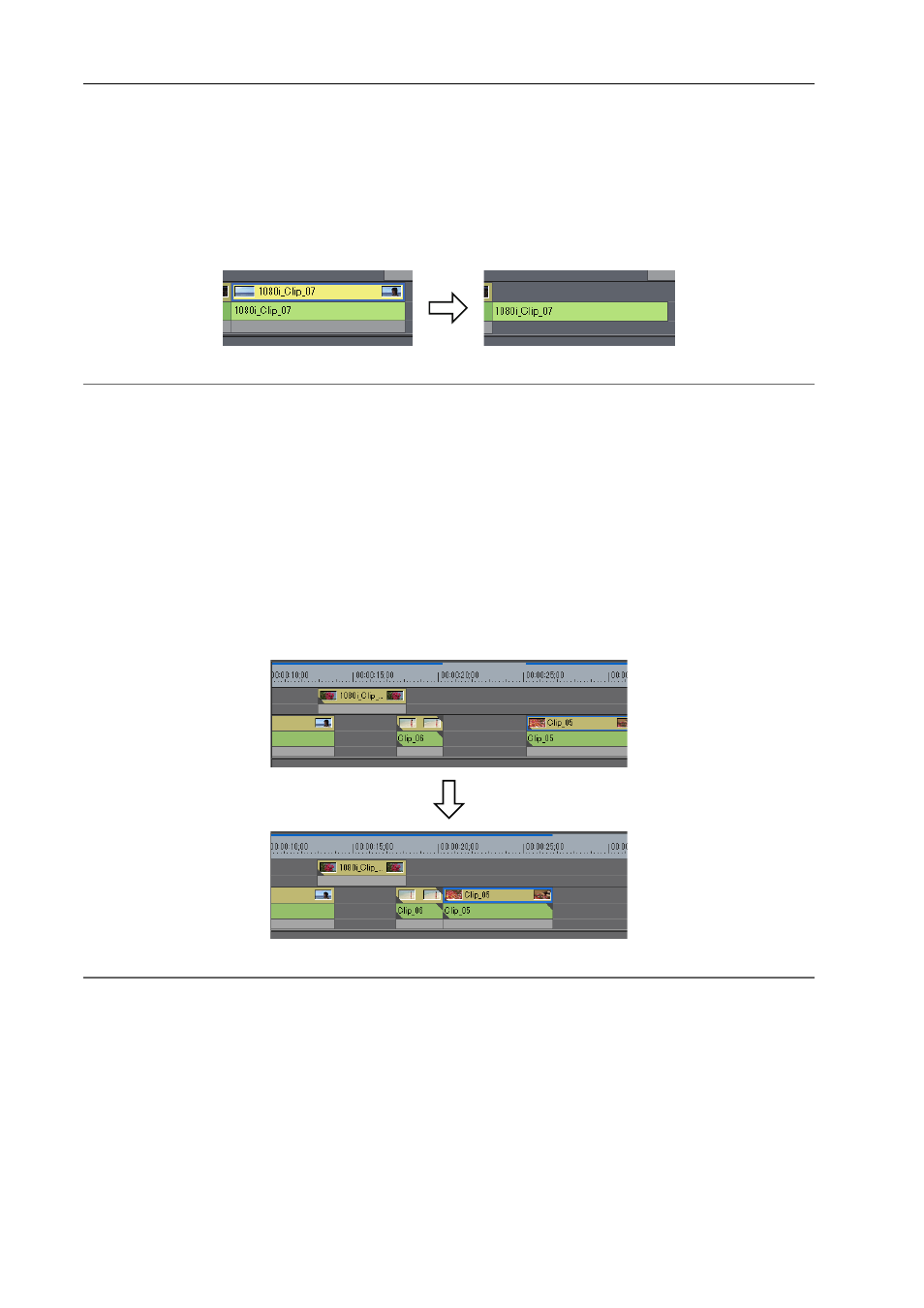
Editing Timelines
246
EDIUS - Reference Manual
Deleting/Ripple Deleting Only Video/Audio Clips
Delete only the video part or audio part of video clips with audio.
1 Select a clip.
2 Click [Edit] on the menu bar, and click [Delete Parts]
→ an item.
Example:
When deleting video clips
2
Alternative
• Right-click a clip and click [Delete Parts]
→ an item.
• Unlink the clip, select only the video clip or audio clip, and delete/ripple delete.
• Once the clips are dragged and placed on the A track (V track), the video (audio) part is disabled.
• Deleting video clip only (mode-dependent):
[Alt] + [V]
• Deleting video clip only (mode-dependent):
[Alt] + [A]
Deleting Gaps (Blanks)
Delete blank spaces between clips, and move clips behind forward.
1 Right-click the gap to be deleted, and click [Delete Gap].
The gap is deleted, and the clips behind are connected to the previous clip.
2
Alternative
• Select the clip behind the gap to delete, and press [Shift] + [Alt] + [S] or [Backspace] on the keyboard.
• Select the clip behind the gap to delete, and click [Edit]
→ [Delete Gap] → [Selected Clip] on the menu bar.
• Move the timeline cursor to the position of the gap to delete, select a track and click [Edit]
→ [Delete Gap] → [Cursor]
on the menu bar.
• To delete multiple gaps at a time, select multiple gaps behind the gap to delete and perform the operation above.
3
•
When sync-lock is set to on, the length of clips including linked tracks becomes the shortest by moving forward
as a result of deleting the gap. Ripple delete does not function if there are no gaps on other tracks.
