Exporting bins (export), Importing bins (import), Exporting registration information (html export) – Grass Valley EDIUS Pro v.6.5 User Manual
Page 227: Searching for clips registered to the bin, Searching in the bin, Searc
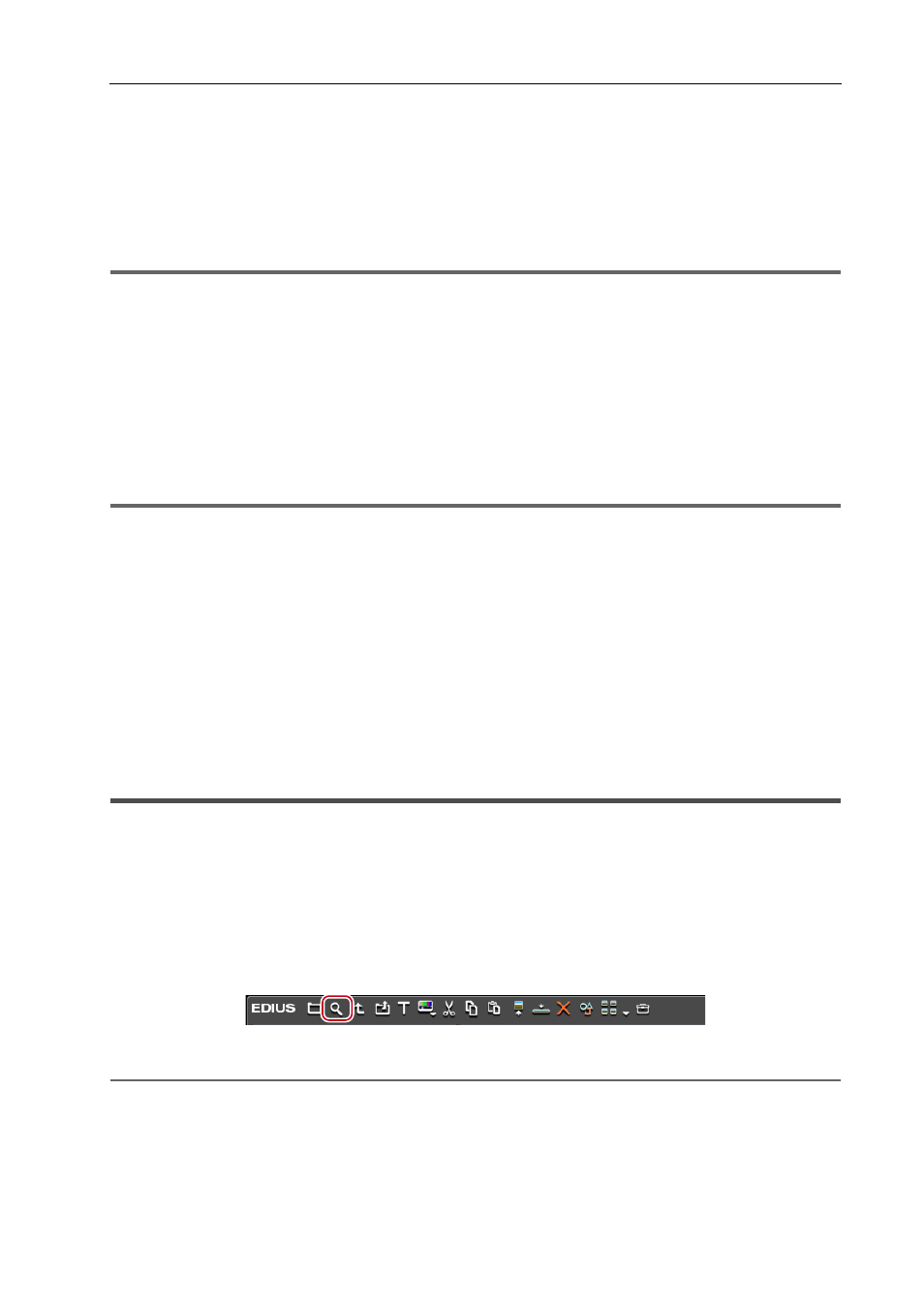
205
Managing Clips
EDIUS - Reference Manual
Exporting Bins (Export)
Export bin information.
1 Right-click the folder to export in the folder view, and click [Export].
The [Save As] dialog box appears.
2 Set a file name and export destination, and click [Save].
1
Note
• Bin information can be exported as a *.ezb file with the folder structure held intact.
• *.ezb files with the same name at the export destination will be overwritten.
Importing Bins (Import)
Import bin information exported by EDIUS. Bin information can also be imported from other project files.
1 Right-click the folder in the folder view, and click [Import].
The [Open] dialog box appears.
2 Select a file to import, and click [Open].
1
Note
• Bin information cannot be imported from project files with different frame rates.
• Bin information sometimes cannot be imported correctly when it has been imported from a project file with different
project settings.
Exporting Registration Information (HTML Export)
Export the information of clips registered to the bin to HTML file.
1 Right-click the folder to output in the folder view, and click [Export Html].
The [Save As] dialog box appears.
2 Set a file name, export destination and other information, and click [Save].
Style sheets can also be used.
Searching for Clips Registered to the Bin
Clips registered to the bin can be searched according to search conditions set by the user. The search results are
registered to the folder view as the [Search results] folder and can be browsed.
Searching in the Bin
Search clips registered to the bin. After a search is performed, the [Search results] folder is created.
1 Click the folder to be searched in the folder view.
2 Click [Search] in the bin.
The [Bin Search] dialog box appears.
2
Alternative
• Right-click the folder to search in the folder view, and click [Search].
• Searching in the bin:
[Ctrl] + [F]
3 Select the search conditions at [Category] in [Search by].
The bin search dialog box changes to a category specific search dialog box.
