Transferring only necessary parts, P171 – Grass Valley EDIUS Pro v.6.5 User Manual
Page 193
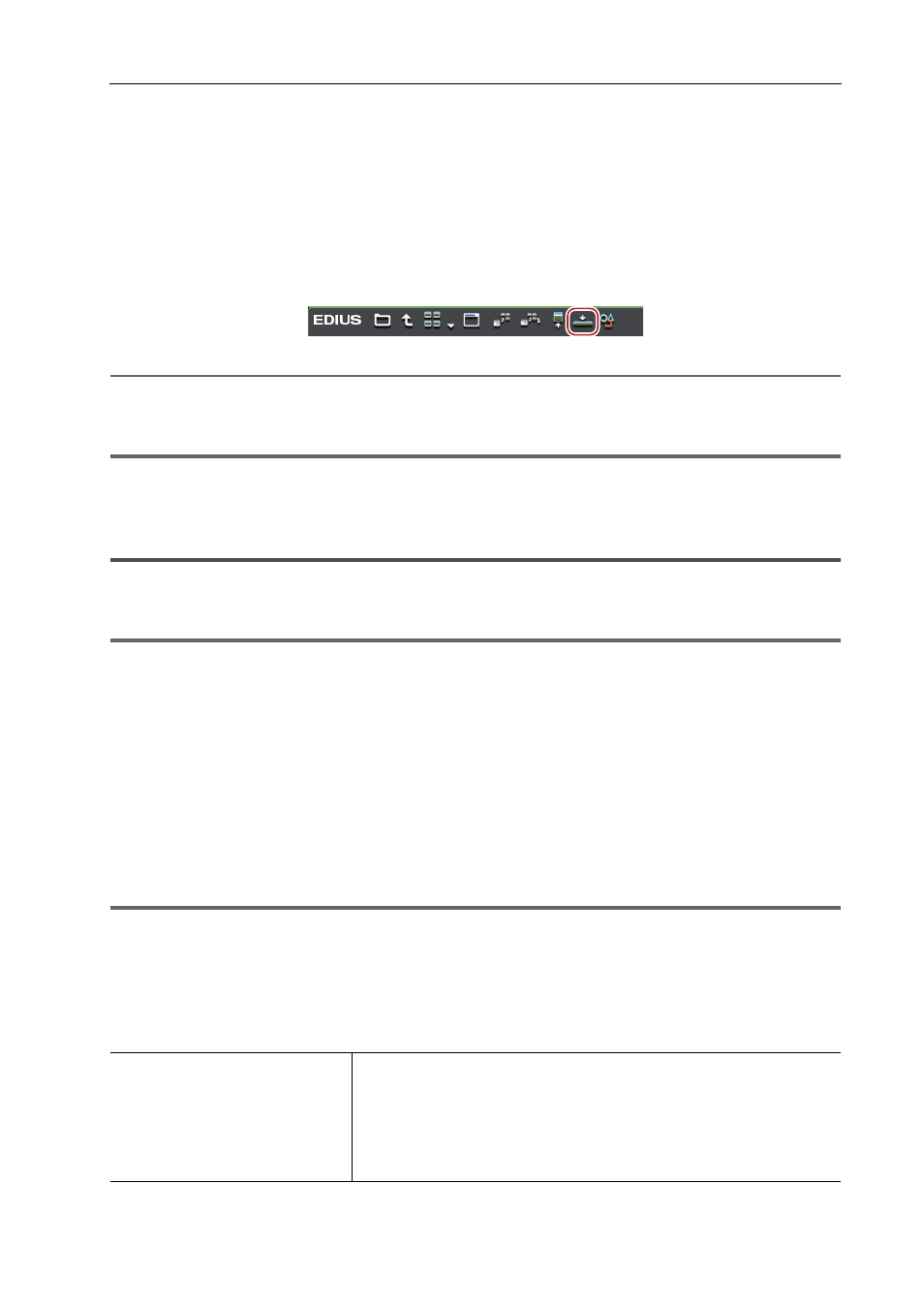
171
Importing Files from Source Browser
EDIUS - Reference Manual
3 Select a clip in the source browser, and click [Add to Timeline].
For more information on referencing each device in the source browser, see the procedures for importing from
respective devices in “Copying and Importing Files in External Devices that Interact with Source Browser”.
Importing from Digital Camera
Importing Sources from XDCAM EX Devices
2
Alternative
• Right-click the clip to import, and click [Add to Timeline].
• Drag and drop the clip to import onto the timeline.
1
Note
• Clips become offline clips when the connection to the device is canceled.
Transferring Only Necessary Parts
Only necessary parts can be copied when Grass Valley HQ or DV codec AVI files, for example, are imported to the hard
disk on the PC.
1
Note
• Sources in CD/DVD cannot be partially copied and imported.
• Sources in removable media, such as AVCHD camera or digital camera, or XDCAM EX cannot be partially copied
and imported.
Automatic Partial Transfer at Addition to the Timeline/Registration to the
Bin
You can set to automatically copy the data between In and Out points when importing a file on a device to the timeline
or the bin after displaying that file on the Player and setting the In and Out points.
Registering Clips on the Player to the Bin
Registering between In and Out Points to the Bin As a Separate Clip (Subclip)
Setting In/Out Points and Placing Clips
1
Note
• Sources that are incompatible with partial transfer are not transferred by this operation, and are added directly to the
bin/timeline.
1 Click [Settings] on the menu bar, and click [User Settings].
2 Click the [Source] tree, and click [Partial Transfer].
3 Select [Target Clip], and check the required items in [Auto Transfer].
[Target Clip]
Select the source to be partially transferred.
When [Only from Removable Media] is selected, only clips directly
referencing files on the device are targeted for partial transfer.
When [From Removable Media and Hard Drive] is selected, both clips
directly referencing files on the device and clips referencing files on the hard
disk are targeted for partial transfer. When [Exclude Project Folder Drive] is
unchecked, clips under the project folder are also targeted for partial transfer.
