Adding and editing audio, Adding narration and effects, Addition of speech with voice over – Grass Valley EDIUS Pro v.6.5 User Manual
Page 435: P413
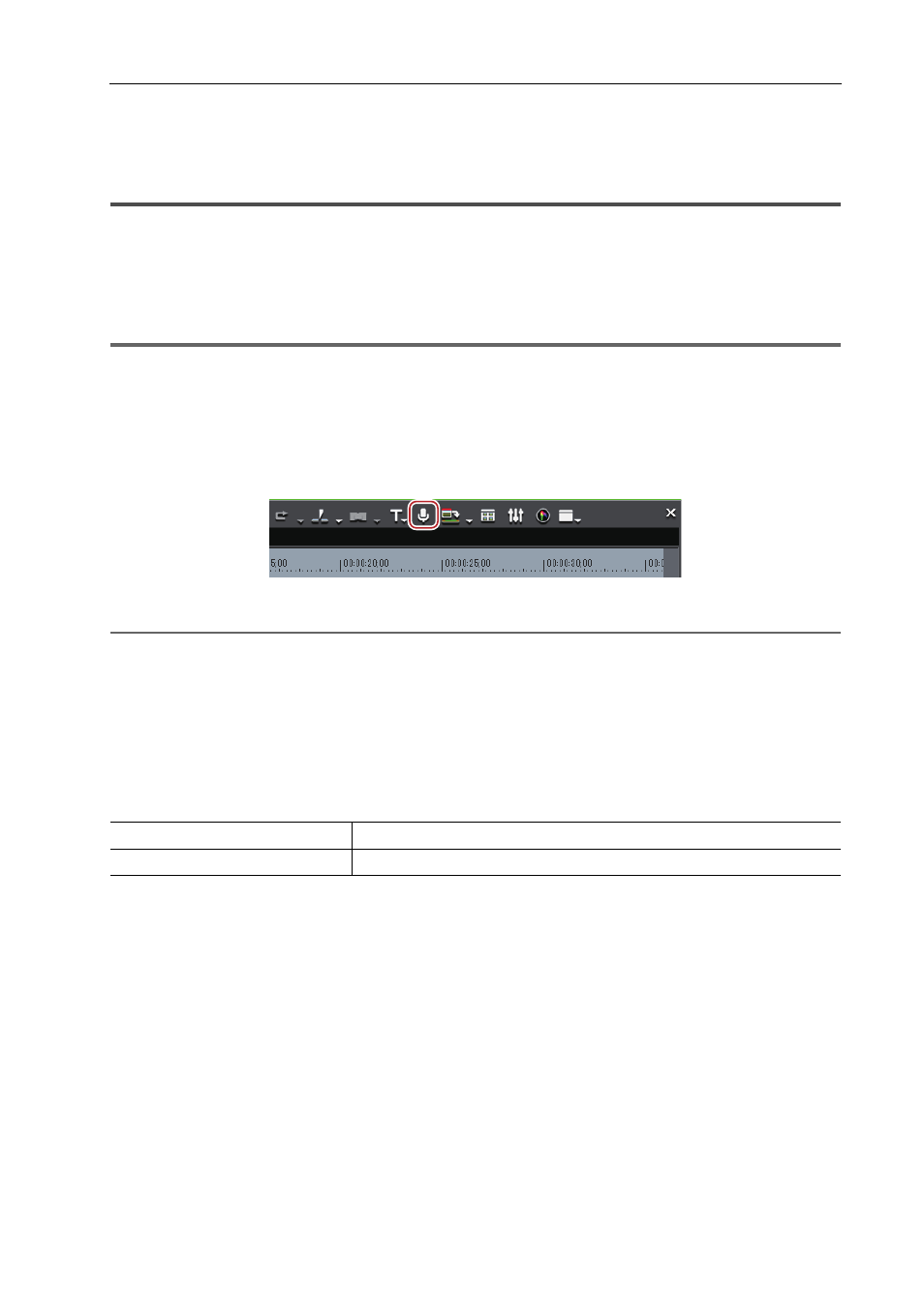
413
Adding and Editing Audio
EDIUS - Reference Manual
Adding and Editing Audio
Adding Narration and Effects
Addition of Speech with Voice Over
Voice over is a function for adding narration or sound effects while previewing a timeline clip. You can add audio (sound
effect) while previewing a scene.
1
Note
• For microphones or other voice entry devices the device preset must be set in advance.
1 Map the audio channel and set an In point at the position in which to place the audio.
Setting Channel Mapping
Setting the In and Out Points on the Timeline
2 Click [Toggle Voice Over Display] of the timeline.
The [Voice Over] dialog box appears.
2
Alternative
• Click [Capture] on the menu bar, and click [Voice Over].
3 Select a preset from the [Device Preset] list.
The device preset must be set in advance. The preset cannot be selected if only one preset is registered.
Registering Device Presets
4 Adjust the volume of the source data with the [Volume] slider.
Adjust the level meter visually so that the volume does not exceed 0 dB.
5 Select [Track] from the [Output] list.
6 Enter a file name, and click [...] to specify the save destination.
7 Click [Start].
The white circle in the upper left of the Recorder blinks to start the count down. The white circle turns red when
recording starts. If there is an audio clip on the export destination track, the audio on the track will mute at the same
time as audio recording begins.
3
•
The time taken between clicking [Start] and the start of recording changes according to the time set in
[Application] in [System Settings]
→ [Margin] in [Capture], and [Preview] in [User Settings] → [Preroll Time] in
[Playback].
8 Click [End].
Clip playback and audio data creation are stopped and a dialog box appears to confirm whether to add the created file.
9 Click [Yes].
The audio clip is placed and data saved.
[Bin]
Add the audio clip only to the bin.
[Track]
Add the audio clip both to the A track specified in step 1 and to the bin.
