Importing sources from xdcam ex devices, P162 – Grass Valley EDIUS Pro v.6.5 User Manual
Page 184
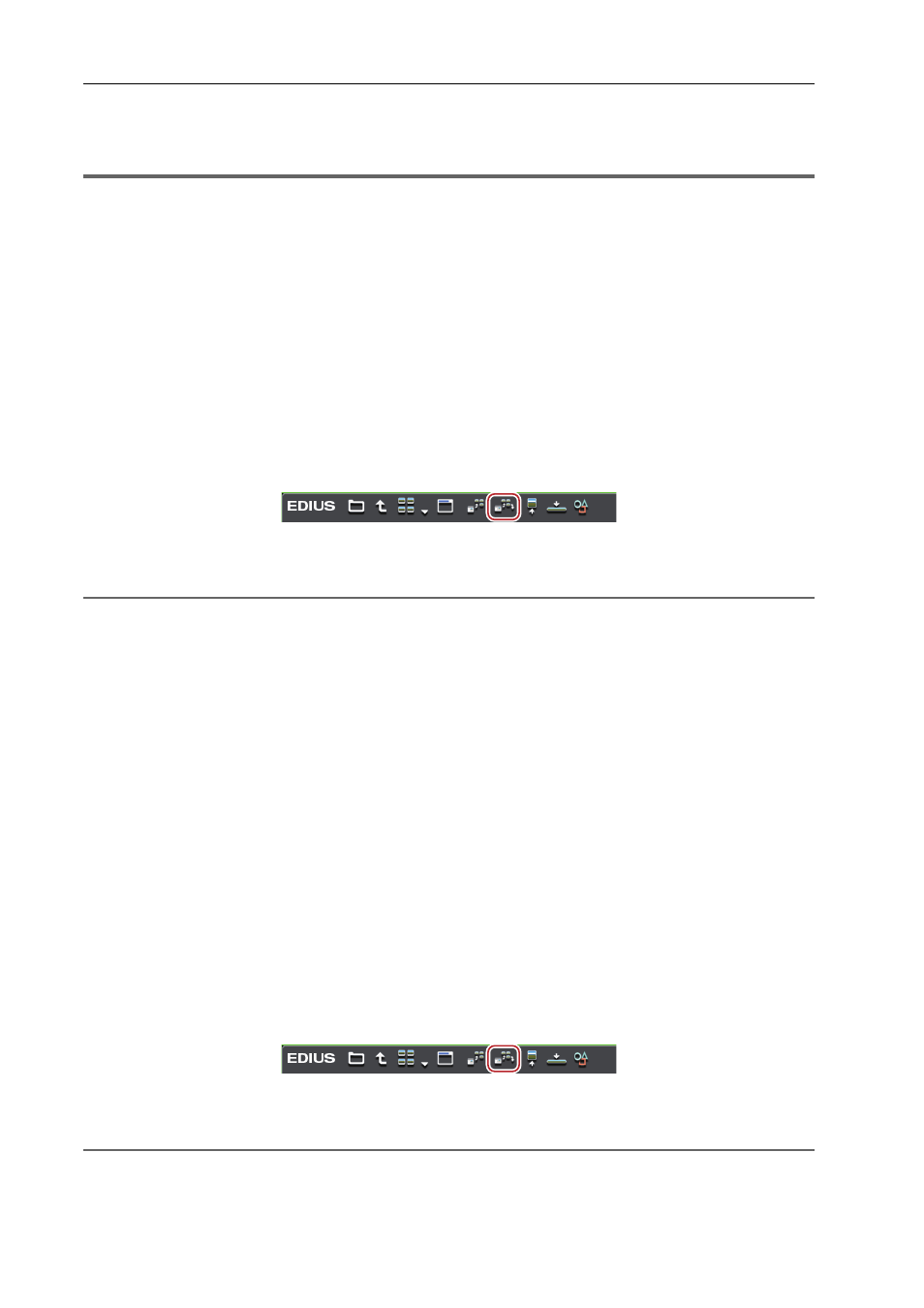
Importing Sources
162
EDIUS - Reference Manual
3
•
Supported formats are AVCHD, BD, SD-Video, Memory Stick Video, and DCF (still images saved in digital
camera file format). Only the BDMV format is supported for BD.
1
Note
• Sources cannot be imported from copy-protected disks.
1 Click the [Removable Media] tree in the folder view of the source browser.
The drive connected to your PC is recognized, and is displayed in the folder view tree.
2 Insert the storage media into the drive.
3 Click the media name.
Information on the media is displayed in the clip view.
Folders are sometimes categorized by type in the layer under the drive depending on the connected device.
3
•
When files in the AVCHD camera or removable media have been copied to the hard disk on the PC, right-click
[Removable Media], and click [Open Folder] to specify the reference.
References can be deleted from the tree display by right-clicking a folder and clicking [Delete] only when they
have been added from the tree display in the source browser. Actual folders are not deleted.
• To update the information on media, right-click [Removable Media] and click [Refresh].
4 Select the file to import, and click [Add and Transfer to Bin] in the source browser.
Data transfer to the PC is started in the background at the same time that the file is registered to the bin as a clip.
Checking the Progress of Background Jobs
2
Alternative
• Right-click the file to import, and click [Add and Transfer to Bin].
Importing Sources from XDCAM EX Devices
Register sources to the bin at the same time that they are transferred to the PC from SxS memory card.
Connect the XDCAM EX device to the PC, and check that the power is turned on.
Sources can be imported in the same way even when files on SxS memory cards have been copied to the hard disk on
the PC with the folder structure held intact.
3
•
Before importing sources recorded across multiple SxS memory cards as a single clip, combine the clips in the
XDCAM EX Clip Browser software in advance. For more information on XDCAM EX Clip Browser, see the
manual provided with the XDCAM EX device.
1 Click the [XDCAM EX] tree in the folder view of the source browser.
2 Click the drive.
Information on the SxS memory card is displayed in the clip view.
3
•
When files on the SxS memory card have been copied to the hard disk on the PC, right-click [XDCAM EX], and
click [Open Folder] to specify the reference.
References can be deleted from the tree display by right-clicking a folder and clicking [Delete] only when they
have been added from the tree display in the source browser. Actual folders are not deleted.
• To update the information of the device, right-click [XDCAM EX] and click [Refresh].
3 Select the clip to import, and click [Add and Transfer to Bin] in the source browser.
Data transfer to the PC are started in the background at the same time that the clip is registered to the bin.
Checking the Progress of Background Jobs
2
Alternative
• Right-click the clip to import, and click [Add and Transfer to Bin].
3
•
Take clips are registered to the current folder of the bin as a sequence clip.
