Detailed settings for codec – Grass Valley EDIUS Pro v.6.5 User Manual
Page 62
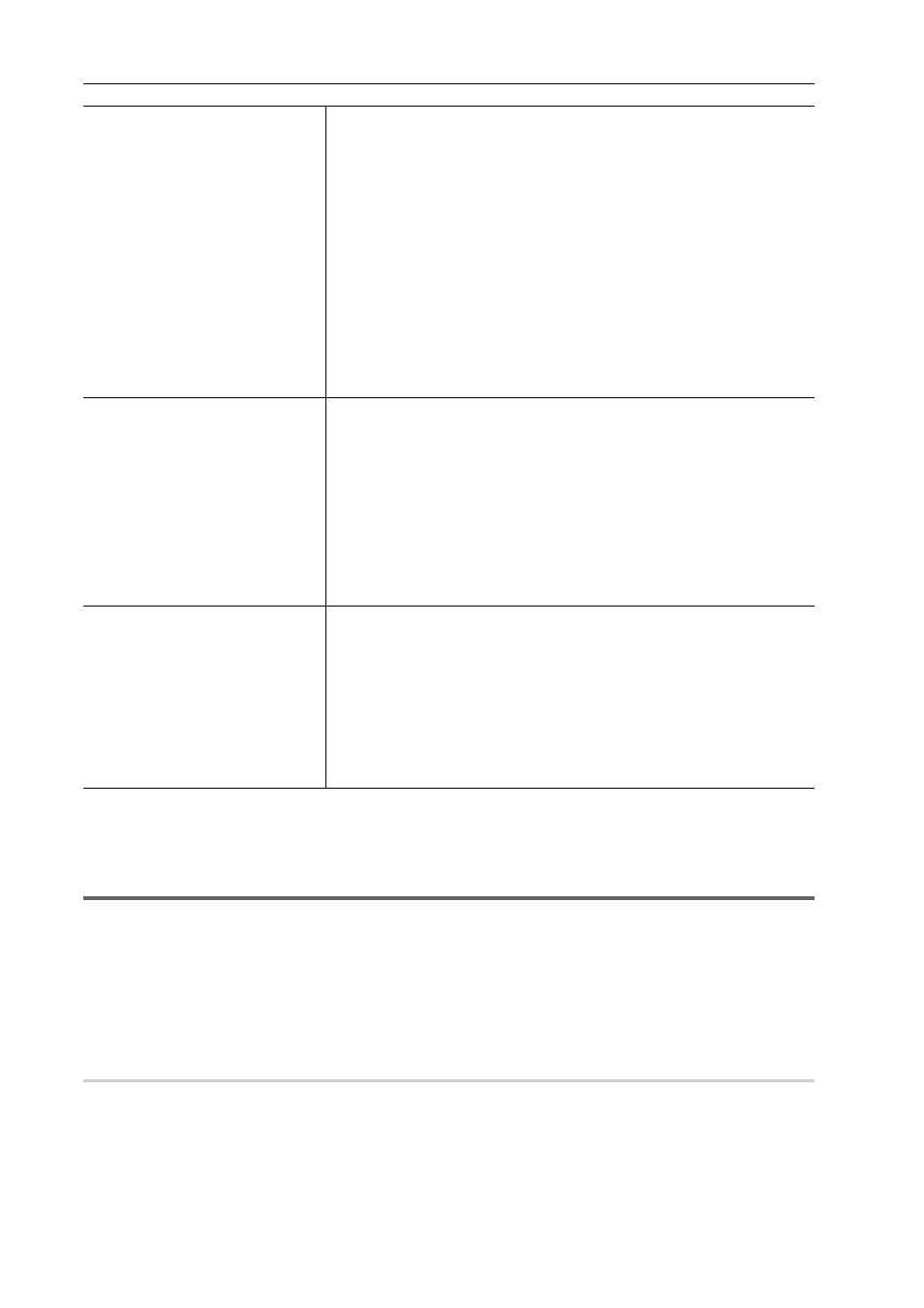
Project Settings
40
EDIUS - Reference Manual
3
•
Formats that can be exported with alpha channel retained when [Video Channel] is set to [YCbCr + Alpha] are
Grass Valley HQ AVI, Grass Valley HQX AVI and uncompressed (RGBA) AVI.
1
Note
• If a correct rendering format is not selected for the project settings, the item in [Render format] is displayed in red and
the setting cannot be completed.
Detailed Settings for Codec
You can configure the rendering quality for each codec in the [Project Settings] (Detailed Settings) dialog box.
[Project Settings] (Detailed Settings) Dialog Box
Grass Valley HQ AVI/Grass Valley HQX AVI/HQ MXF/HQX MXF
0
For the details of the items, see the [Settings - Grass Valley HQ]/[Settings - Grass Valley HQX] dialog box of [Preset
Wizard], by clicking [Hardware] in [System Settings]
→ [Device Preset]. Click [Save as default] to save the current
settings as defaults.
[Settings - Grass Valley HQ]/[Settings - Grass Valley HQX] Dialog Box
[Setup]
[Render format]
Select the default codec to be used for rendering and file export during
editing. RGB, UYVY, YUY2, RGBA and v210 are uncompressed AVI.
For some codec, the rendering quality can be configured by clicking [Detail].
[Overscan Size]
Enter the ratio when you use overscan. The value range is between “0” and
“20”. If you do not use overscan, enter “0”.
[Audio reference level]
Set the audio reference level. If you switch the display of the [Audio Mixer]
dialog box to a VU meter, a scale with the specified audio reference level at
“0” is displayed.
[Resampling method]
Select a resampling method when transforming video with the layouter.
[Sequence setup (Default)]
Default settings for creating a sequence.
[TC preset]
Enter the start timecode of the timeline.
[TC Mode]
When NTSC has been selected for the project setting, select either drop
frame or non drop frame timecode display.
[Total length]
Set the length of the timeline by entering a number when the final total length
is fixed. When the project exceeds this length, the color of the timeline
section that is over the limit change.
[Track (Default)]
Default settings of a number of tracks and a channel map for creating new
projects or sequence.
[V Tracks]/[VA Tracks]/[T Tracks]/[A Tracks]
Set the number of tracks in which you place clips.
You can add or delete any tracks after opening a project.
[Channel map]
In the [Audio Channel Map] dialog box, configure the audio output channel of
each track.
