Exporting to an infinity device, Exporting to a p2 card, P 435 – Grass Valley EDIUS Pro v.6.5 User Manual
Page 457
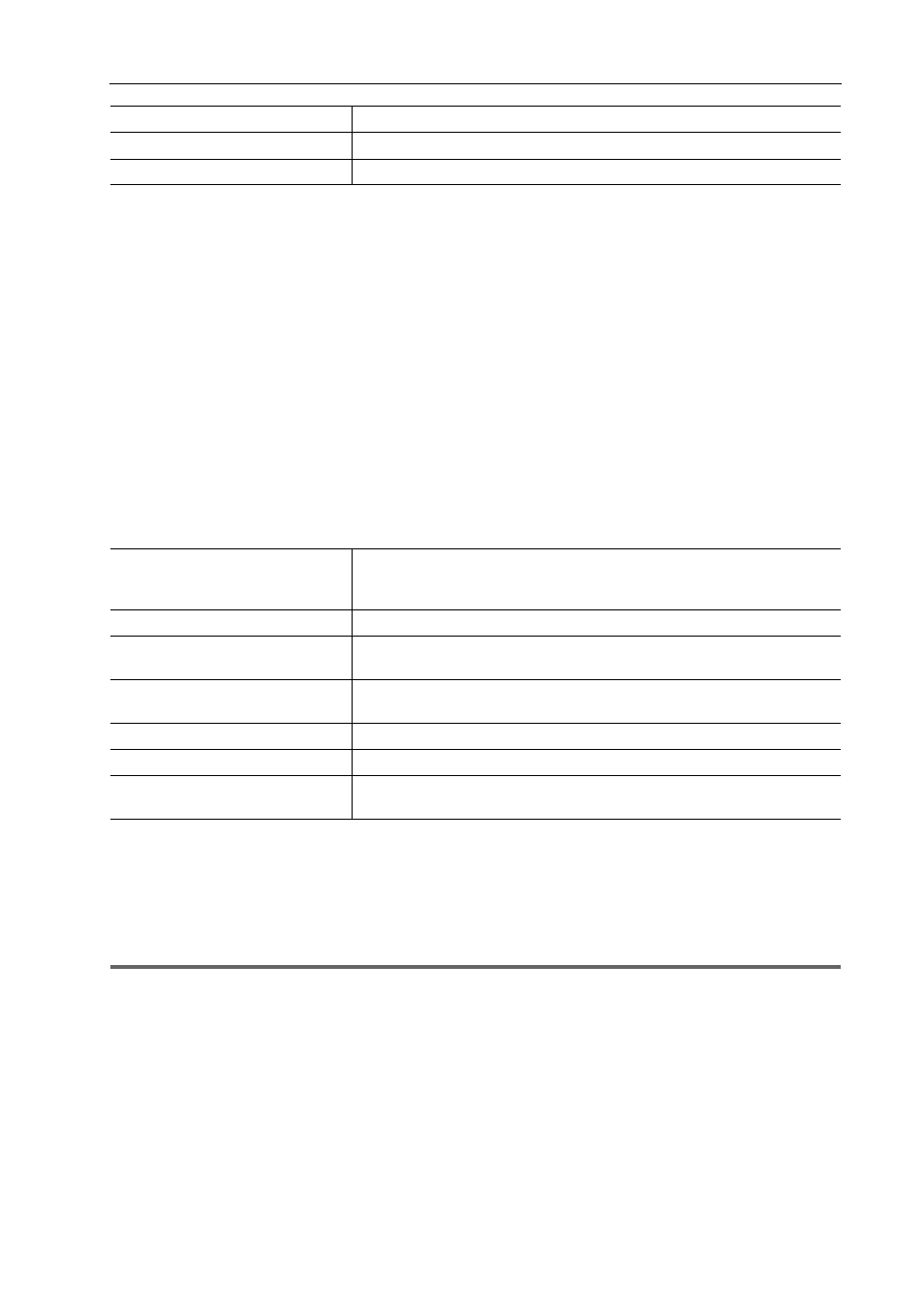
435
Exporting in File Formats
EDIUS - Reference Manual
3
•
If a clip consists of a file size that exceeds 4 GB, it will be split up before export.
Exporting to an Infinity Device
You can export a project to an Infinity device.
Connect the Infinity device to the PC, and check that the power is turned on.
Files can also be exported to the PC hard disk.
1 Click [Infinity] in the [Print to File] dialog box category tree.
Exporting Files with an Exporter
2 Select an exporter, and click [Export].
Select either [Infinity DV], [Infinity JPEG2000], [Infinity D10] or [Infinity MPEG] as the exporter. Exporters that do not
support the project settings will not be displayed.
3 Set the export destination, clip name, playlist name, etc., and click [OK].
The configurable items will differ depending on the exporter.
Example:
If [Infinity MPEG] has been selected.
Exporting to a P2 Card
You can export a project to a P2 card.
Connect the P2 device to the PC, and check that the power is turned on.
Files can also be exported to the PC hard disk.
1
Note
• Make sure that the P2 device drivers are already installed.
• Audio will be exported in 16-bit format audio, even if the project preset is set to 24-bit format audio.
1 Click [P2] in the [Print to File] dialog box category tree.
Exporting Files with an Exporter
2 Select an exporter, and click [Export].
Select one of [P2 Clip], [HD P2 Clip] or [HD P2 3D Clip] as the exporter. Exporters that do not support the project
settings will not be displayed.
If a P2 card is not connected to the PC, the [Browse For Folder] dialog box will appear. Specify a file export destination
and click [OK].
3 Set the export destination, user clip name, codec, etc., and click [OK].
The setting items will differ depending on the exporter.
[Quality/Speed]
Select a quality.
[Audio Channels]
Select the number of audio channels.
[Audio Quantization Bit Rate]
Select an audio quantization bitrate.
[Destination]
Select whether to export to an Infinity drive or save to a desired PC folder.
If [Infinity Drive] has been selected, select a Drive from the list.
If [Folder] has been selected, click [Select] and specify a save destination.
[Clip Name]
Enter the name of the clip to be exported.
[Playlists]
Select whether the playlist name has the same name as the clip name. If
[Specified the playlist.] has been selected, enter a playlist name.
[Segment Encode]
Check this item to export a clip of a raw source without re-encoding. This
increases the output speed.
[Bit Rate]
Select a bitrate from the list.
[Quality/Speed]
Select a quality.
[Audio Format]
Select an audio quantization bitrate and a number of audio channels from the
list.
