Saving batch capture lists, Importing batch capture lists – Grass Valley EDIUS Pro v.6.5 User Manual
Page 175
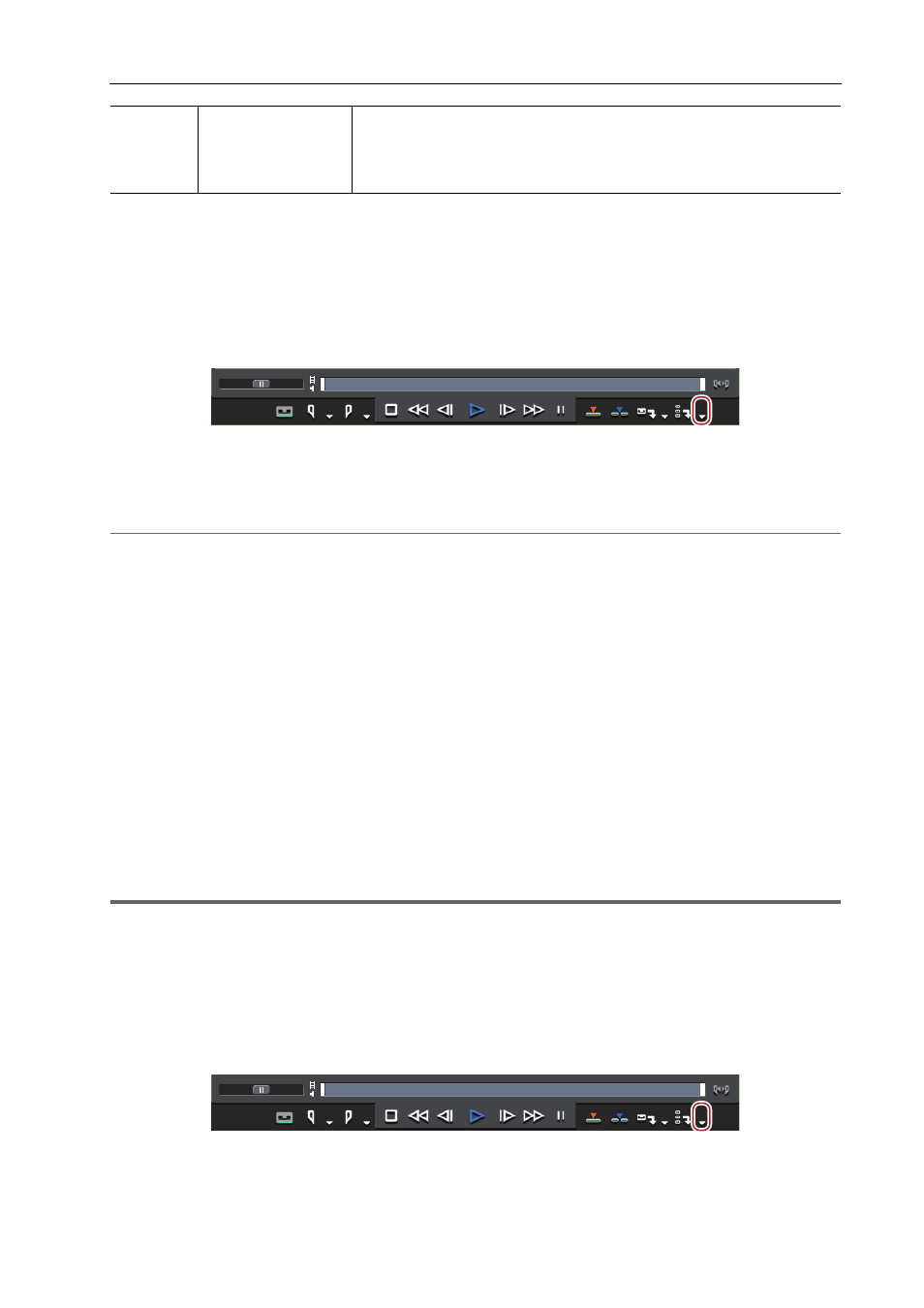
153
Capturing and Importing
EDIUS - Reference Manual
3
•
To delete the source to capture from the batch capture list, select and right-click the source, and click [Delete].
• To select all sources in the batch capture list, select and right-click the source, and click [Select All].
Saving Batch Capture Lists
You can save batch-captured sources as a list.
1 Click the [Add to Batch Capture List] list button on the Player.
2 Click [Batch Capture].
The [Batch Capture] dialog box appears.
[Batch Capture] Dialog Box
2
Alternative
• Click [Capture] on the menu bar, and click [Batch Capture].
• Displaying the [Batch Capture] dialog box:
[F10]
3 Click [Save capture list].
4 Set a file name and save destination, and click [Save].
3
•
When “Mode1” is selected for the save format, hours/minutes/seconds/frames will be entered in a column.
When “Mode2” is selected, hours/minutes/seconds/frames will be entered in each respective column.
Importing Batch Capture Lists
Import saved batch capture lists.
Batch capture lists can be imported in the following formats:
• Batch capture list (*.ecl): Binary format file of batch capture list
• CSV file (*.csv): Text format file containing data delimited by commas
• RNL file (*.rnl): Files created by Grass Valley StormNavi, RexNavi, RaptorNavi, or EzNavi
• ALE file (*.ale): Files equivalent to Avid Log Exchange batch capture list
• FCL file (*.fcl): Files equivalent to Final Cut Pro batch capture list
1
Note
• When a batch capture list other than a CSV file created with EDIUS has been imported, capture becomes In/Out
capture, and video and audio parts are captured.
• If you import the FCL file to EDIUS, the condition below must be met:
- Files in which “Name”, “Rules”, “Start of media”, and “End of media” columns are described
- Files with the “*.fcl” extension
- Files exported by Final Cut Pro 6 or later
• To import ALE files to EDIUS, “Name”, “Start”, “End”, or “Duration” columns must be described in the ALE file.
1 Click the [Add to Batch Capture List] list button on the Player.
2 Click [Batch Capture].
The [Batch Capture] dialog box appears.
[Batch Capture] Dialog Box
(12)
[Input Settings]
Click the list to select the device preset used for capture.
[Capture Settings]
Display the [System Settings] dialog box. You can check and change
[Capture].
