Operating tracks, How to set tracks, Selecting tracks – Grass Valley EDIUS Pro v.6.5 User Manual
Page 236: Locking tracks, How to set tracks selecting tracks locking tracks, P214
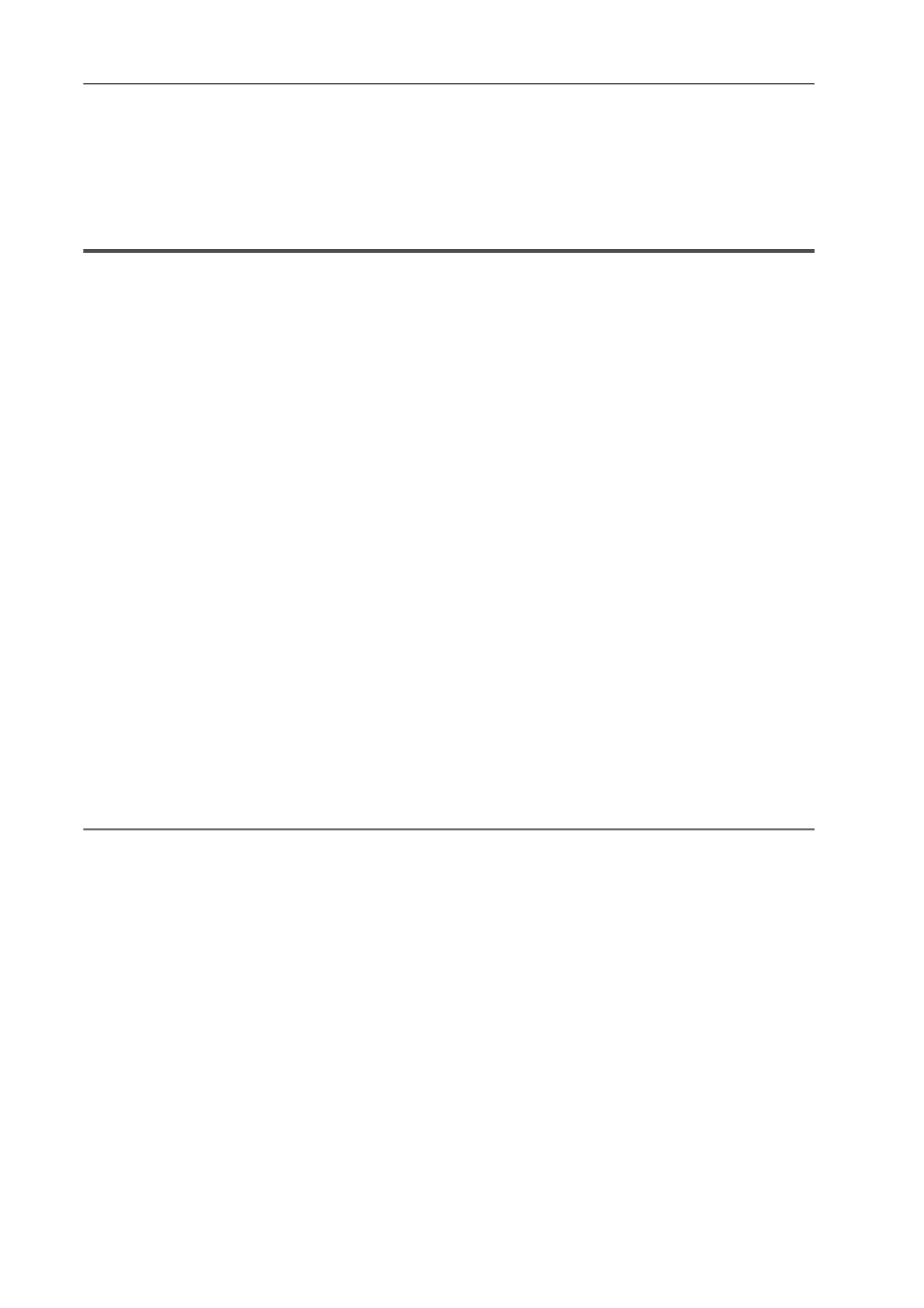
Editing Timelines
214
EDIUS - Reference Manual
• The default track names are as follows:
- Video track: V
- Video/audio track: VA
- Audio track: A
- Title track: T
Operating Tracks
The following explains how to set and select tracks, and operations for changing numbers and moving tracks.
How to Set Tracks
The following content can be set in the [Project Settings] (Detailed Settings) dialog box.
You can also set the track settings for each sequence in the [Sequence settings] dialog box.
• TC preset
• TC mode
• Total length of timeline
• Number of tracks
*
• Audio channel map
* The number of tracks cannot be set in the sequence settings.
To set a track when creating a new project, see “Changing Project Settings Temporarily to Create a New Project”, and
to change settings when editing a track, see “Changing Project Settings”.
Changing Project Settings Temporarily to Create a New Project
To change settings for each sequence, see “Sequence Settings”.
Selecting Tracks
Select the track to be edited.
1 Click the track panel.
The selected track changes color.
When selecting multiple tracks, selected tracks can be added or canceled one track at a time by clicking the track panel
with [Ctrl] on the keyboard held down.
You can select a range of tracks in a single operation by clicking the topmost track panel of the range with [Shift] on the
keyboard held down and then clicking the bottommost track panel of the range.
All tracks can be selected by double-clicking the track panel.
2
Alternative
• Selecting/deselecting tracks (1 to 8A):
[Shift] + [1] - [8]
• Selecting/deselecting tracks (1 to 8VA/V):
[Shift] + [Ctrl] + [1] - [8]
• Selecting/deselecting tracks (all video tracks):
[Shift] + [9]
• Selecting/deselecting tracks (all video tracks):
[Shift] + [Ctrl] + [9]
• Selecting/deselecting tracks (all tracks):
[Shift] + [0], [Shift] + [Ctrl] + [0]
Locking Tracks
When a track is locked, the track can no longer be edited or moved.
1 Right-click the lock panel, and click [Track Lock].
Track Header
A diagonal line is displayed in locked tracks, and clips can no longer be edited or tracks can no longer be moved or
deleted. The ripple mode and sync-lock also are disabled.
To unlock a track, right-click the lock panel, and click [Track Unlock].
3
•
Multiple tracks can also be unlocked in a single operation. To unlock tracks, right-click the batch lock panel, and
click [Lock Selected Tracks].
