Edge (border) settings, Shadow settings, Edge (border) settings shadow settings – Grass Valley EDIUS Pro v.6.5 User Manual
Page 411
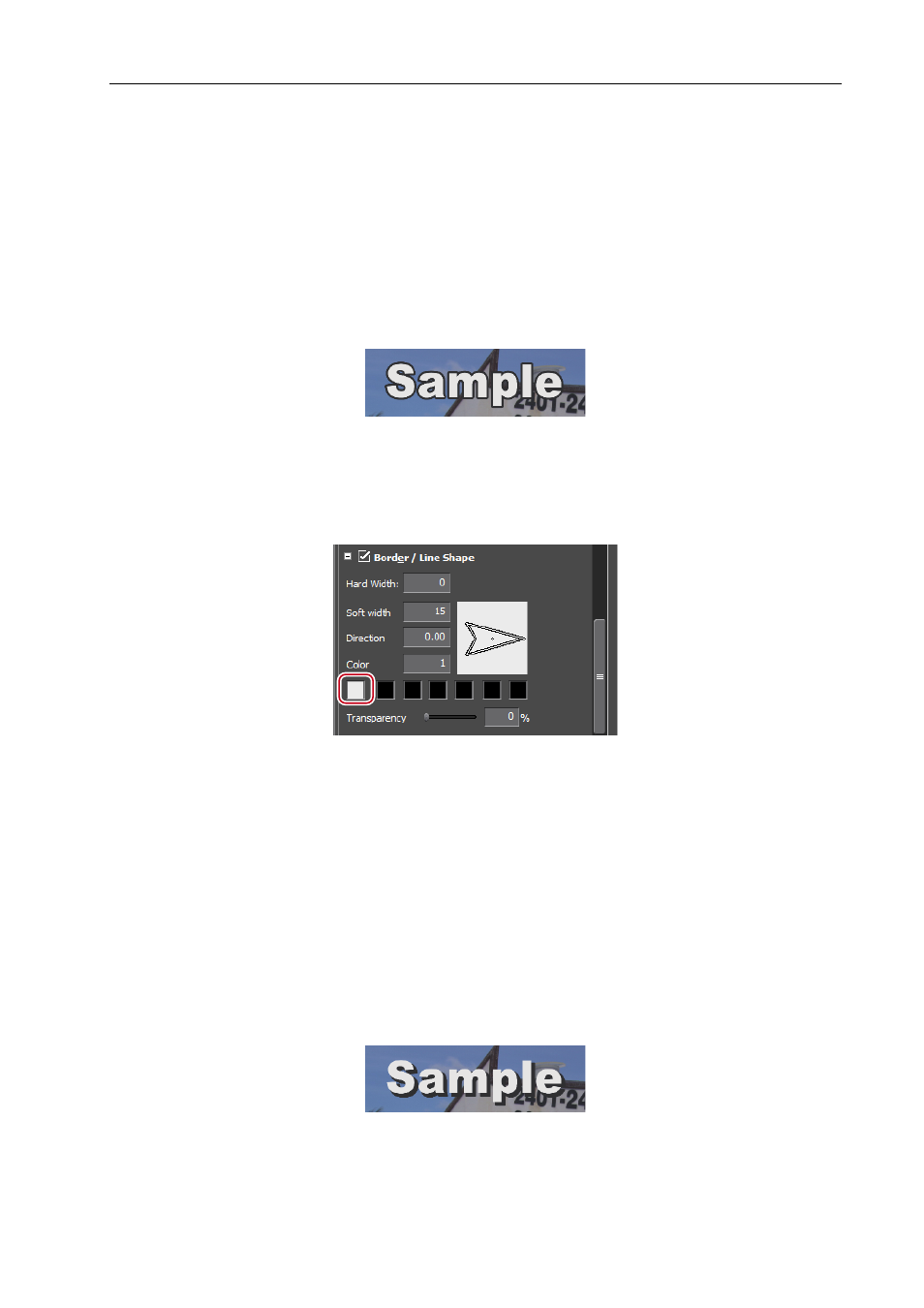
389
Quick Titler
EDIUS - Reference Manual
3
•
File formats that can be used for texture mapping are as follows:
- Windows Bitmap (*.bmp, *.dib, *.rle)
- GIF format (*.gif)
- JPEG format (*.jpeg, *.jpg)
- PNG format (*.png)
- TIFF format (*.tiff)
- Windows Extended Metafile (*.emf, *.wmf)
- Photoshop format (*.psd)
- Targa format (*.tga, *.targa, *.vda, *.icb, *.vst)
Edge (Border) Settings
You can set the color of or paste a texture to text and object borders.
1 Select a text object on which to apply an edge (border).
2 Click the [Edge] tree on the properties bar, and check it.
[Borders] is displayed on the image properties bar, [Border / Line Shape] is displayed on the object properties bar.
3 Click the color palette.
The [Color Select] dialog box appears.
[Color Select] Dialog Box
4 Specify a color.
5 Enter a value in [Hard width] to specify a width for the edge (border).
6 Enter a value in [Soft width] to specify the blur for the edge (border).
3
•
You can also set gradation, paste a texture or adjust transparency.
Shadow Settings
You can apply shadow to text objects.
1 Select a text object on which to apply shadow.
2 Click the [Shadow] tree on the properties bar, and check it.
