Effect] palette (effect view display), Showing/hiding effect view, P320 – Grass Valley EDIUS Pro v.6.5 User Manual
Page 342
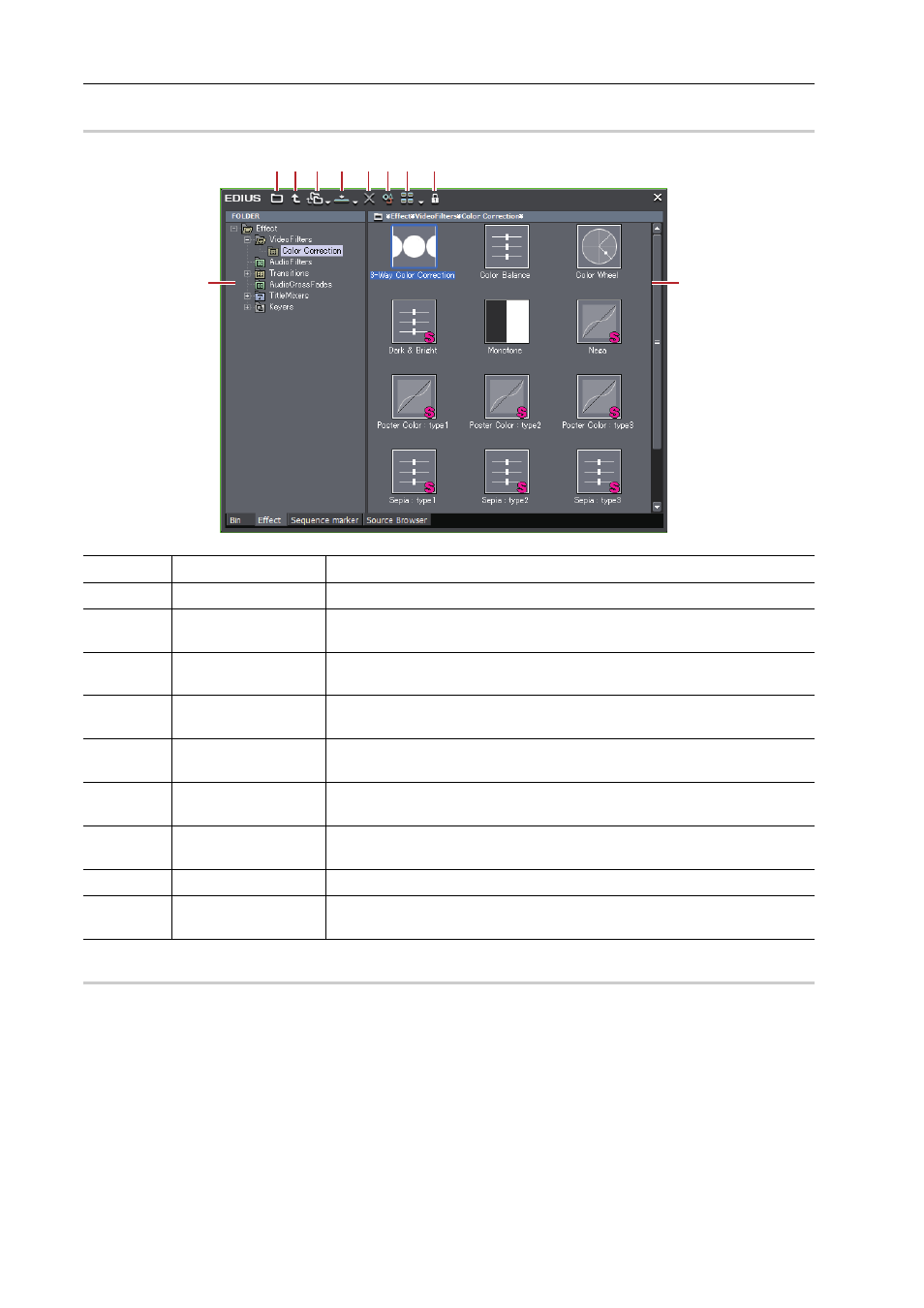
Applying Effects
320
EDIUS - Reference Manual
[Effect] Palette (Effect View Display)
0
Showing/Hiding Effect View
0
You can show or hide the effect view.
1 Click [Hide Effect View] in the [Effect] palette.
The effect view is hidden.
(1)
[Hide Effect View]
Click this button to display the folder view only.
(2)
[Move up one folder]
Display the folder in the upper level than the one selected in the folder view.
(3)
[Folder Link]
Set up the effect folders frequently used to open these folders quickly.
(4)
[Add to Timeline]
Add the selected effect to a clip on the timeline. Click the [Add to Timeline] list
button and you can also select the position to add.
(5)
[Delete]
Delete the user preset effect.
Deleting Effects from [Effect] Palette
(6)
[Property]
Display the contents of the selected effect.
(7)
[View]
Each click changes the display. Click the [View] list button to select the
display method.
(8)
[lock]
Lock the effect folder to prevent the folder structure from being changed.
Folder Structure of [Effect] Palette
(9)
Folder view
Display the effect folder in tree structure.
(10)
Effect view
Display the contents of effects in the selected folder. Select the effect with
animation to display with animation.
(1)
(9)
(2) (3) (4) (5)(6)(7) (8)
(10)
