License activation on move destination pc, Repairing licenses in the online environment, Repairing licenses in the offline environment – Grass Valley EDIUS Pro v.6.5 User Manual
Page 506: P484
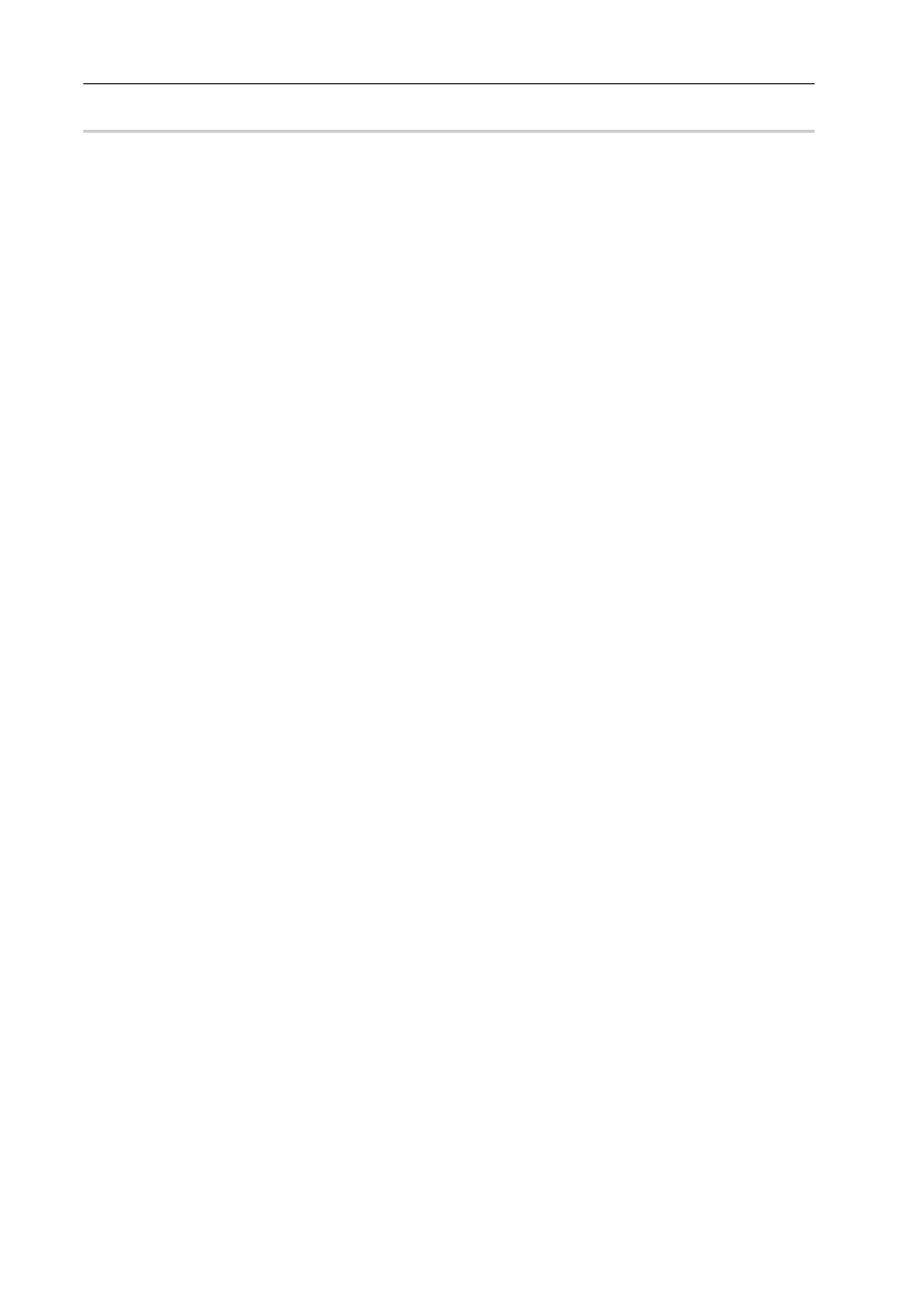
Appendix
484
EDIUS - Reference Manual
License Activation on Move Destination PC
0
1 Start up EDIUS on the move destination GV LicenseManager terminal.
Start up GV LicenseManager.
2 Click [Offline Activation Create ID File].
3 Enter the serial number, and click [OK].
4 Specify the save destination for the ID file in the [Browse For Folder] dialog box, and click [OK].
Save the ID file to removable USB storage media, etc.
5 A confirmation message appears, then click [OK].
6 Access the activation server on the online PC, and upload the ID file saved in step 4, and then download the
activation file.
For the procedure on the activation server, see steps 6 to 13 in “License Deactivation on the Move Source PC”.
7 Click [Offline Activation Register Activation File] in the [License List] dialog box on the move destination
EDIUS terminal.
8 Specify the activation file acquired in step 6, and click [Open].
The licenses are activated on the move destination PC.
Repairing Licenses in the Online Environment
If you cannot start up EDIUS on the license authorized EDIUS terminal, the license information may be corrupted. Try
license repair.
1 Start up GV LicenseManager on the EDIUS terminal.
Start up GV LicenseManager.
2 Select products to repair licenses in the [License List] dialog box.
3 Click [Online Repair], and click [Yes].
Access the activation server automatically and repair the licenses.
Repairing Licenses in the Offline Environment
If you cannot start up EDIUS on the license authorized EDIUS terminal, the license information may be corrupted. Try
license repair.
Repair licenses on the offline EDIUS terminal via another PC in the online environment.
1 Start up GV LicenseManager on the EDIUS terminal.
Start up GV LicenseManager.
2 Select products to deactivate licenses in the [License List] dialog box.
3 Click [Offline Repair Create ID File].
4 Specify the save destination for the ID file in the [Browse For Folder] dialog box, and click [OK].
Save the ID file to removable USB storage media, etc.
5 A confirmation message appears, then click [OK].
6 Access the activation server on the online PC, and upload the ID file saved in step 4, and then download the
activation file.
For the procedure on the activation server, see steps 6 to 13 in “License Deactivation on the Move Source PC”.
7 Click [Offline Repair Register Repair File] in the [License List] dialog box on the EDIUS terminal.
8 Specify the activation file acquired in step 6, and click [Open].
The licenses are repaired on the move source PC.
