Overwrite saving, Saving in another name, Auto save/backup – Grass Valley EDIUS Pro v.6.5 User Manual
Page 72: Importing/exporting project file edited with edius, Opening project file at start-up
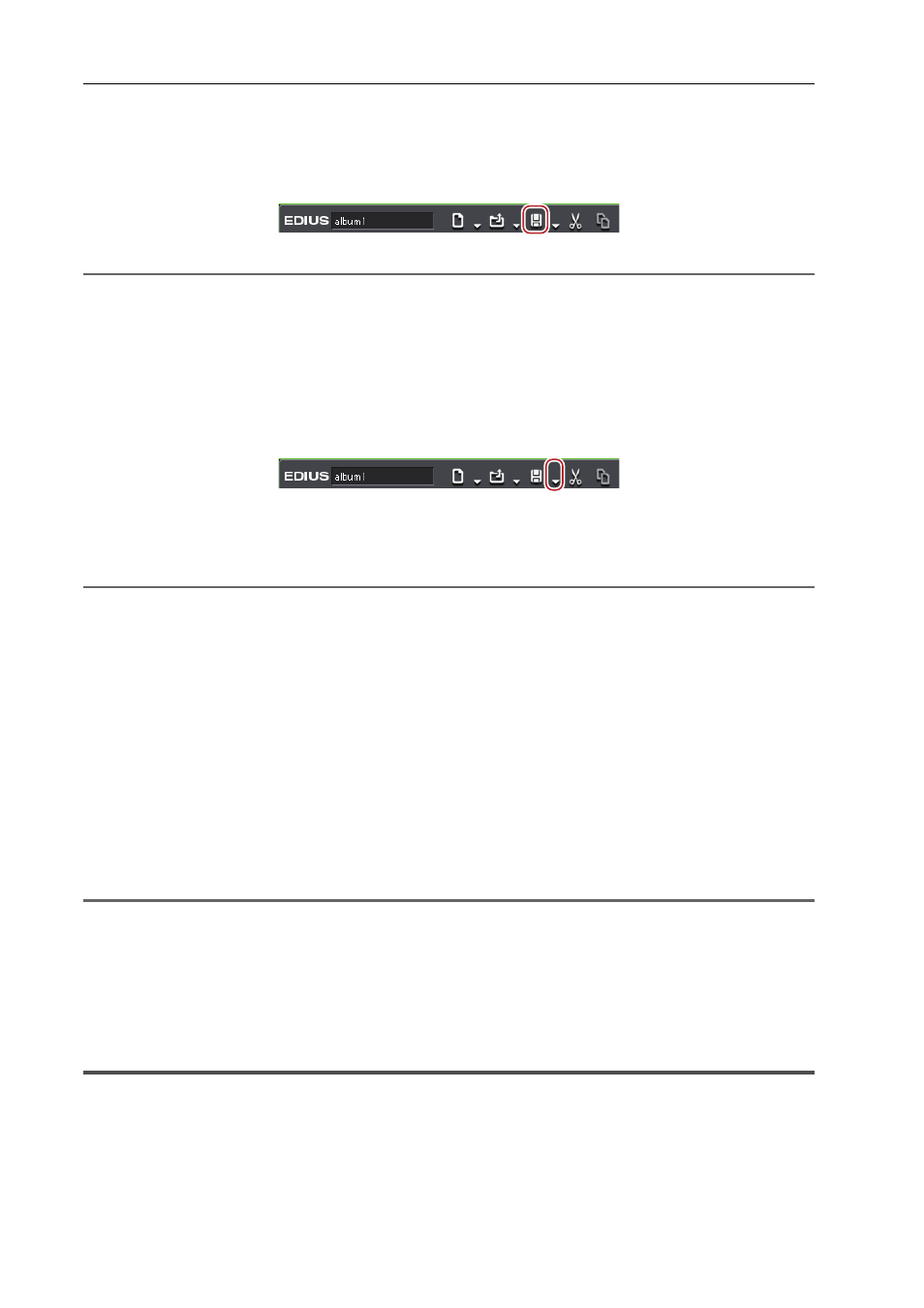
Project Settings
50
EDIUS - Reference Manual
Overwrite Saving
You can save the project with the project name entered when creating the project.
1 Click [Save Project] on the timeline.
2
Alternative
• Click the [Save Project] list button, and click [Save Project].
• Click [File] on the menu bar, and click [Save Project].
• Overwrite saving a project:
[Ctrl] + [S]
Saving in Another Name
You can save the current project file (the one being edited) with another name.
1 Click the [Save Project] list button on the timeline.
2 Click [Save As].
3 In the [Save As] dialog box, specify a file name and save destination, and click [Save].
2
Alternative
• Click [Save Project] with [Shift] on the keyboard held down.
• Click [File] on the menu bar, and click [Save As].
• Saving a project in another name:
[Shift] + [Ctrl] + [S]
Auto Save/Backup
If the auto save function is enabled, an auto save file is created at a specified interval.
A backup file is created when a project file is saved if the backup function is configured. This file is used as a backup
when the project file is corrupted or the system failed during the editing operation.
To configure auto save/backup, use [Application] in [User Settings]
→ [Project file].
By default, an auto save/backup file is automatically saved, with a “Project name—Year, Month, Day—Hour, Minute,
Second .ezp” file name, in the project folder where the corresponding project file is saved.
• Destination of an auto save file
→ “Project folder”/“Project”/“AutoSave”
• Destination of a backup file
→ “Project folder”/“Project”/“Backup”
1
Note
• Copy (transfer) the auto save/back up file to the folder where the project file is originally saved and import the file, to
recover the project from the auto save/back up file.
• Auto save/back up files are in the attributes of read-only and cannot be overwritten. Change the attributes of the file
from Windows Explorer in advance, or save as the different file.
Opening Project File after Start-up
Importing/Exporting Project File Edited with EDIUS
This section explains how to import project files edited with EDIUS, how to consolidate a project, and how to export to
an AAF or EDL file.
Opening Project File at Start-up
Select a project to import when EDIUS starts up.
