Searching by the simple search bar, Searching unused clips, P206 – Grass Valley EDIUS Pro v.6.5 User Manual
Page 228
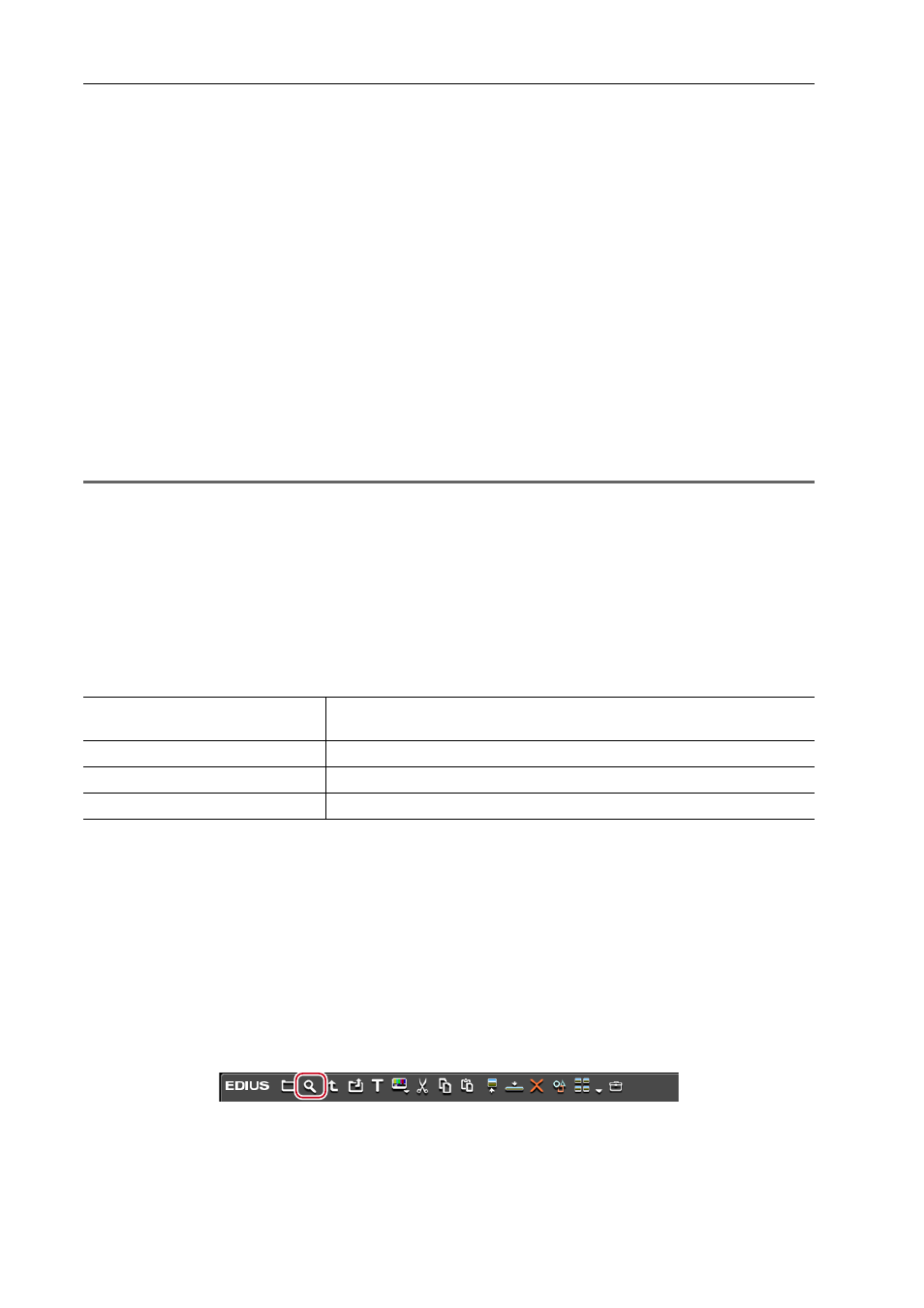
Bin Operations
206
EDIUS - Reference Manual
4 Set the search conditions, and click [Add].
Multiple search conditions can be added.
The specified conditions are displayed in [List]. At the same time, clips matching the search conditions are displayed in
the [Search results] folder.
5 Click [Close] in the [Search Bin] dialog box.
3
•
You can refine the search for clips in the [Search results] folder by the following operation:
- Right-click the [Search results] folder, and click [Search In].
- After selecting the [Search results] folder, perform steps 2 to 5 in “Searching in the Bin”.
• To delete a search condition, select it from [List] and click [Remove].
• To change a search condition, right-click the [Search results] folder, and click [Change Search Settings].
• When [Search only current folder] is checked, only the currently selected folder is searched. Folders under the
selected folder are excluded from the search.
• By clicking [And] or [Or], you can also select to search for targets that match all additional search conditions or
targets that match some of the additional search conditions.
• When selecting [Folder selection] from [Category] in [Search by] to select the folder to search, all clips in the
selected folder and folders lower down in its hierarchy are displayed. You can find the desired clip easily by
performed a more refined search even if the folder structure is more complicated.
1
Note
• The [Search results] folder cannot be moved.
Searching by the Simple Search Bar
Search clips in folders by using the simple search bar. After the search ends, only clips that partially match the search
text string among the clips in the folder are displayed in the clip view.
1 Click the folder to be searched in the folder view.
2 Press [F3] on the keyboard.
The simple search bar is displayed.
3 Set the search conditions, and press [Enter] on the keyboard.
Only clips that partially match the search text string among the clips in the folder are displayed in the clip view.
3
•
Text is not case-sensitive when a search is executed by the simple search bar.
• A history of up to 20 of the last entered search text strings is saved to each profile.
Searching Unused Clips
Search clips that have not been used on the timeline.
1 Click the folder to be searched in the folder view.
2 Click [Search].
The [Bin Search] dialog box appears.
3 Select [Timeline reference] at [Category] in [Search by].
4 Select [Not used], and click [Add].
[Find]
Enter the search text string. You can also select previous search text strings
from the list.
[Condition]
Select the search condition from the list.
[Display find condition]
Switch the show/hide setting for the search conditions.
[Close find bar]
Close the simple search bar to display all clips in the folder.
